
If you want to reinstall your Apple, but don’t know how to do it, let’s take a look at the macos reinstallation system tutorial.
Tools/raw materials:
System version: macos
Brand model: Apple
Method/steps:
macos reinstallation system:
1. When the computer is turned off, press and hold the command R key on the keyboard, and at the same time press the power button and let go. Continue to press and hold the command R key until the Apple icon appears.
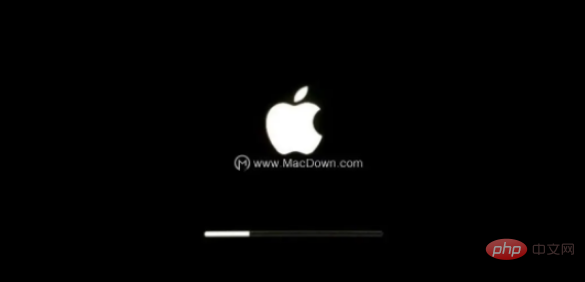
2. After long pressing the command R key, the following interface will appear. There are 4 options. Select "Disk Utility" and then "Continue".
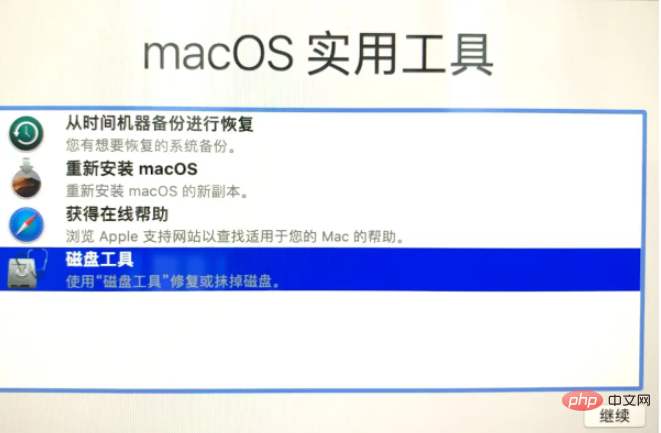
3. Select the system disk and click Erase.
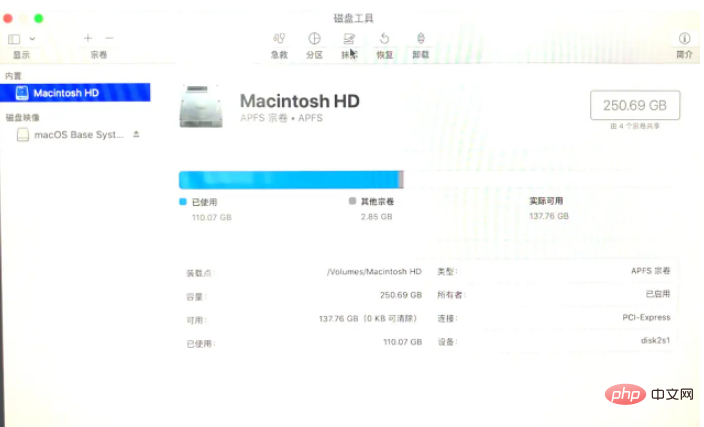
4. A pop-up prompts you to erase "mac os". Here our disk format must select APFS format. .

5. Erasing, please wait patiently.
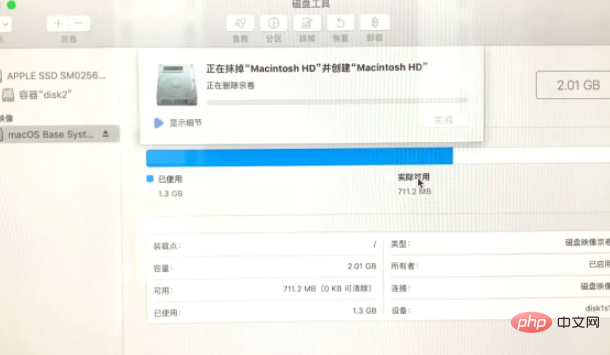
6. After erasing, you can see that the new disk is empty and everything in the old disk has been completely erased. Let’s turn off this first. page.
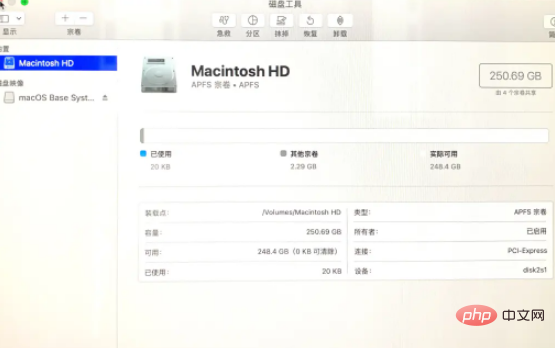
7. Return to the macOS utility interface, choose to reinstall macOS, and click Continue. Here our computer needs to be connected to the Internet.
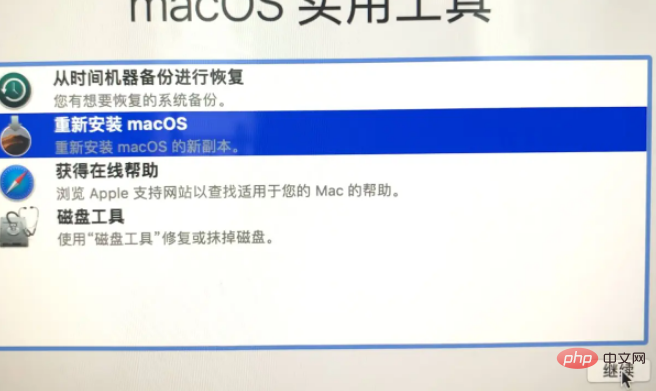
8. Enter the installation interface, click "Continue" and select terms such as "Agree".
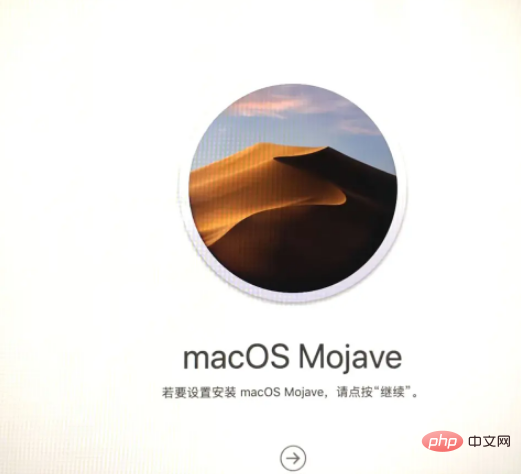
9. Until we get to the interface below, we just have to wait.
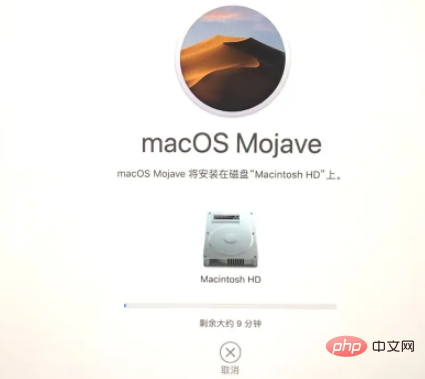
10. After the installation is completed, set some language account and other information according to your own needs, and finally enter the system interface to use it.
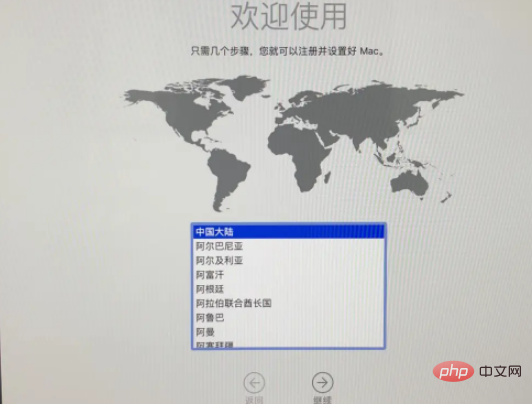
Summary:
The above is the editor’s sharing, I hope it will be helpful to you, thank you for reading here.
The above is the detailed content of macos reinstall system tutorial. For more information, please follow other related articles on the PHP Chinese website!




