
What should I do if the win10 LAN cannot be accessed?Many friends use LAN, a special network transmission service, when using computers. Although it can help us quickly transmit data within an area, it may also cause inaccessibility. This What to do? Below, the editor will bring you the solution to the problem that Win10 LAN cannot be accessed.

1. Press the Win R key combination to open Run, and enter: regedit command, confirm or press Enter, you can Quickly open the Registry Editor;
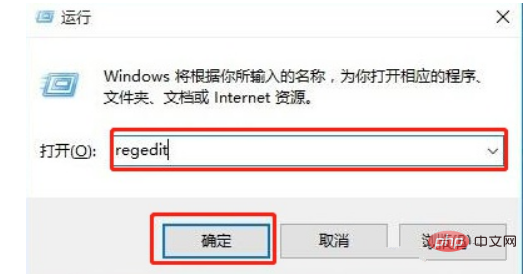
2. In the Registry Editor window, expand to:
HKEY_LOCAL_MACHINESYSTEMCurrentControlSetServicesLanmanWorkstationParameters
Then in Create a new DWORD value (32 bits) on the right
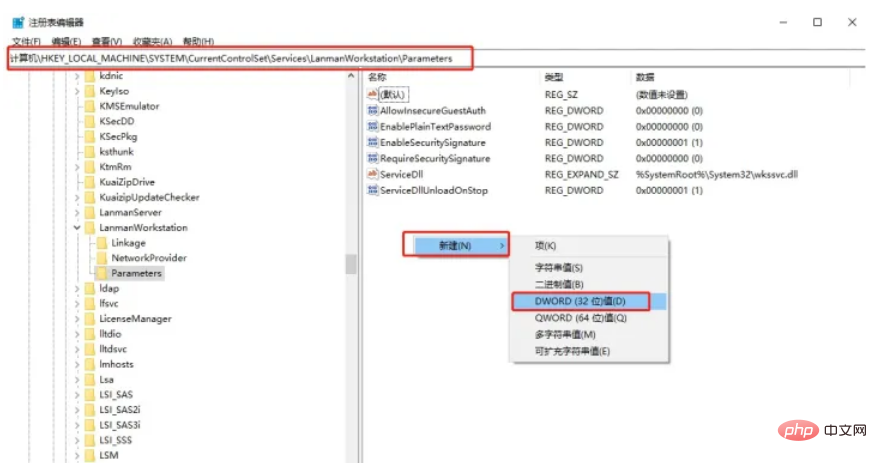
3. Directly create a new DWORD value (32 bits), name it "AllowInsecureGuestAuth", and then double-click to open it (if the data exists There is no need to create a new one), then change the value to "1" and click "OK" to save the settings;
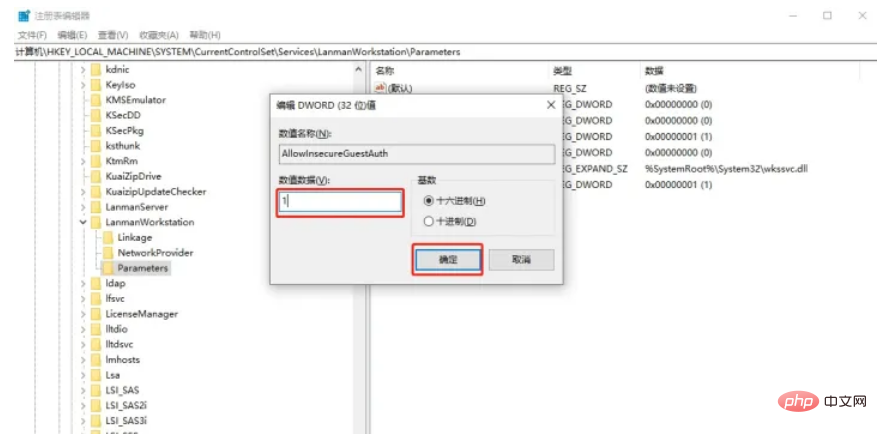
4. Right-click the network icon in the lower right corner of the taskbar, and click In the items that open, select Open Network and Internet Settings. In the new window that opens, click: Change adapter options - Network and Internet - Network and Sharing Center, click Change advanced sharing settings on the left;
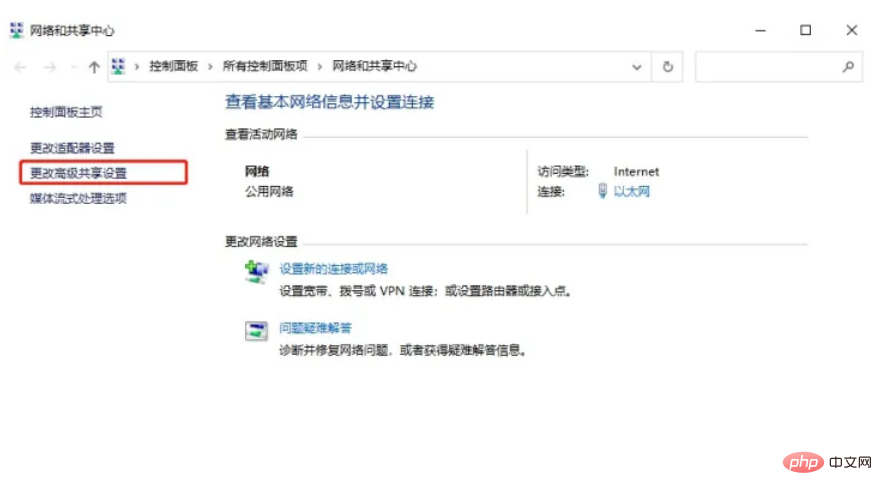
5. Path: Control Panel - All Control Panel Items - Network and Sharing Center - Advanced sharing settings, click Enable network discovery under Network Discovery and Enable file and printer sharing under File and Printer Sharing, and finally click Save changes;
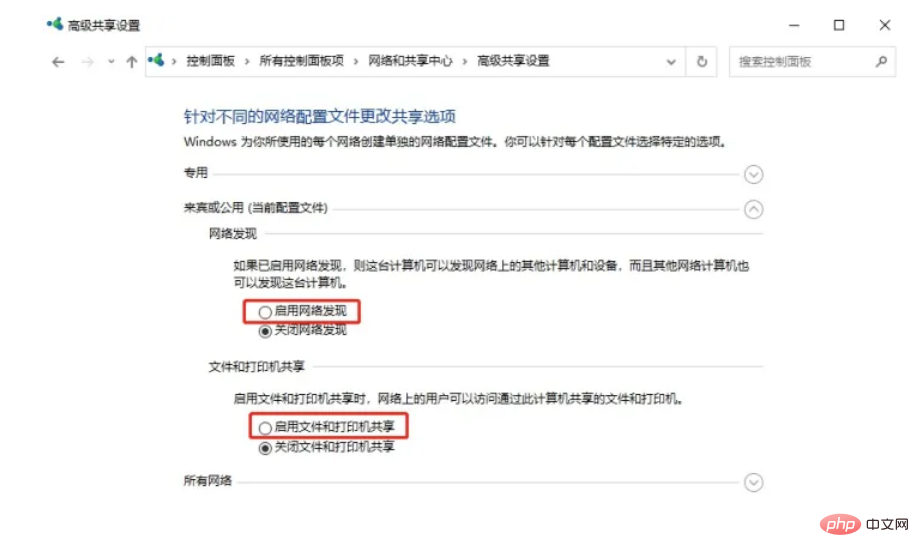
6. Press Win R key combination, open Run, and enter: services.msc Command, OK or Enter to quickly open the service, then in the service window, find and double-click to open the Server option, set the startup type to automatic and start the service, and finally click OK.
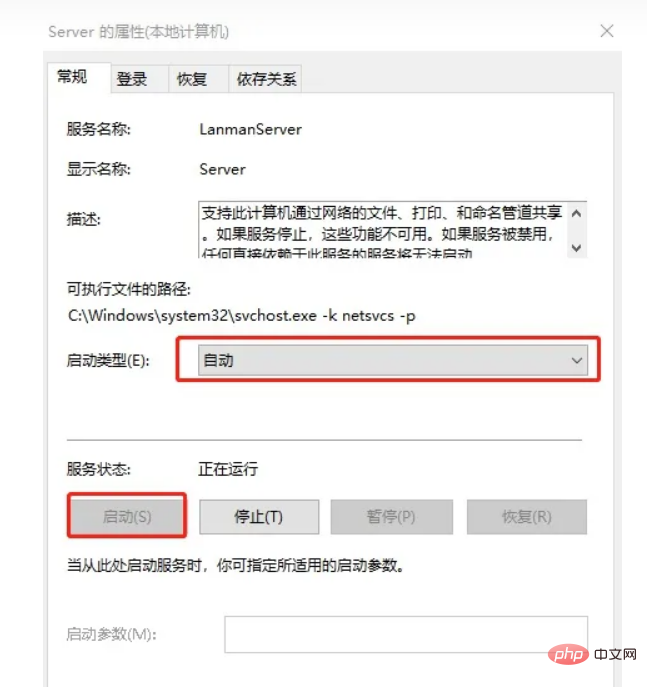
The above is the detailed content of Let's talk about the solution to the problem that win10 LAN cannot be accessed. For more information, please follow other related articles on the PHP Chinese website!
 Migrate data from Android phone to Apple phone
Migrate data from Android phone to Apple phone How to restore videos that have been officially removed from Douyin
How to restore videos that have been officially removed from Douyin How much does it cost to replace an Apple mobile phone battery?
How much does it cost to replace an Apple mobile phone battery? What is the difference between css framework and component library
What is the difference between css framework and component library How many types of usb interfaces are there?
How many types of usb interfaces are there? How to buy Ripple
How to buy Ripple How to skip online activation in win11
How to skip online activation in win11 What are the methods of building a mobile website?
What are the methods of building a mobile website?



