
When using WPS in the office, the function options become grayed out. When using WPS to edit a document, if you find that all the function options have turned gray and cannot be clicked, this indicates that something is wrong with the WPS function bar. This may cause inconvenience to the office. In order to help solve this problem, PHP editor Strawberry has summarized four solutions. This article will introduce these methods in detail to help users restore the normal state of the WPS function bar.
1. Enter the wps document and click Review on the menu bar.
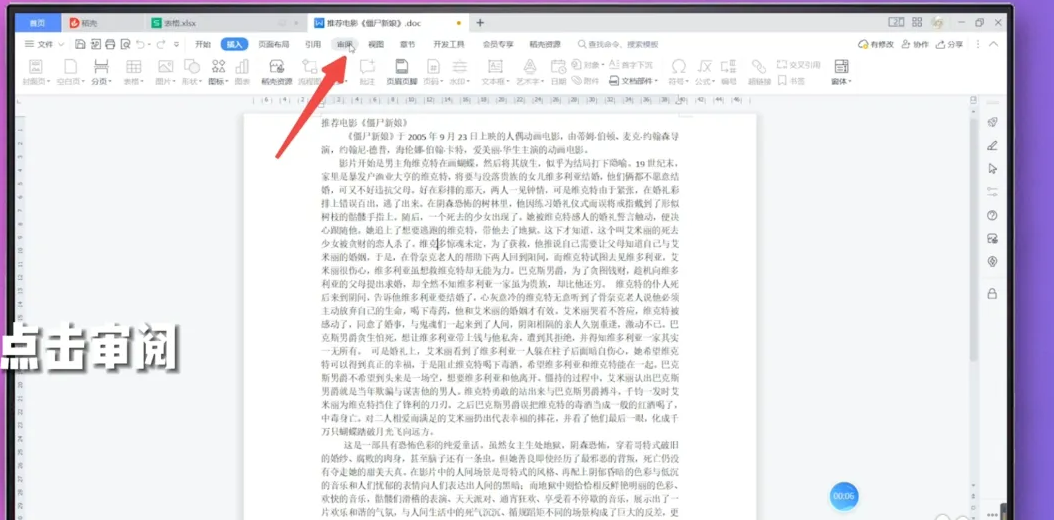
2. Double-click the limit editing icon under review.

3. A page will pop up on the right side, click Stop Protection.
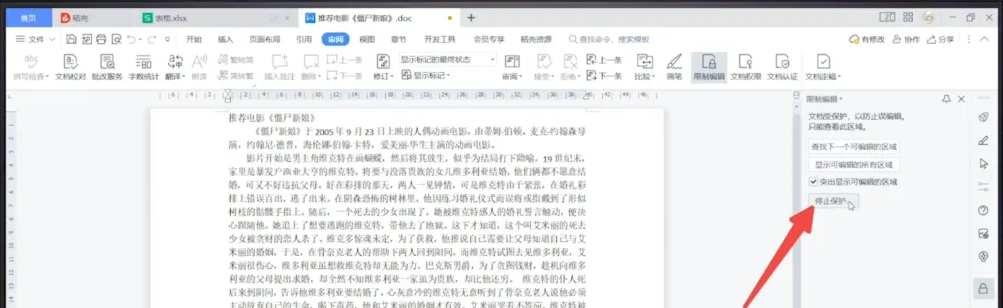
4. Click to cancel the checked document protection method to restore the function.

Method 2:
1. Enter the WPS document and double-click the Edit Restricted button at the bottom of the page.

2. A page will pop up on the right side, click to stop protection.

3. Click to cancel the checked document protection method to restore the function.
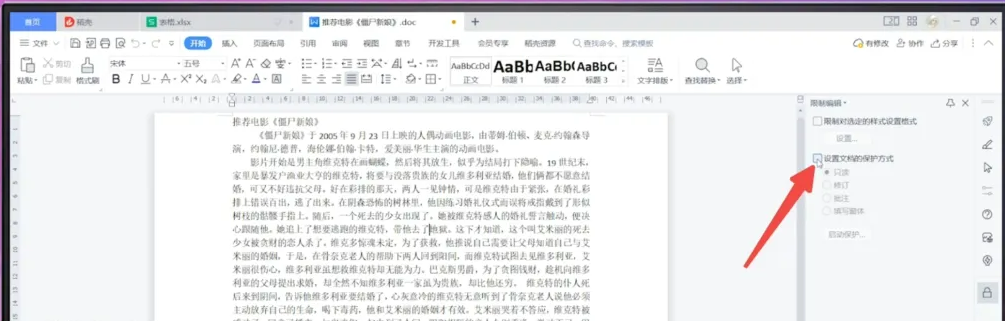
Method three:
1. Enter the wps document and click the drop-down triangle on the right side of the file.

2. In the pop-up options, click Tool Options.
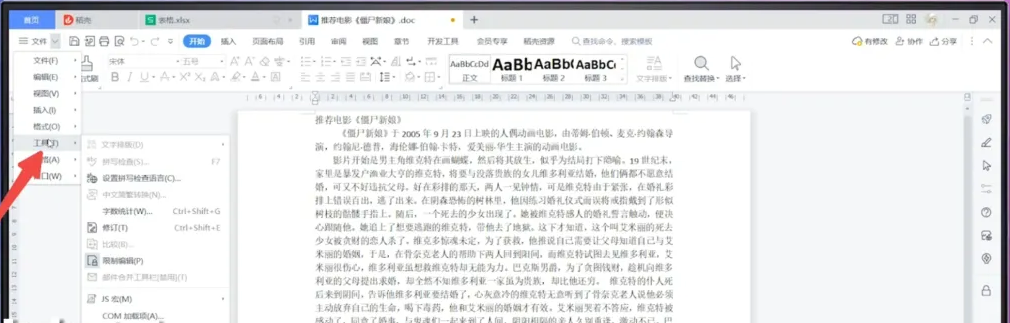
3. Click to pop up the editing limit, a page will pop up on the right, click to stop protection.
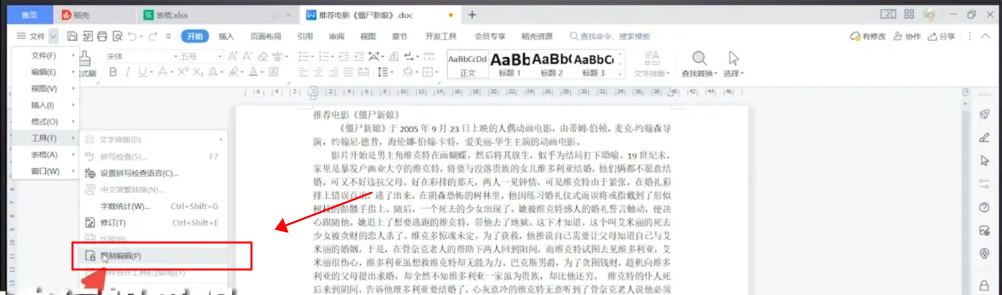
4. Click to uncheck the document protection method to restore the function.

Method 4:
1. Enter the wps form and click the review option in the menu bar.
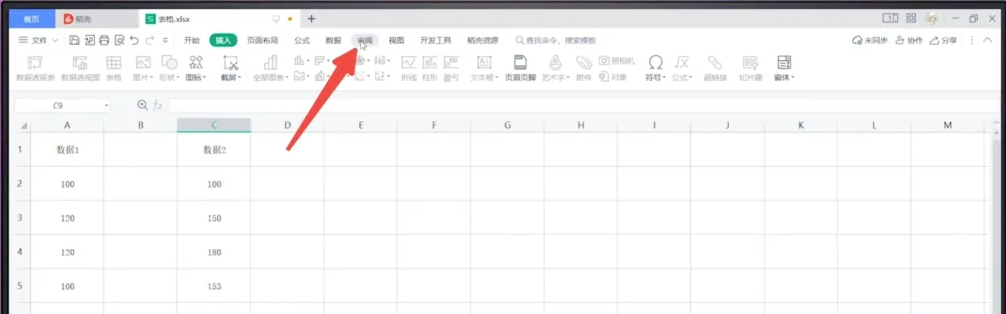
2. Click to turn off Undo Worksheet Protection under Review.

3. Click on the function interface to see that the function has been restored to the available state.
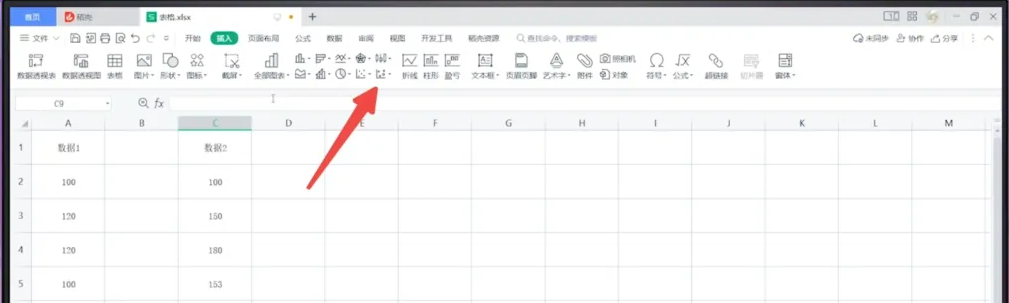
The above is the detailed content of All functions in wps are gray and cannot be clicked. How to solve this problem?. For more information, please follow other related articles on the PHP Chinese website!
 How to solve the problem of black screen after turning on the computer and unable to enter the desktop
How to solve the problem of black screen after turning on the computer and unable to enter the desktop case when usage sql
case when usage sql How to get Bitcoin
How to get Bitcoin How about Binance exchange?
How about Binance exchange? PHP server introduction
PHP server introduction The difference between linux and windows
The difference between linux and windows How to open apk file
How to open apk file What is the difference between hardware firewall and software firewall
What is the difference between hardware firewall and software firewall



