
Nowadays, many people have upgraded their computers to win10 system, but after some users upgraded their computers, they found that the computer desktop kept flashing and the screen refreshed automatically. They didn't know how to solve it. Let’s take a look at the solution to the problem that the Win10 system desktop keeps flashing and the screen automatically refreshes with the editor!
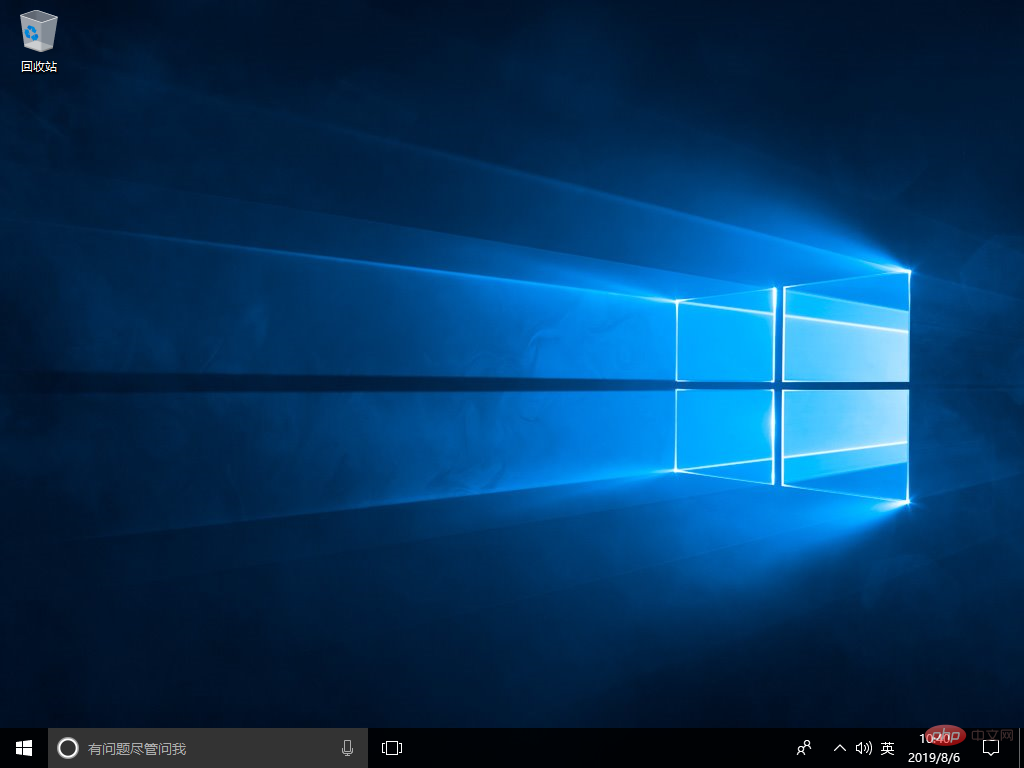
1. Right-click the "This Computer" icon and select "Manage"

2. After entering the computer management page, expand "Services and Applications" on the left and click "Services"
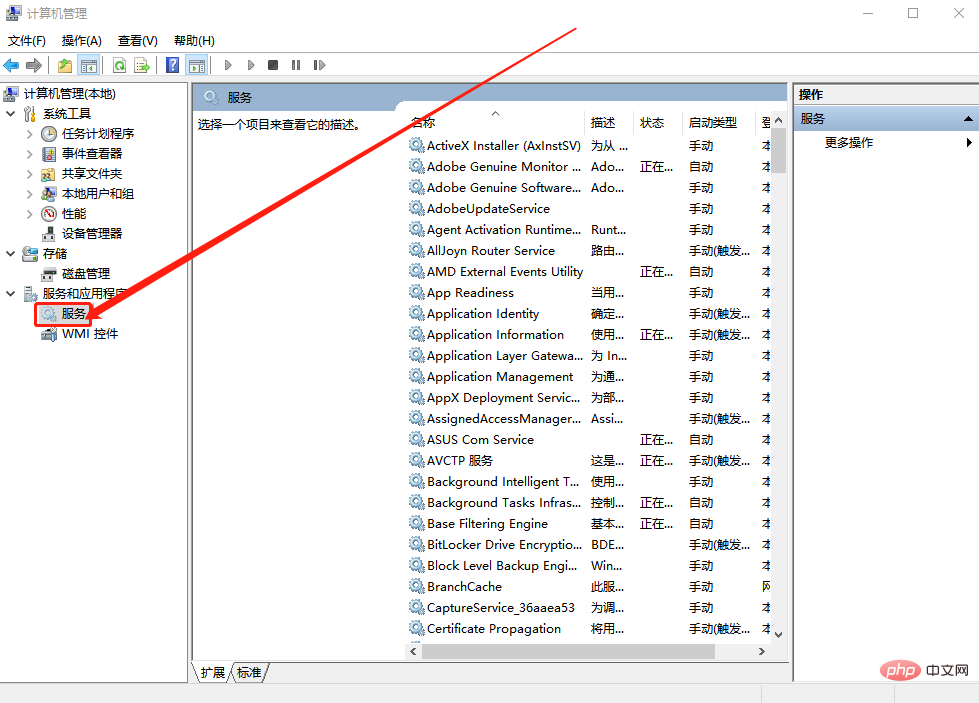
3. In the page on the right side of the service, find "Problem Reports and Solutions Control Panel Support", right-click and select "Stop"
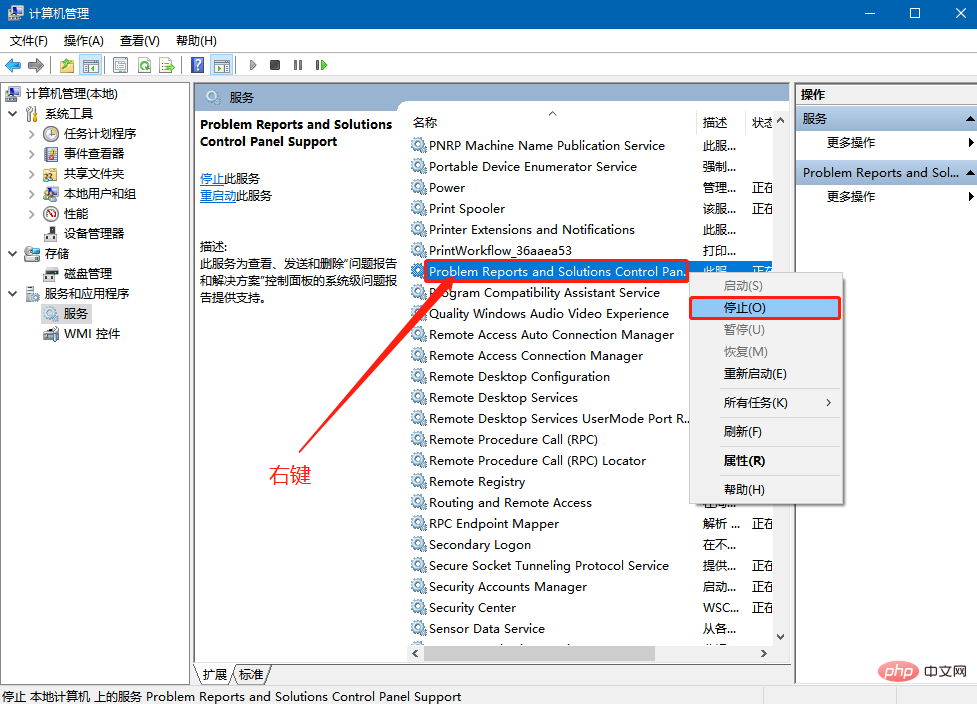
4. Then, continue to find and select "Windows Error Reporting Service" and click "Stop this service" on the left. Finally, the computer restarted and the desktop returned to normal.
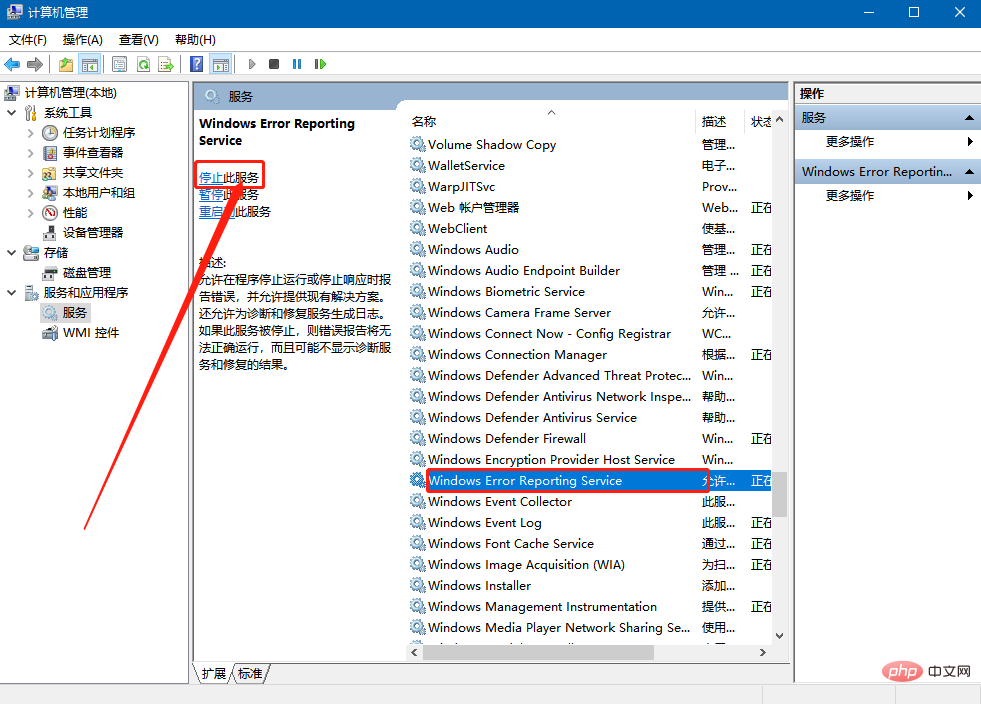
The above is the solution to the problem that the Win10 system desktop keeps flashing and the screen refreshes automatically. I hope it can help all users!
The above is the detailed content of Solution to the problem that the Win10 system desktop keeps flickering and the screen refreshes automatically. For more information, please follow other related articles on the PHP Chinese website!




