
Nowadays, using a computer is basically inseparable from a stable system, but sometimes system failures leave us helpless. Sometimes we just need to restart the computer, but restarting is not enough. Many friends encounter this problem. I don’t know how to modify it, so let’s take a look at the solution to how to reinstall the system when the computer restarts with a blue screen.
How to reinstall the system when the computer restarts with a blue screen
1 , we enter the system desktop, find a reinstallation system software called Kaka Installer on the desktop, open it, enter the home page, then insert the USB disk into the computer, and click on the USB disk mode that appears on the home page. Make it.
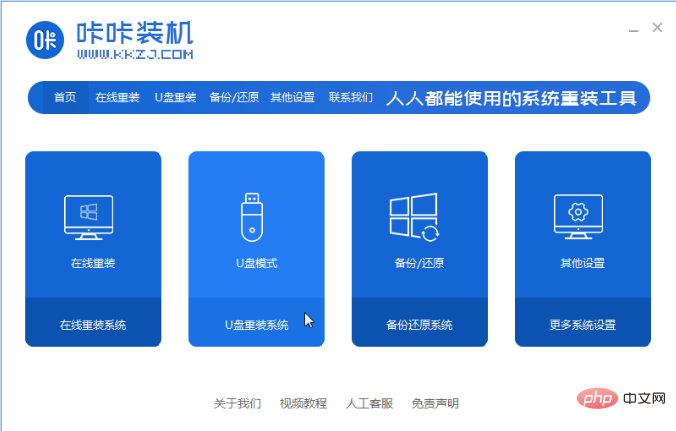
2. At this time, the software will find the USB disk we installed and click Create.
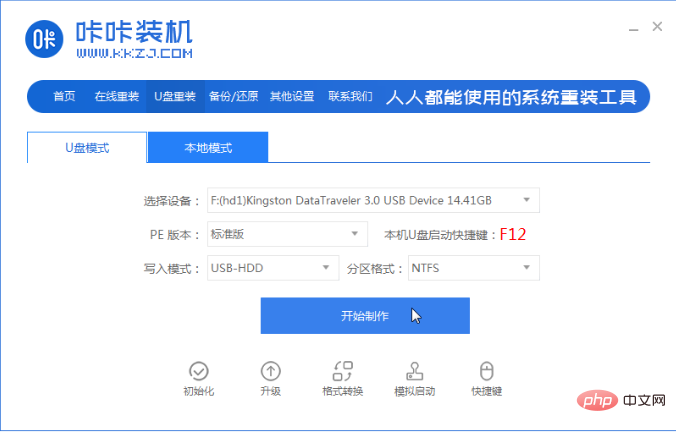
3. After entering this page, we click on the system that needs to be installed. After completion, select the Start Making button.
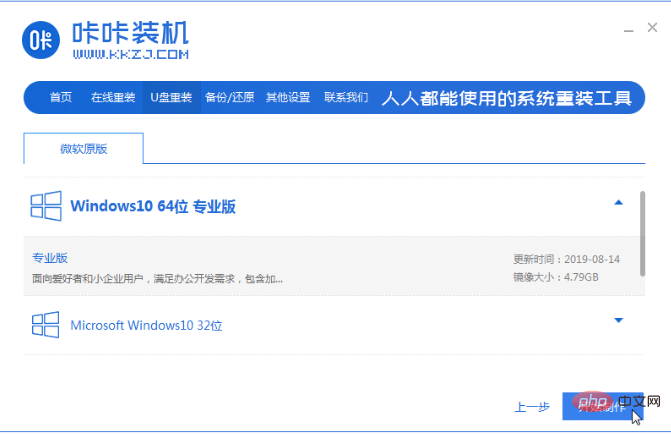
4. When our software prompts that the boot USB disk is created, we check the computer’s startup hotkey, then close it and pull out our USB plate.
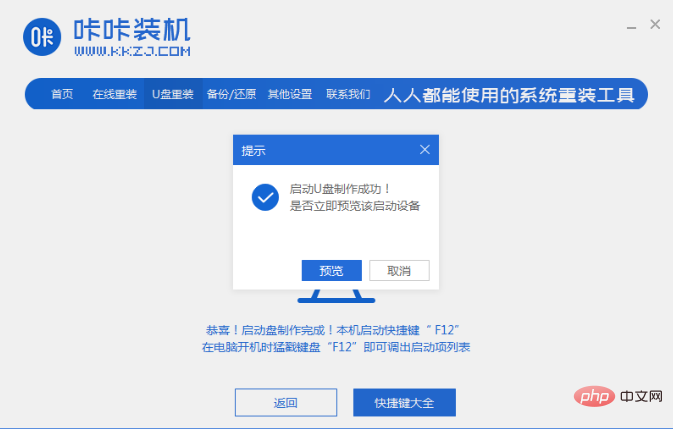
5. Then we will insert the prepared boot disk into the computer with a blue screen and restart it.
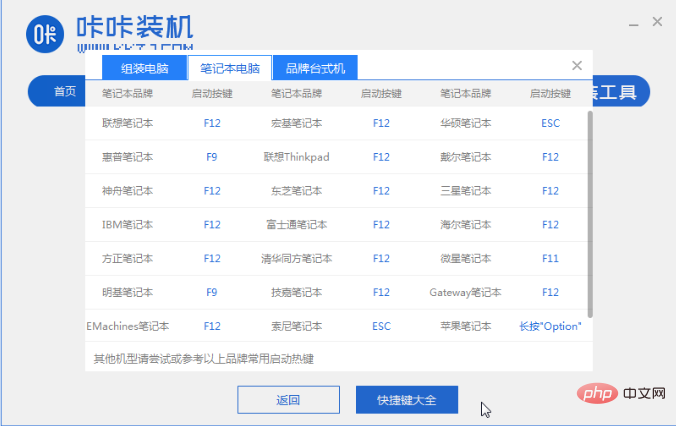
6. When restarting, quickly press the startup hotkey to enter the option with USB, and set the USB disk as the first startup item.
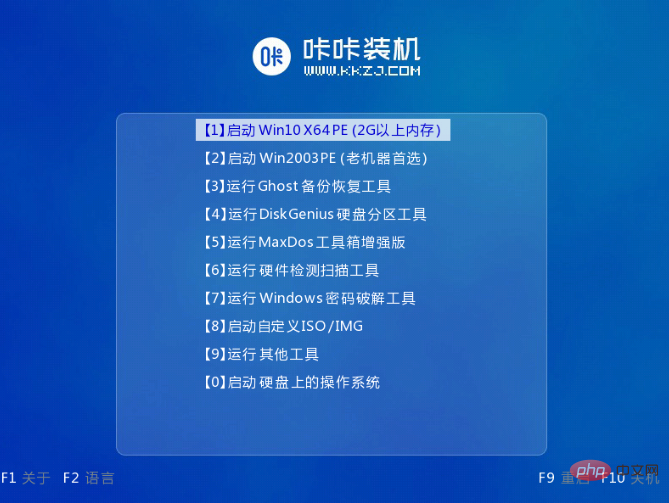
7. When entering the page, the installation tool will help us install the system, we just need to wait patiently.
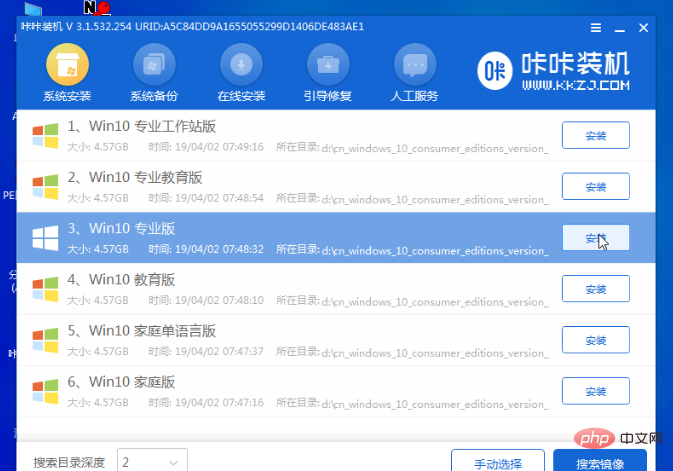
8. During installation, you need to set the location where the system is installed. Modify it to the C drive. Generally, our system is installed to the C drive. After completing the operation, click the Start Installation option that appears on the page.
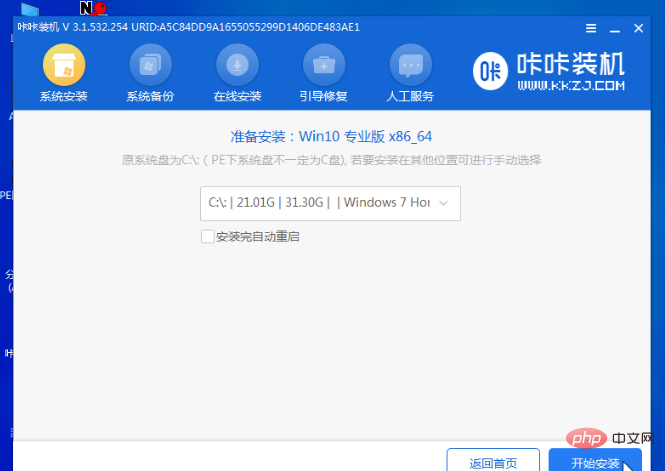
9. Next, when we restart the computer, we will enter a new operating system.
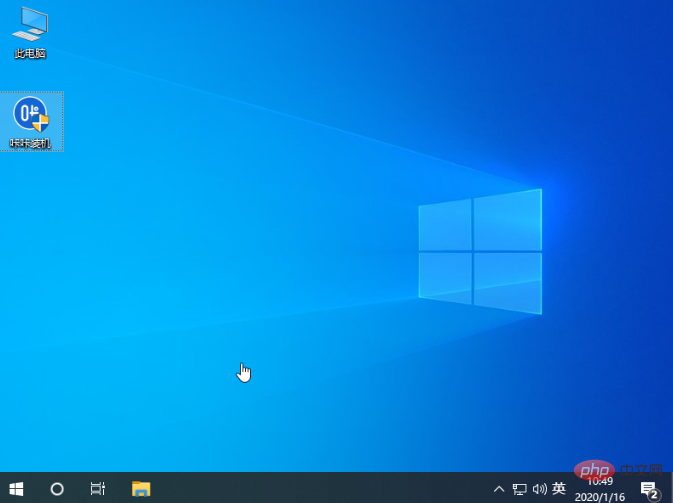
The above is the content of how to reinstall the system when the computer restarts with a blue screen. I hope it can help everyone.
The above is the detailed content of How to solve the problem of reinstalling the system when the computer restarts with a blue screen. For more information, please follow other related articles on the PHP Chinese website!




