
Solution to IE preventing this website from installing ActiveX controls: 1. Open IE10, click the "Tools" button in the upper right corner, and select "Internet Options"; 2. On the pop-up "Internet Options" window, click Select "Security->Trusted Sites->Sites"; 3. Add the website you want to open to the trusted site; 4. Click the "Custom Level" button and change all "ActiveX" items in the pop-up window Just check them all to "Enable".

The operating environment of this tutorial: Windows7 system, ie10, Dell G3 computer.
What should I do if IE blocks this website from installing ActiveX controls?
Internet explorer has blocked this website from installing ActiveX controls
Generally, when opening online banking websites or websites that open other programs, some interfaces have wrong icons displayed, and a prompt will appear at the bottom of the browser: internet Explorer has blocked this website from installing ActiveX controls.
Let’s talk about how to solve this problem in detail.

Open IE browser settings to enable ActiveX control
The following takes ie10 as an example, open ie10, click the "Tools" button in the upper right corner, and select "internet option".
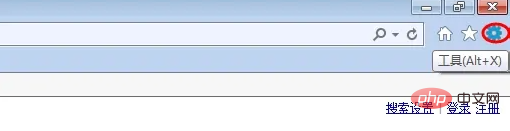
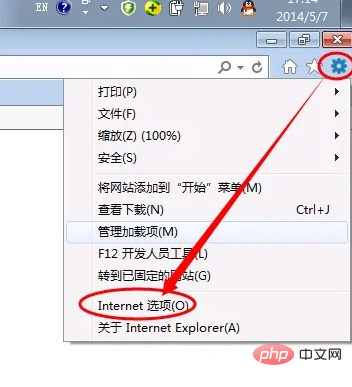
On the pop-up "Internet Options" window, select "Security"-"Trusted Sites-"Site
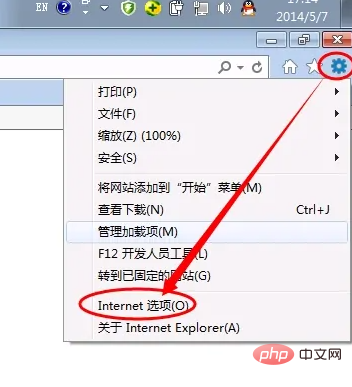
Add the website you want to open to the trusted site. If the website does not start with https, but if it starts with http, uncheck the box below and add it to the trusted website area. If it starts with https, just add it directly.
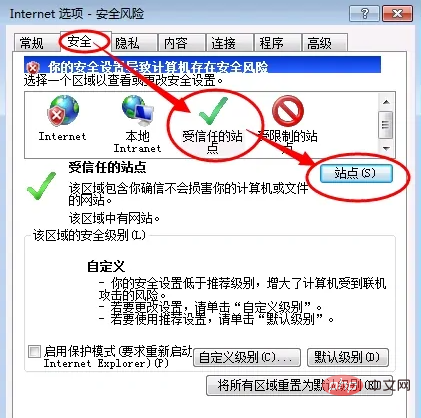
#After adding the trusted site, click the "Custom Level" button below.
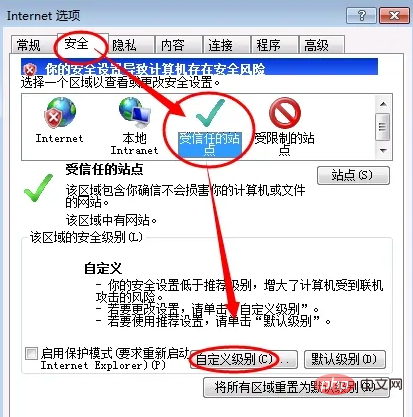
Check all "ActiveX" items as "Enable" in the pop-up window.
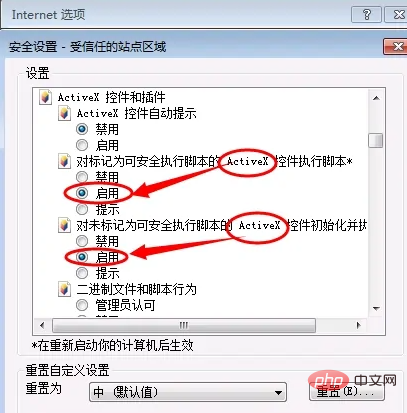
Check "Disable" for the "Use SmartScreen Filter" and "Use Pop-up Blocker" options below. Then click OK and it will be ok. When you open the website again, there will be no prompt. If there is a prompt to install the ActiveX plug-in, then you just click to install.
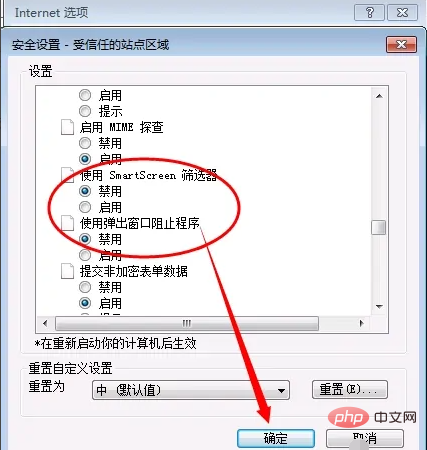
If after the above settings, you still get the prompt when opening the website: Internet Explorer has blocked this website from installing ActiveX controls, it means that your website security level is set too high. Set to "Medium or Low", or open Internet Options -> "Internet" -> "Custom Level".
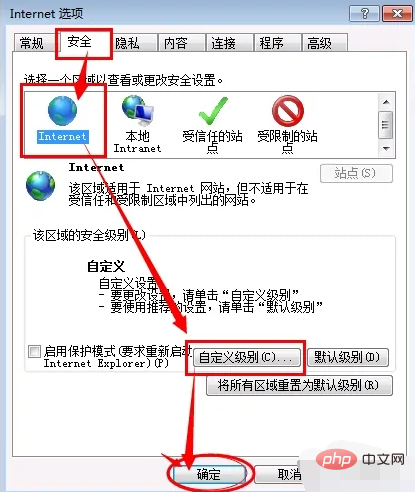
On the pop-up interface, make the same settings as above: check all "ActiveX" items to "Enable". After clicking OK, open the website again and it should be completely fine!
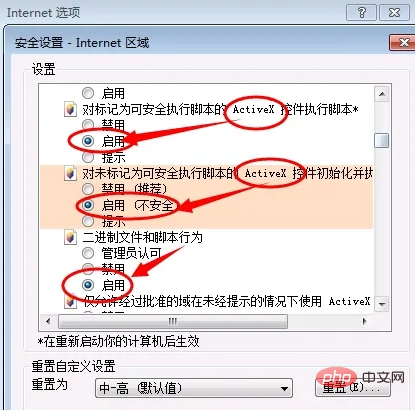
For more related knowledge, please visit theFAQcolumn!
The above is the detailed content of What should I do if IE blocks this website from installing ActiveX controls?. For more information, please follow other related articles on the PHP Chinese website!
 What should I do if IE browser prompts a script error?
What should I do if IE browser prompts a script error? How to restore IE browser to automatically jump to EDGE
How to restore IE browser to automatically jump to EDGE What is the difference between php and java
What is the difference between php and java The difference between console cable and network cable
The difference between console cable and network cable What language is generally used to write vscode?
What language is generally used to write vscode? What is the article tag used to define?
What is the article tag used to define? The role of c++this pointer
The role of c++this pointer How to retrieve Douyin flames after they are gone?
How to retrieve Douyin flames after they are gone?