
Solution to win7 not detecting the second monitor: 1. Open "Control Panel" and select "Hardware and Sound"; 2. Click "Device Manager" in "Device Printer"; 3. Use "Monitor" to check whether there is a second monitor connected; 4. Return to the desktop, right-click the mouse and select "Screen Resolution"; 5. Select the refresh frequency suitable for your monitor, and then click "Apply"; 6. Just re-detect or display the second monitor.

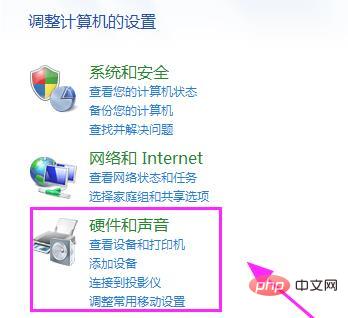
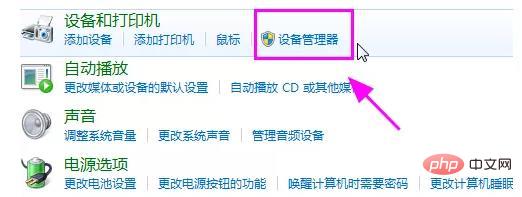
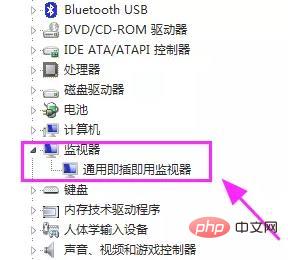
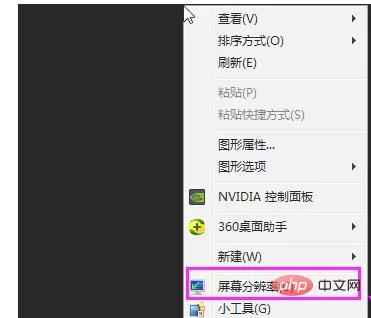
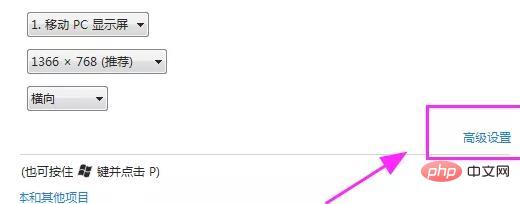
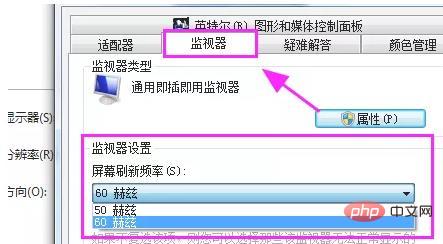
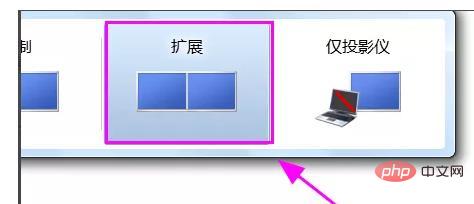
FAQ column!
The above is the detailed content of What should I do if win7 cannot detect the second monitor?. For more information, please follow other related articles on the PHP Chinese website!
 How to create virtual wifi in win7
How to create virtual wifi in win7
 How to change file type in win7
How to change file type in win7
 How to set up hibernation in Win7 system
How to set up hibernation in Win7 system
 How to open Windows 7 Explorer
How to open Windows 7 Explorer
 How to solve the problem of not being able to create a new folder in Win7
How to solve the problem of not being able to create a new folder in Win7
 Solution to Win7 folder properties not sharing tab page
Solution to Win7 folder properties not sharing tab page
 Win7 prompts that application data cannot be accessed. Solution
Win7 prompts that application data cannot be accessed. Solution
 The difference between win7 32-bit and 64-bit
The difference between win7 32-bit and 64-bit