What does binding ip and mac mean?
IP and mac binding refers to associating a specific IP address with a specific MAC address, so that only the device using the MAC address can use the IP address for network communication. Binding ip and mac can prevent the IP address of the bound host from being spoofed. Prerequisites: 1. The MAC address is unique and cannot be spoofed; it can only be bound to hosts on the network directly connected to the router (that is, The host's gateway is on the router).

The operating environment of this tutorial: windows7 system, TL-TR970G, Dell G3 computer.
What does ip and mac binding mean?
IP and MAC binding refers to associating a specific IP address with a specific MAC address , so that only devices using this MAC address can use this IP address for network communication. The purpose of binding ip and mac is to ensure that computers and mobile phones can obtain the same IP address every time they connect to the router to access the Internet.
This mechanism can prevent the IP address of the bound host from being spoofed. There are two prerequisites for applying this mechanism:
1) The MAC address is unique and cannot be counterfeited;
2) It can only be bound to Determine the host on the network directly connected to the router (that is, the host's gateway is on the router).
In addition, multiple IP addresses can be configured on the interface of a host, so there are situations where multiple IP addresses are bound to the same MAC address, but the reverse is not allowed.
In environments with many terminals such as dormitories and companies, setting IP and MAC address binding can prevent problems caused by terminals privately modifying IP addresses and ensure network stability.
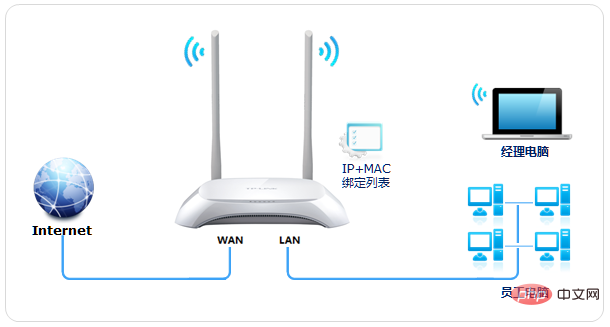
In computer networks, IP addresses and MAC addresses are two very important identifiers. An IP address is used to uniquely identify a computer on a network, while a MAC address is used to uniquely identify a computer on a local area network. Therefore, binding IP addresses and MAC addresses can effectively control the access rights of devices in the network.
IP and MAC binding is commonly used in network security, such as network access control, intrusion detection, and network traffic control. By binding a specific IP address to a specific MAC address, you can restrict access to network resources to only authorized devices, making it easier to identify and prevent network attacks.
IP and MAC address binding setting method
Requirements analysis
LAN of a small company There are multiple office computers. Fixed IP addresses have been assigned to the computers. Now they need to be bound on the router, as follows:
Host Name |
MACAddress |
AssignedIPAddress |
##小张 |
| ##192.168.1.101
|
| 小李 ##08-XX-XX-XX-XX -86 |
##192.168.1.100 |
|
50-XX-XX-XX-XX-BD |
192.168.1.102 |
Setting steps
- Step one: Enter the setting interface
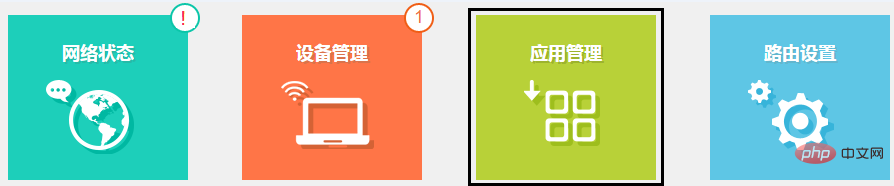
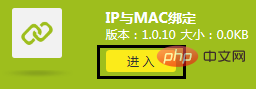
- Step 2: Add mapping entries
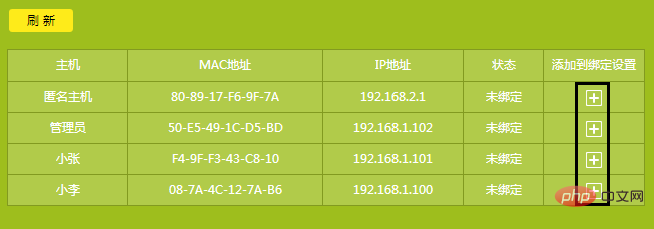

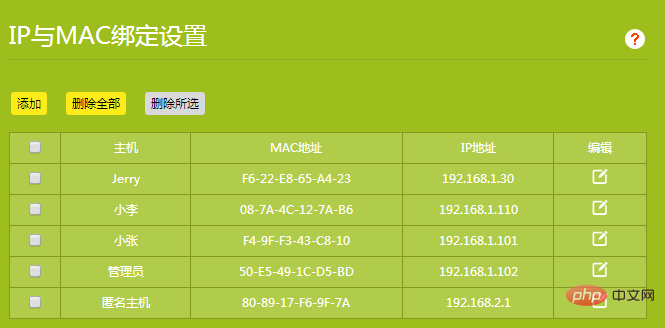
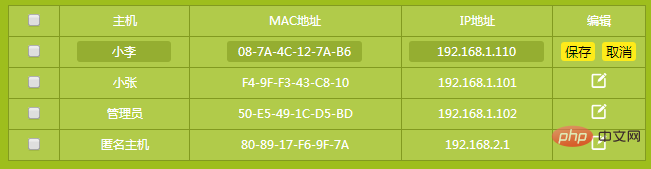
Q&A
1. After the binding is set, can I change the IP on my computer to access the Internet? Answer: Yes. Because it is equivalent to ordinary binding, if the computer changes the IP address to an address outside the binding list, it can still access the Internet. 2. Can unbound hosts access the Internet? Answer: If a certain host is not bound, you can access the Internet normally. 3. Is two-way binding required? Answer: Two-way binding can reduce the risk of ARP spoofing to a greater extent, but due to the diversity of terminals (more mobile terminals), it is not easy to bind the gateway IP and MAC in the terminal, such as The network size is small and setting is not recommended. For more related knowledge, please visit theFAQ column!
The above is the detailed content of What does binding ip and mac mean?. For more information, please follow other related articles on the PHP Chinese website!

Hot AI Tools

Undress AI Tool
Undress images for free

Undresser.AI Undress
AI-powered app for creating realistic nude photos

AI Clothes Remover
Online AI tool for removing clothes from photos.

Clothoff.io
AI clothes remover

Video Face Swap
Swap faces in any video effortlessly with our completely free AI face swap tool!

Hot Article

Hot Tools

Notepad++7.3.1
Easy-to-use and free code editor

SublimeText3 Chinese version
Chinese version, very easy to use

Zend Studio 13.0.1
Powerful PHP integrated development environment

Dreamweaver CS6
Visual web development tools

SublimeText3 Mac version
God-level code editing software (SublimeText3)
 How to set up file sharing between two Macs on the same network?
Jul 14, 2025 am 12:08 AM
How to set up file sharing between two Macs on the same network?
Jul 14, 2025 am 12:08 AM
To share files between two Macs on the same network, first make sure that the two devices are connected to the same LAN, then enable file sharing on the host, set shared folders and access permissions, and then connect from another Mac through the access sidebar or manually enter the SMB address, and finally you can browse, copy or transfer files. Common problems include waiting or restarting the network when the device cannot be discovered. If the permissions are incorrect, you need to check the username, password and sharing settings. If the connection fails, you can try the SMB address. If the firewall blocks, you can temporarily close the test.
 How to share my Mac's screen
Jul 14, 2025 am 01:18 AM
How to share my Mac's screen
Jul 14, 2025 am 01:18 AM
To share your Mac screen with others, you can choose the appropriate method according to different scenarios. First, through video conferencing tools such as Zoom, click the "Share" button to select the screen or a specific window for sharing; second, use Messages or FaceTime to initiate a screen sharing session, click the " " to select "Screen Sharing" and invite the other party to view or control it; third, use the "Screen Sharing" App that comes with the system to enable this function on the target Mac and connect to the server address through Finder to achieve remote access; in addition, you need to pay attention to details such as permission settings, privacy protection and network performance impact.
 How to take a scrolling screenshot on Mac
Jul 13, 2025 am 01:24 AM
How to take a scrolling screenshot on Mac
Jul 13, 2025 am 01:24 AM
Mac screenshots themselves do not support scrolling screenshots, but can be implemented through system functions or third-party tools. 1. Use the screenshot tool in macOS to manually splice the preview app: take a segmented screenshot and leave an overlapping area. Drag in the picture through the preview app to export it as a PDF or picture. 2. Safari browser native scrolling screenshots: In macOSMojave and above, press Cmd Shift 4 spaces and click "Enterprise Page" to automatically generate a complete screenshot. 3. Automatic scrolling screenshots for third-party tools: such as Lightshot, Snagit, Shottr, supports shortcut key operations and automatic scrolling screenshots, suitable for frequent use scenarios. Just choose the right method according to your needs.
 How to use ssh to connect to a remote server from a Mac?
Jul 17, 2025 am 12:46 AM
How to use ssh to connect to a remote server from a Mac?
Jul 17, 2025 am 12:46 AM
To connect to a remote server using SSH from your Mac, just run the corresponding command through the terminal. First open the terminal program (you can search through "Applications" → "Utilities" or Spotlight), and then enter the command in sshusername@server_ip format. If you want to specify a non-default port, add the -p parameter. If you want to log in without password, you can execute ssh-keygen to generate the key, ssh-copy-id upload the public key to the server, and ensure that the server configuration allows key authentication. Common problems include network blockage, port not open, username errors and improper permission settings. It is recommended to use the ssh-v command to troubleshoot problems. Although the whole process is simple, you need to pay attention to the firewall and files
 Where is the Library folder on a Mac and how do I access it?
Jul 15, 2025 am 12:49 AM
Where is the Library folder on a Mac and how do I access it?
Jul 15, 2025 am 12:49 AM
To find the Library folder on your Mac, you can follow the following steps: 1. Open the Finder window; 2. Click "Go" in the top menu bar; 3. Press and hold the Option (⌥) key to make the "Library" option appear; 4. Click to enter the Library folder. This folder contains subfolders such as application support files, caches, preferences, logs, and keychains, and is suitable for debugging applications, clearing caches, or managing extensions. If you need frequent access, you can run the "chflagsnohidden~/Library/" command through the terminal to make it permanently displayed. If you hide it again, use "chflagshidden~/Library/".
 How to completely uninstall an application on a Mac?
Jul 24, 2025 am 12:38 AM
How to completely uninstall an application on a Mac?
Jul 24, 2025 am 12:38 AM
Completely uninstalling Mac applications requires clearing residual files. There are four specific methods: 1. Manually delete the main program and check the residual files in ~/Library/ApplicationSupport/, ~/Library/Preferences/, ~/Library/Caches/; 2. Use Launchpad to uninstall the app installed in AppStore, but the configuration files may still be left behind; 3. Use AppCleaner or CleanMyMacX and other tools to clear the associated files in one click, suitable for users who are not familiar with the system; 4. Use special software such as Adobe and ParallelsDesktop to use official uninstall tools or reference official websites
 How to force quit an unresponsive application on a Mac?
Jul 17, 2025 am 01:41 AM
How to force quit an unresponsive application on a Mac?
Jul 17, 2025 am 01:41 AM
When the Mac application is unresponsive, there are three ways to force exit: 1. Use the shortcut key Command Option Esc to pop up the "Force Exit Application" window, select the unresponsive application and click "Force Exit", which is suitable for daily GUI applications; 2. Find and end the process that occupies resources through "Activity Monitor", which is suitable for troubleshooting background problems; 3. After using psaux|grep "application name" to obtain the PID in the terminal, enter kill or kill-9 to terminate the process, which is suitable for advanced users to handle complex situations.
 How to type special characters on a Mac
Jul 21, 2025 am 01:11 AM
How to type special characters on a Mac
Jul 21, 2025 am 01:11 AM
Thereareseveralbuilt-inmethodstotypespecialcharactersonaMac.1.UsekeyboardshortcutswiththeOptionorShiftkeyforcommonsymbols,suchasOption ethenspacebarforanacuteaccent(´),orOption gforthecopyrightsymbol©.2.Pressandholdaletterkeytoaccessaccentedvariantsl






