
ae rotation shortcut key is "R", the method of use is: 1. Open ae, click "New Composition"; 2. Import pictures or video materials, drag and drop them into the video editing layer; 3. Press the keyboard Press the rotation shortcut "R" on the button, and then adjust the "angle parameter" behind the rotation.

The operating environment of this tutorial: Windows 10 system, Adobe after effects cc 2018 version, Dell G3 computer.
What is the shortcut key for ae rotation?
is the R shortcut key.
How to use the ae rotation shortcut key:
Open ae and click [New Synthesis].
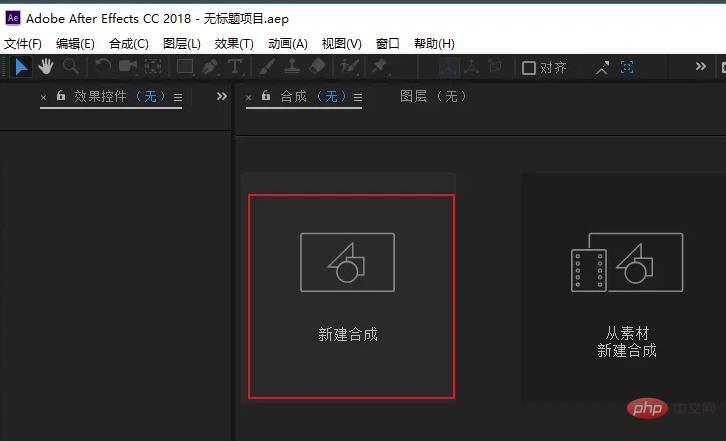
The size parameter defaults to [1920x1080], which is the ratio of 16:9.
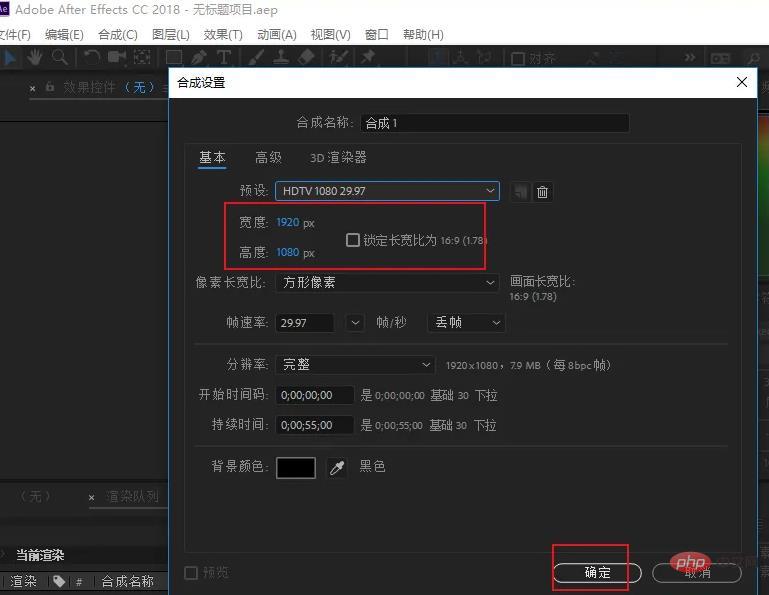
Import pictures or video materials, drag and drop them into the video editing layer.

Make sure the input method is in English mode, and then press the rotation shortcut key [R] on the keyboard, which is the abbreviation of Rotation. The [Rotate] option will appear below the material layer. If it does not appear, check the status of the input method again.

#Adjust the [Angle Parameter] behind the rotation, and the material in the video preview interface will appear in the corresponding rotation state.
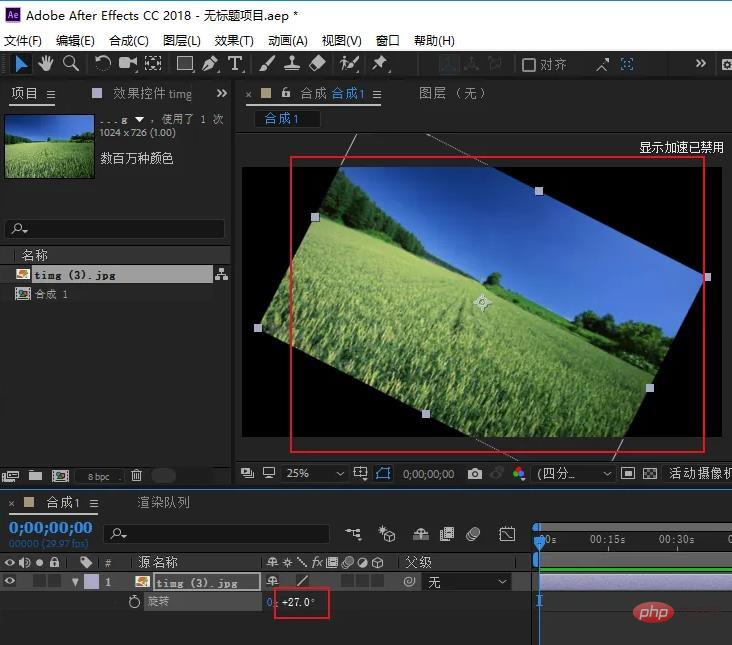
#If you need to cancel the rotation option, just press the rotation shortcut key [R] on the keyboard again, and the rotation option will disappear.
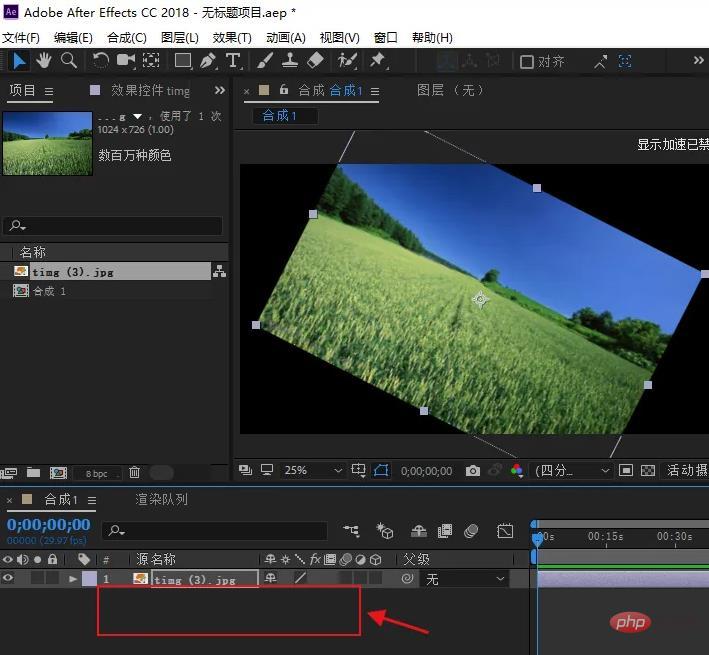
For more related knowledge, please visit the FAQ column!
The above is the detailed content of What is the shortcut key for ae rotation?. For more information, please follow other related articles on the PHP Chinese website!
 What software is ae
What software is ae
 Which key should I press to recover when I can't type on my computer keyboard?
Which key should I press to recover when I can't type on my computer keyboard?
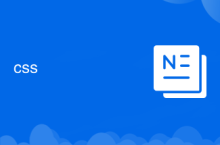 css
css
 How to solve the problem that scanf return value is ignored
How to solve the problem that scanf return value is ignored
 How to remove the first few elements of an array in php
How to remove the first few elements of an array in php
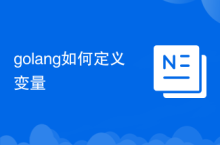 How to define variables in golang
How to define variables in golang
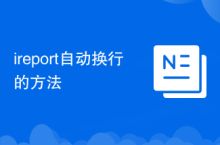 How to automatically wrap ireport
How to automatically wrap ireport
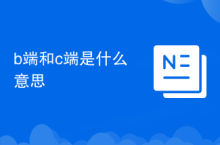 What does b-side and c-side mean?
What does b-side and c-side mean?