
The reason why Windows Photo Viewer is out of memory is because the TMP in the software environment variable is located on a disk with less remaining disk space. The solution: 1. Find "My Computer" on the desktop, right-click and select "Properties" Enter; 2. Click "Advanced System" in the system settings interface that appears; 3. In the system properties interface, click the "Environment Variables" button; 4. Find TMP in the pop-up dialog box, and then in the edit user variable interface, Click on the disk with the larger amount of remaining space on the current disk and click the OK button.

#The operating environment of this tutorial: Windows 10 system, Dell G3 computer.
What should I do if the windows photo viewer is out of memory?
The reason for this situation is that when the TMP in the environment variable of the software is located on a disk with smaller remaining disk space, it can be modified in the system settings to a disk with larger remaining space. This problem can be solved. The specific setting method is as follows:
1. You can see that the current Windows photo viewer cannot open photos and displays insufficient memory.
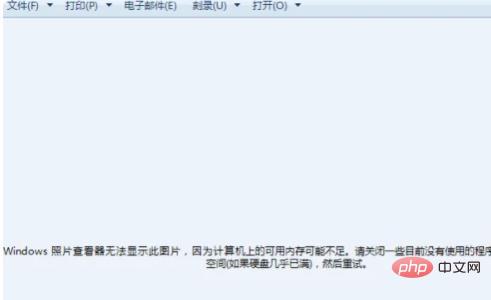
#2. Find My Computer on the desktop, right-click and select Properties to enter.
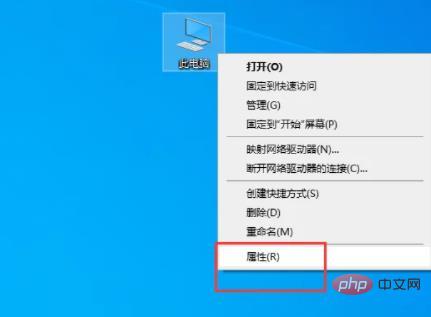
#3. In the system settings interface that appears, click the Advanced System Settings button on the left to enter.
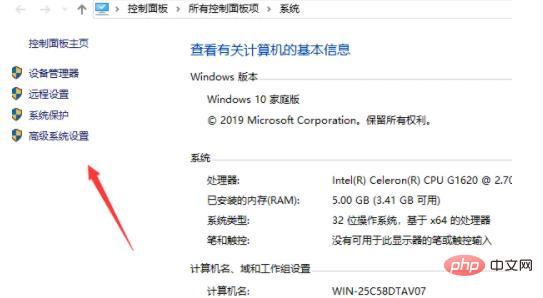
4. The page jumps to the system properties interface and click the environment variables button.
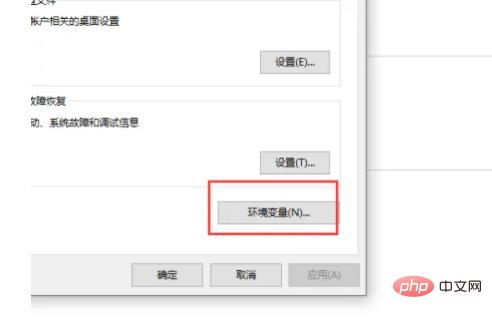
5. Find TMP in the pop-up dialog box and double-click the option.
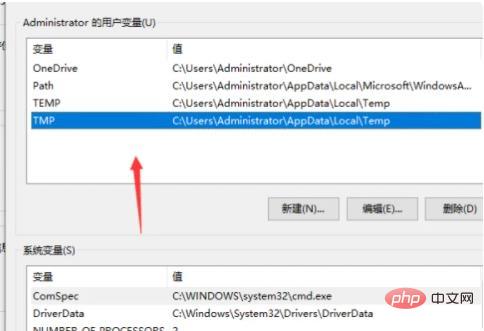
#6. Click Browse Directory in the editing user variable interface that appears.
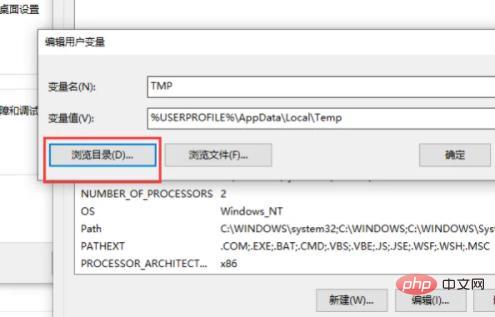
#7. In the disk directory selection interface that appears, click the disk with the larger remaining space on the current disk and click the OK button.
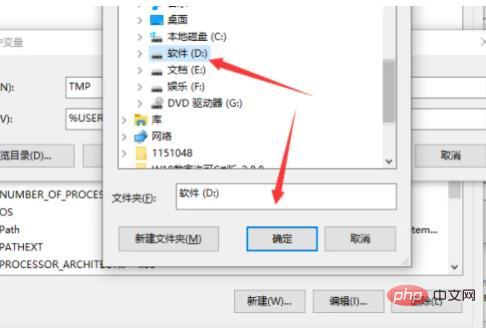
#8. Use Windows Photo Viewer to open the picture again and you will see that the picture can be displayed normally.
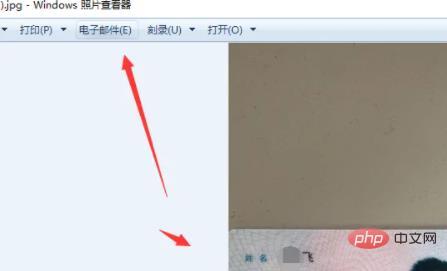
For more related knowledge, please visit the FAQ column!
The above is the detailed content of What to do if windows photo viewer is out of memory. For more information, please follow other related articles on the PHP Chinese website!