
Solution to the problem that all previews cannot be displayed when printing: 1. Open the WPS Office form and click "Print Preview" in the upper left corner of the workbar area; 2. Enter the print preview page and click "Zoom"; 3. , select the applicable ratio in the drop-down list that appears, and select "horizontal" or "vertical".

The operating environment of this tutorial: Windows 10 system, WPS Office13.0.503.101, Dell G3 computer.
What should I do if the preview cannot be displayed in full?
Adjustment of incomplete display of print preview:
1. Click Print Preview
to open the WPS Office form and click Print Preview in the upper left corner of the workbar area.
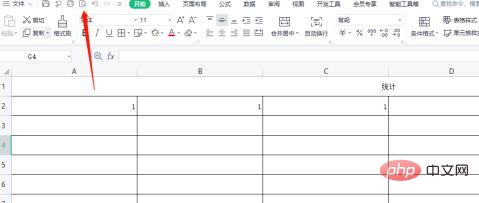
#2. Click the zoom ratio
to enter the print preview page and click the zoom ratio.
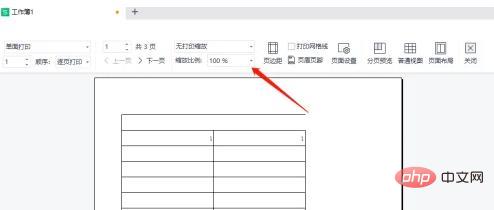
3. Select the proportion
Select the applicable proportion in the drop-down list that appears, and select horizontal or vertical.
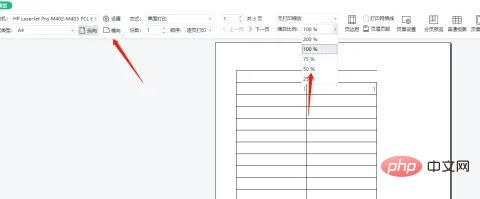
4. Adjustment completed
After the adjustment is appropriate, the print preview will appear successfully. Just click the print button.
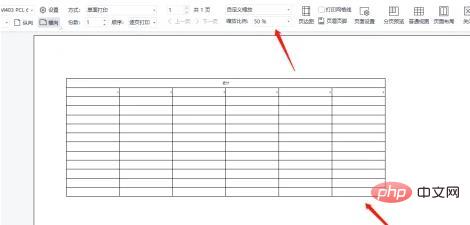
For more related knowledge, please visit theFAQcolumn!
The above is the detailed content of What should I do if everything cannot be displayed when previewing and printing?. For more information, please follow other related articles on the PHP Chinese website!