
Solution to the problem that pressing shift cannot switch between Chinese and English: 1. Find the win key and click to open; 2. Find "Settings" and click to open, then open "Time and Language"; 3. Click "Region and Language" ” and open “Options”; 4. Click “Options” and then select “shift” in the first row.
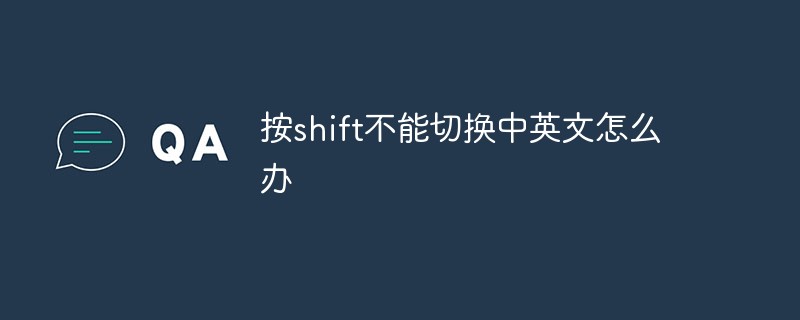
#The operating environment of this tutorial: Windows 10 system, Dell G3 computer.
What should I do if I can’t switch between Chinese and English by pressing shift?
win10 shift key cannot switch between Chinese and English solution:
Method
1. Find the win key in the lower left corner and click to open it.
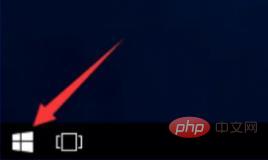
#2. Find “Settings” and click to open it.
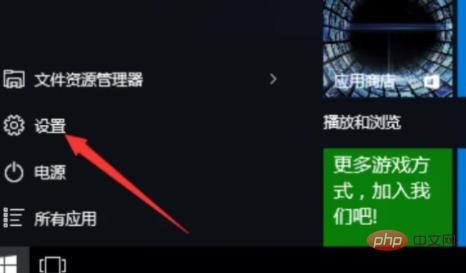
3. Open "Time and Language".
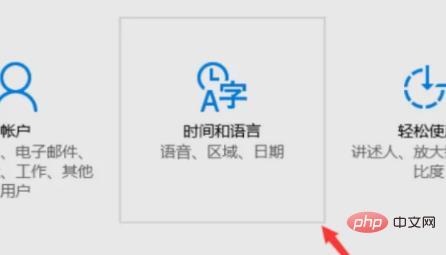
4. Click "Region and Language".
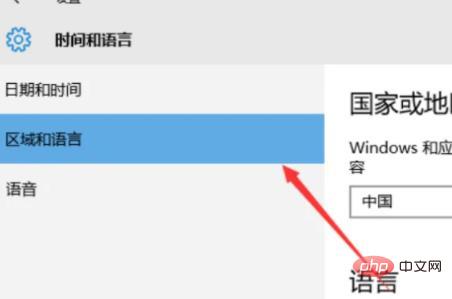
5. Open "Options".
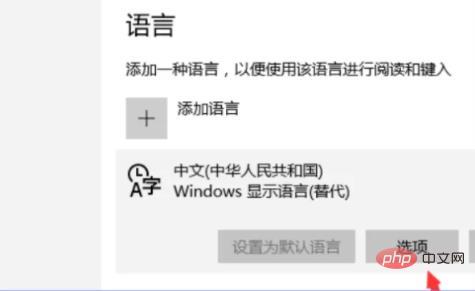
#6. Click and open "Options".
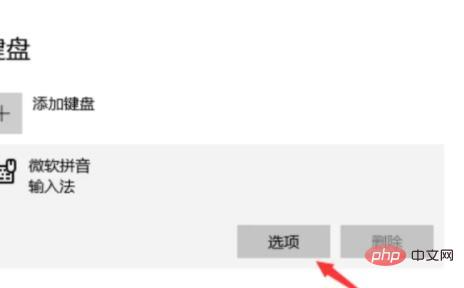
7. Find this option and click it.
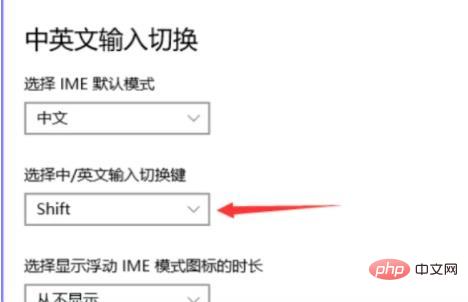
#8. Click "shift" on the first line.
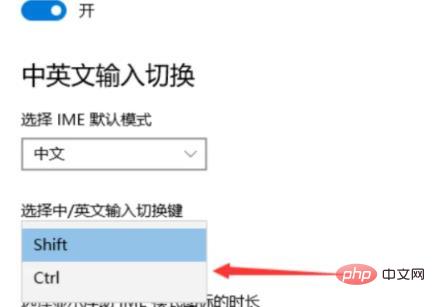
For more related knowledge, please visit the FAQ column!
The above is the detailed content of What should I do if I can't switch between Chinese and English by pressing shift?. For more information, please follow other related articles on the PHP Chinese website!