
How to add fields to dedecms: 1. Enter the dedecms backend and find the "Common Article Model" in "Core-Channel Model"; 2. Click "Field Management" to enter the field management interface and click to add a new field. ; 3. In the add new field interface, fill in the form prompt text, field name and other information in sequence.

The operating environment of this tutorial: Windows7 system, DedeCMS 5.7, DELL G3 computer
How to add fields to dedecms?
New fields are added to the Dreamweaver dedecms article publishing page
In the Dreamweaver dedecms article publishing section, the system already has some set fields, but with the As the website grows, these fields are far from meeting the demand. At this time, you need to use the Dreamweaver field customization function.
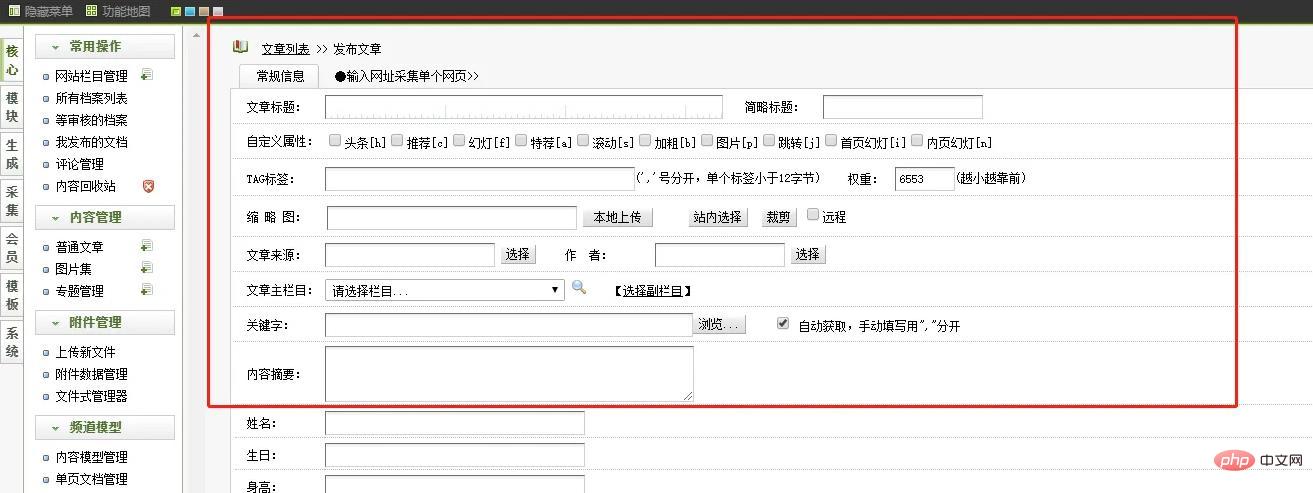
Find the common article model in the core-channel model (you can select other models to modify according to personal needs), click the pen-shaped icon behind it to enter the field editing page.
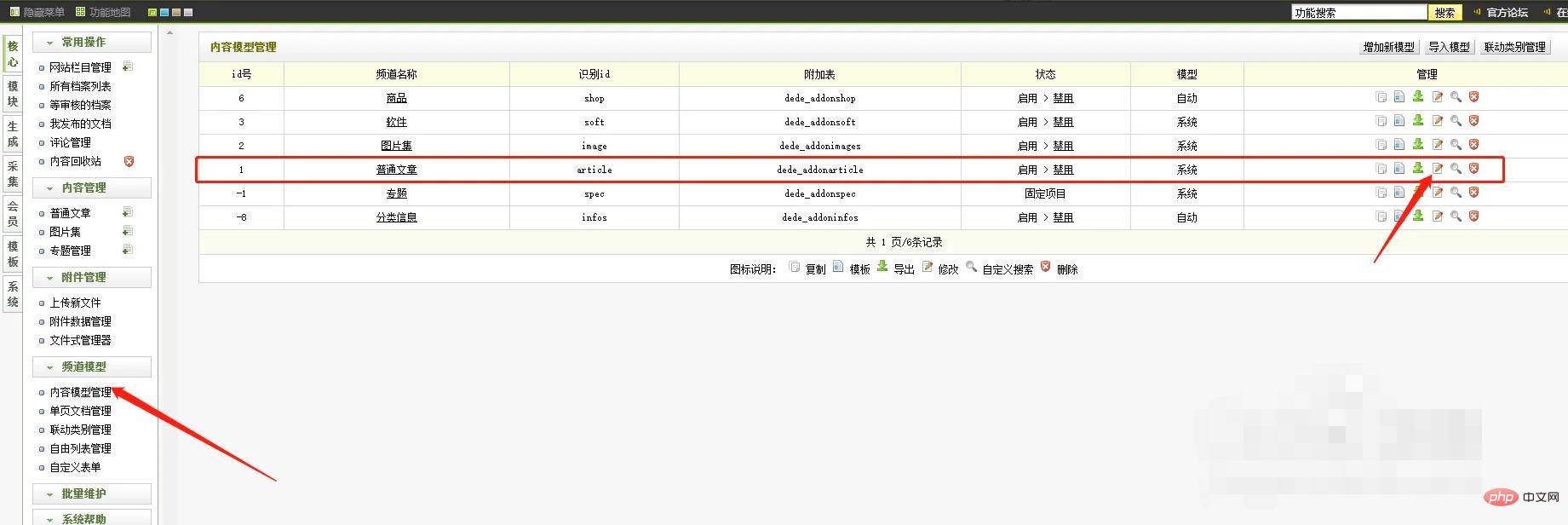
The basic setting item is the parameters and values fixed by the system. Just select the default and click Field Management directly.
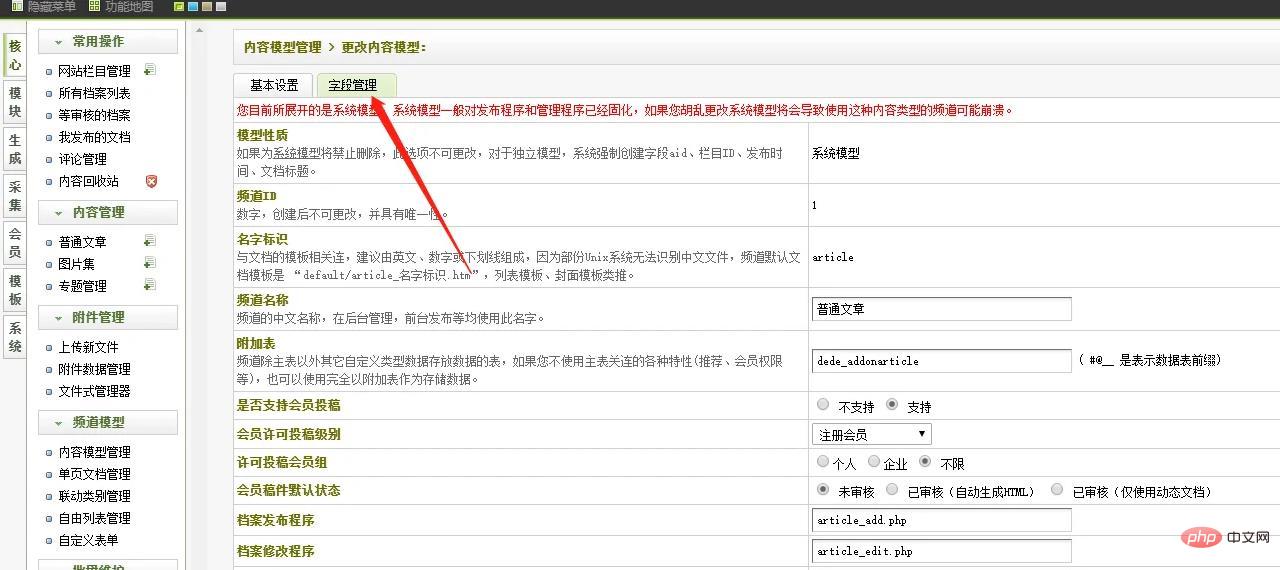
Enter the field management interface and click to add a new field.
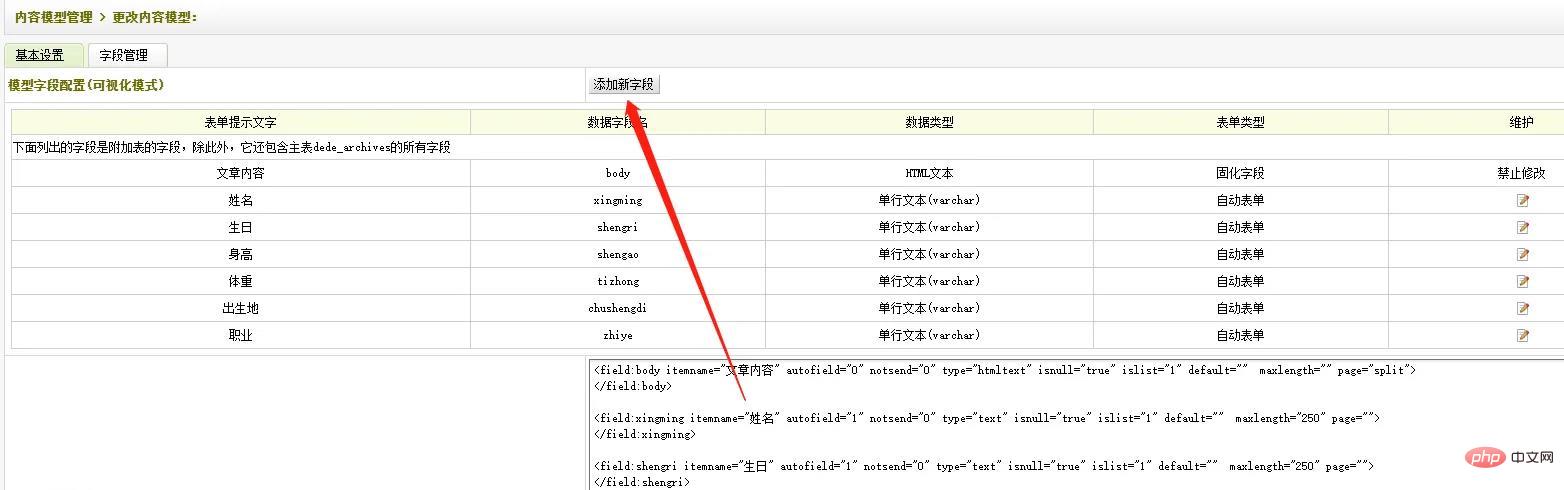
In the add new field interface, fill in the form prompt text, field name (letters or numbers are acceptable, such as height, you can directly fill in shengao), and the data type. You can choose a single line of text or multiple lines of text. For content with a small number of words such as height, you can choose a single line of text. Leave other options at their default values.
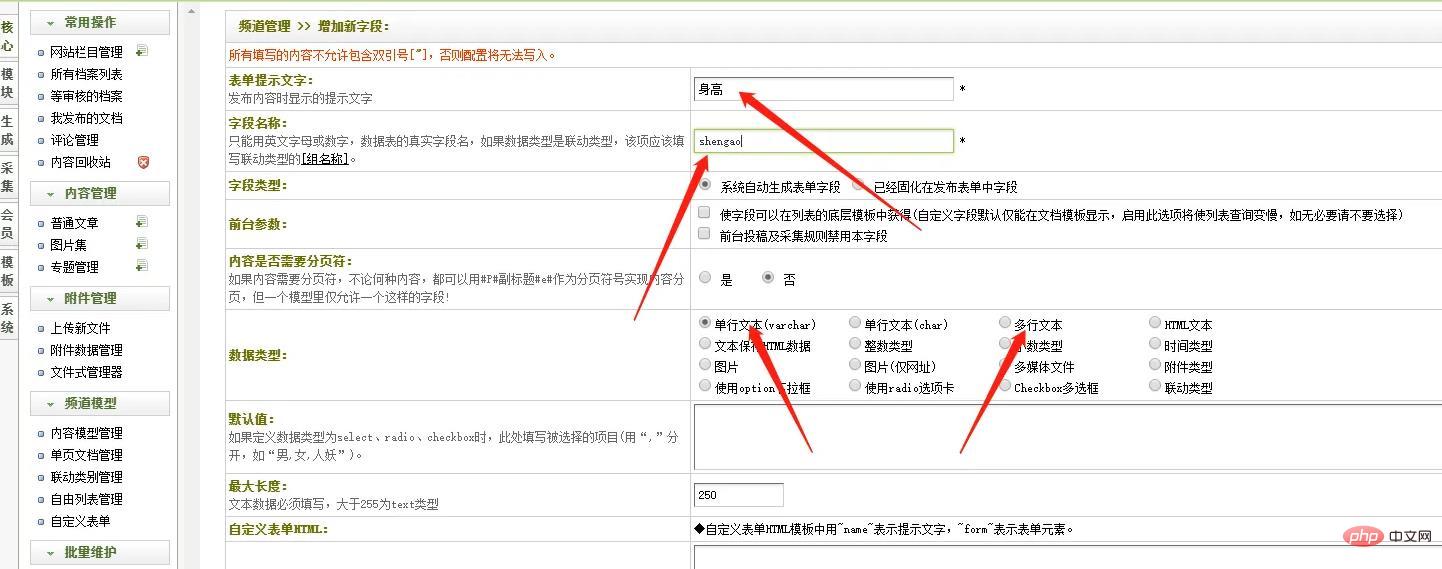
Complete filling in the relevant content of the fields, and then confirm. You can see that the relevant fields already exist on the field management page, where you can modify them again as needed.
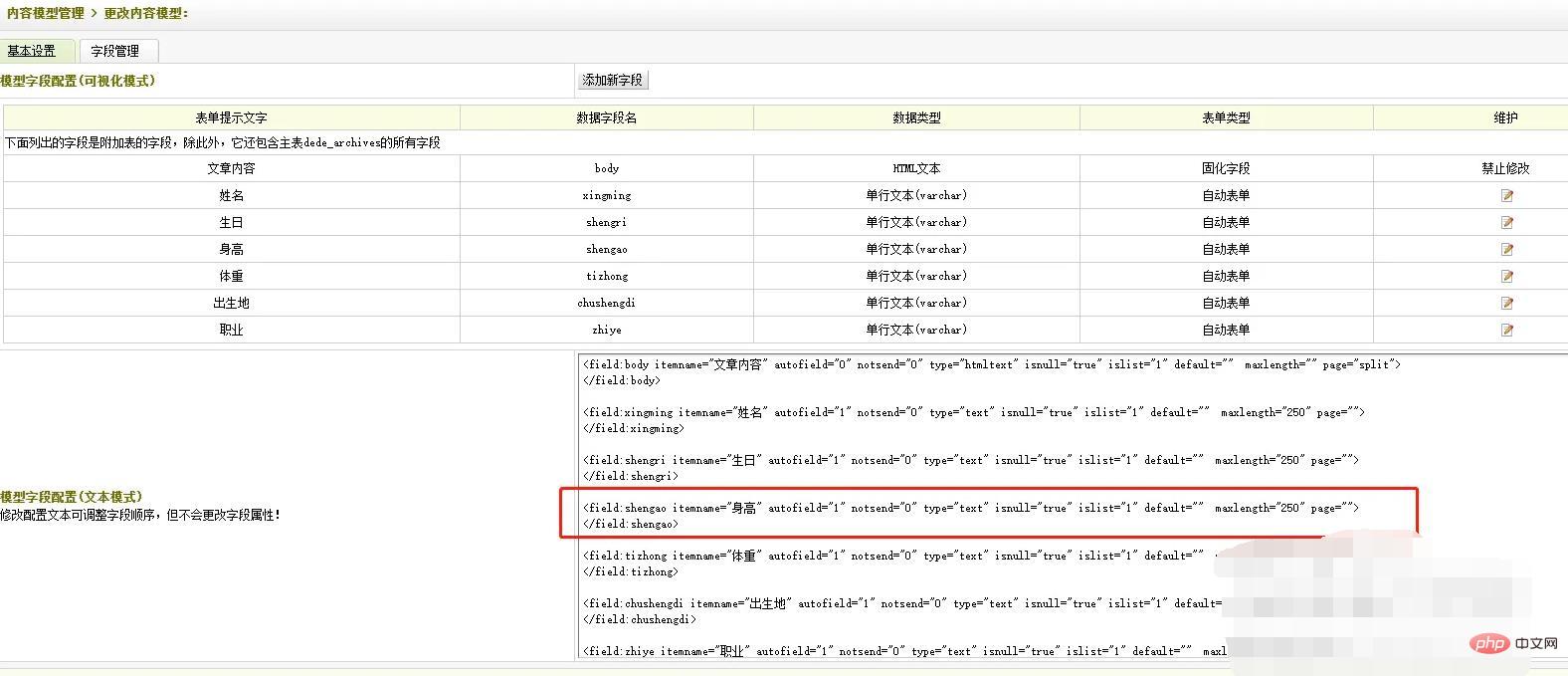
Finally, when dedecms calls related content, you can use {dede:field.shengao/} to call and render the content.
《Recommended Learning: dedecms Tutorial》
The above is the detailed content of How to add fields in dedecms. For more information, please follow other related articles on the PHP Chinese website!