 Topics
Topics
 excel
excel
 [Organize and share] 10 sets of magical and practical Excel shortcut keys, even masters use them!
[Organize and share] 10 sets of magical and practical Excel shortcut keys, even masters use them!
[Organize and share] 10 sets of magical and practical Excel shortcut keys, even masters use them!
Every Excel person has a dream of becoming a master, hoping that Excel can be operated smoothly and all data work can be completed quickly. How to become a great god? Or how to get close to the great god? Let’s start with the shortcut key operations that all the masters like. Through these shortcut keys, you can improve the efficiency of daily work by at least 80%. The following article will share with you several sets of Excel shortcut keys that are also used by great experts. Come and learn to use them to quickly improve your work efficiency and never work overtime again!
![[Organize and share] 10 sets of magical and practical Excel shortcut keys, even masters use them!](https://img.php.cn/upload/article/000/000/024/63d6418b0e753538.jpg)
Zixijun has been in the world for decades, and he is always asked a question: How long does it take to improve Excel skills? Half a year? One year? Five years?
Today, the self-study gentleman will teach you (sorry, passed by, introduced) the "quick method", which can make everyone's Excel skills achieve a qualitative leap in just 10 minutes.
This quick method is to practice - practice - fast - shortcut - key!
Dismissive?
Maybe the first set of shortcut keys will shock (thunder) you!
Group 1: Shake and leave only one window
Recommended index: ★★★★☆
Hold down the mouse on what needs to be displayed If you shake the window, only the window you press and hold will be displayed on the computer desktop, and the others will be automatically minimized. Shake again, and the friends are back again. This method is not specifically targeted at Excel software, as long as it is a Windows system, it can be used.
![[Organize and share] 10 sets of magical and practical Excel shortcut keys, even masters use them!](https://img.php.cn/upload/article/000/000/024/e98647845f9ef8402350d6b7352350b5-0.gif)
#The following continues to shock (thunder) people.
Group 2: Routine operations, must be able to do it
Recommendation index: ★★★★★
Ctrl A All Select
Ctrl Z Undo
Ctrl X Cut
Ctrl C Copy
Ctrl V Paste
Ctrl B Bold
Ctrl S Save
Wow, this too Are they considered god-level shortcut keys? So normal! Some friends protested:

#Really, these keys are also commonly used by great masters, even though they are common.
The third group: F2 and F4, right-hand assistants
Recommended index: ★★★★★
F2 key Quickly enter the cell and enter the editing state, which is equivalent to the effect of double-clicking the left button. This shortcut key is considered a secret secret of self-study.
F4 key Repeat the previous action, or switch the relative reference, absolute reference and mixed reference of the cell address.
Repeating the previous action is the most awesome, it is simply a god-like operation. For example, if you want to set the "font size to increase, bold, and red" for some cells, we can use this technique.
![[Organize and share] 10 sets of magical and practical Excel shortcut keys, even masters use them!](https://img.php.cn/upload/article/000/000/024/8b1f0af45ee65603ec713b5a4758849b-2.gif)
The fourth group: double-click the left button, three magical functions
Recommended index: ★★★★★
Magical Use 1: Double-click the edge of the row or column to get the most suitable row width or column width. It is valid when the text in the cell is incomplete or there is space.
Magical Use 2: Double-click the lower right corner of the cell to automatically fill it downwards.
Magical Use 3: Double-click the cell border (either up, down, left or right) to jump directly to the corresponding furthest cell in the current table area.
![[Organize and share] 10 sets of magical and practical Excel shortcut keys, even masters use them!](https://img.php.cn/upload/article/000/000/024/2cb87d72245163be08616973dccfbdae-3.png)
![[Organize and share] 10 sets of magical and practical Excel shortcut keys, even masters use them!](https://img.php.cn/upload/article/000/000/024/6a30bee7c1b7738927b1af38a8c64c35-4.gif)
##Group 5: Quick summation
Recommended Index: ★★★★★Alt = Quick sum
![[Organize and share] 10 sets of magical and practical Excel shortcut keys, even masters use them!](https://img.php.cn/upload/article/000/000/024/233e553c25676c338ff9467e18dd4cd6-5.png)
Alt =The shortcut keys and the 6th group of quick-jump cell shortcut keys jointly perform the "happy" - complete the sum of 6000 rows of data in 2 seconds:
![[Organize and share] 10 sets of magical and practical Excel shortcut keys, even masters use them!](https://img.php.cn/upload/article/000/000/024/233e553c25676c338ff9467e18dd4cd6-6.gif)
Group 6: Quickly jump/select cells
Recommended index: ★★★★★##Ctrl arrow Quickly move to the edge of the area in the direction of the data arrow. The arrow here refers to any of the four arrow keys →↓←↑ on the keyboard.
Quickly select the area from the front cell to the edge in the direction of the arrow.
Move to the upper left corner of the worksheet, usually cell A1.
Quickly select all cells from the current cell to the upper left corner of the worksheet.
Move to the lower right corner of the worksheet.
Quickly select all cells from the current cell to the rightmost corner of the worksheet. The above shortcut keys may seem difficult to operate, but they actually follow certain rules.
Ctrl Arrow or Home, End are mainly used to select cells.
If you hold down Shift again, everything between the two cells will be selected.
Group 7: Find and replace, efficient operation
Recommended index: ★★★★☆
Ctrl F Find
Ctrl H Replace
Group 8: Line breaks within cells, must be able to
Recommended index: ★★★ ★★
Alt Enter Line breaks within cells
![[Organize and share] 10 sets of magical and practical Excel shortcut keys, even masters use them!](https://img.php.cn/upload/article/000/000/024/e8204402185e466d01fe8c02bbae2918-7.png)
One of the most common difficulties encountered by Excel beginners is the inability to Wrapping input in a cell is not like copying and pasting or searching and replacing, which can be done directly with the mouse. Without this shortcut key, some operations cannot be completed.
Group 9: Quickly input the current time
Recommended index: ★★★☆☆
Ctrl; Quick input Current date)
Ctrl Shift; Quickly enter the current time
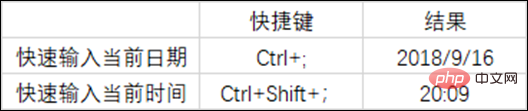
In fact, this operation is very 6 and very practical, the key Not many people know about it.
Group 10: Setting properties
Recommendation index:★★★☆☆
Ctrl 1 Setting properties
Regarding the setting operation, if you can’t find it in the menu bar, pressing this shortcut key will basically bring it out. Isn’t it very practical?
For example: Select any cell and press the "Ctrl 1" shortcut key, which is equivalent to right-clicking the cell and selecting "Format Cells".
Select the column chart and press the "Ctrl 1" shortcut key, which is equivalent to selecting the column chart, right-clicking and selecting "Format Axis".
![[Organize and share] 10 sets of magical and practical Excel shortcut keys, even masters use them!](https://img.php.cn/upload/article/000/000/024/68a7d3c67e8007703bc1b1df6b1329da-9.png)
![[Organize and share] 10 sets of magical and practical Excel shortcut keys, even masters use them!](https://img.php.cn/upload/article/000/000/024/68a7d3c67e8007703bc1b1df6b1329da-10.png)
#How about it? The shortcut keys introduced by the self-study gentleman did not disappoint you, right? These 10 sets of shortcut keys are selected based on the frequency of use and the degree of assistance to daily work. Although there are many articles on the Internet introducing Excel shortcut keys, most of them list a large number of them regardless of priority and are not targeted. Some operations we only encounter once in a century are actually "shortcut keys".
A message to all my friends, the shortcut key operation should be: practical first, cool second, and reliable for flirting with girls.
Related learning recommendations: excel tutorial
The above is the detailed content of [Organize and share] 10 sets of magical and practical Excel shortcut keys, even masters use them!. For more information, please follow other related articles on the PHP Chinese website!

Hot AI Tools

Undress AI Tool
Undress images for free

Undresser.AI Undress
AI-powered app for creating realistic nude photos

AI Clothes Remover
Online AI tool for removing clothes from photos.

Clothoff.io
AI clothes remover

Video Face Swap
Swap faces in any video effortlessly with our completely free AI face swap tool!

Hot Article

Hot Tools

Notepad++7.3.1
Easy-to-use and free code editor

SublimeText3 Chinese version
Chinese version, very easy to use

Zend Studio 13.0.1
Powerful PHP integrated development environment

Dreamweaver CS6
Visual web development tools

SublimeText3 Mac version
God-level code editing software (SublimeText3)

Hot Topics
 What should I do if the frame line disappears when printing in Excel?
Mar 21, 2024 am 09:50 AM
What should I do if the frame line disappears when printing in Excel?
Mar 21, 2024 am 09:50 AM
If when opening a file that needs to be printed, we will find that the table frame line has disappeared for some reason in the print preview. When encountering such a situation, we must deal with it in time. If this also appears in your print file If you have questions like this, then join the editor to learn the following course: What should I do if the frame line disappears when printing a table in Excel? 1. Open a file that needs to be printed, as shown in the figure below. 2. Select all required content areas, as shown in the figure below. 3. Right-click the mouse and select the "Format Cells" option, as shown in the figure below. 4. Click the “Border” option at the top of the window, as shown in the figure below. 5. Select the thin solid line pattern in the line style on the left, as shown in the figure below. 6. Select "Outer Border"
 How to filter more than 3 keywords at the same time in excel
Mar 21, 2024 pm 03:16 PM
How to filter more than 3 keywords at the same time in excel
Mar 21, 2024 pm 03:16 PM
Excel is often used to process data in daily office work, and it is often necessary to use the "filter" function. When we choose to perform "filtering" in Excel, we can only filter up to two conditions for the same column. So, do you know how to filter more than 3 keywords at the same time in Excel? Next, let me demonstrate it to you. The first method is to gradually add the conditions to the filter. If you want to filter out three qualifying details at the same time, you first need to filter out one of them step by step. At the beginning, you can first filter out employees with the surname "Wang" based on the conditions. Then click [OK], and then check [Add current selection to filter] in the filter results. The steps are as follows. Similarly, perform filtering separately again
 How to change excel table compatibility mode to normal mode
Mar 20, 2024 pm 08:01 PM
How to change excel table compatibility mode to normal mode
Mar 20, 2024 pm 08:01 PM
In our daily work and study, we copy Excel files from others, open them to add content or re-edit them, and then save them. Sometimes a compatibility check dialog box will appear, which is very troublesome. I don’t know Excel software. , can it be changed to normal mode? So below, the editor will bring you detailed steps to solve this problem, let us learn together. Finally, be sure to remember to save it. 1. Open a worksheet and display an additional compatibility mode in the name of the worksheet, as shown in the figure. 2. In this worksheet, after modifying the content and saving it, the dialog box of the compatibility checker always pops up. It is very troublesome to see this page, as shown in the figure. 3. Click the Office button, click Save As, and then
 How to set superscript in excel
Mar 20, 2024 pm 04:30 PM
How to set superscript in excel
Mar 20, 2024 pm 04:30 PM
When processing data, sometimes we encounter data that contains various symbols such as multiples, temperatures, etc. Do you know how to set superscripts in Excel? When we use Excel to process data, if we do not set superscripts, it will make it more troublesome to enter a lot of our data. Today, the editor will bring you the specific setting method of excel superscript. 1. First, let us open the Microsoft Office Excel document on the desktop and select the text that needs to be modified into superscript, as shown in the figure. 2. Then, right-click and select the "Format Cells" option in the menu that appears after clicking, as shown in the figure. 3. Next, in the “Format Cells” dialog box that pops up automatically
 Where to set excel reading mode
Mar 21, 2024 am 08:40 AM
Where to set excel reading mode
Mar 21, 2024 am 08:40 AM
In the study of software, we are accustomed to using excel, not only because it is convenient, but also because it can meet a variety of formats needed in actual work, and excel is very flexible to use, and there is a mode that is convenient for reading. Today I brought For everyone: where to set the excel reading mode. 1. Turn on the computer, then open the Excel application and find the target data. 2. There are two ways to set the reading mode in Excel. The first one: In Excel, there are a large number of convenient processing methods distributed in the Excel layout. In the lower right corner of Excel, there is a shortcut to set the reading mode. Find the pattern of the cross mark and click it to enter the reading mode. There is a small three-dimensional mark on the right side of the cross mark.
 How to use the iif function in excel
Mar 20, 2024 pm 06:10 PM
How to use the iif function in excel
Mar 20, 2024 pm 06:10 PM
Most users use Excel to process table data. In fact, Excel also has a VBA program. Apart from experts, not many users have used this function. The iif function is often used when writing in VBA. It is actually the same as if The functions of the functions are similar. Let me introduce to you the usage of the iif function. There are iif functions in SQL statements and VBA code in Excel. The iif function is similar to the IF function in the excel worksheet. It performs true and false value judgment and returns different results based on the logically calculated true and false values. IF function usage is (condition, yes, no). IF statement and IIF function in VBA. The former IF statement is a control statement that can execute different statements according to conditions. The latter
 How to use shortcut keys to take screenshots in Win8?
Mar 28, 2024 am 08:33 AM
How to use shortcut keys to take screenshots in Win8?
Mar 28, 2024 am 08:33 AM
How to use shortcut keys to take screenshots in Win8? In our daily use of computers, we often need to take screenshots of the content on the screen. For users of Windows 8 system, taking screenshots through shortcut keys is a convenient and efficient operation method. In this article, we will introduce several commonly used shortcut keys to take screenshots in Windows 8 system to help you take screenshots more quickly. The first method is to use the "Win key + PrintScreen key" key combination to perform full
 How to insert excel icons into PPT slides
Mar 26, 2024 pm 05:40 PM
How to insert excel icons into PPT slides
Mar 26, 2024 pm 05:40 PM
1. Open the PPT and turn the page to the page where you need to insert the excel icon. Click the Insert tab. 2. Click [Object]. 3. The following dialog box will pop up. 4. Click [Create from file] and click [Browse]. 5. Select the excel table to be inserted. 6. Click OK and the following page will pop up. 7. Check [Show as icon]. 8. Click OK.






