Excel function learning: CHOOSE function vs IF function
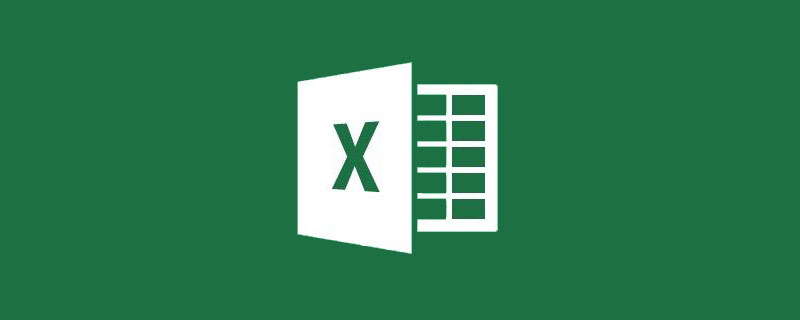
If there is a world in the Excel function circle, then the CHOOSE function can definitely be regarded as a sweeper. It is not as powerful as the IF function, but its capabilities are even better. Today Xiaohua will take you to have a good look at the CHOOSE function that has been ignored by most people!
1. Understand the basic statements of the CHOOSE function
The CHOOSE function uses index_num Returns the numeric value in the numeric argument list. Use CHOOSE to select one of up to 254 values based on an index number. Its basic statement is:
=CHOOSE(index_num,value1,value2,...)
index_num: parameter that specifies the index number, which is any integer between 1-254, CHOOSE selects the corresponding parameter from the parameter list value1 to value254 based on this value. index_num can be a number, formula, or cell reference. Please note the following two points when setting this parameter:
①If index_num is less than 1 or greater than the index number of the last value in the list, CHOOSE returns #VALUE! error value. For example, CHOOSE(3,1,2), since the index parameter is 3, but the parameter list has only two values, #VALUE! (Error type: The value cannot be found.)
②If index_num is decimal, it will be truncated before use. For example, CHOOSE(1.99,1,2), 1.99 is truncated and rounded to 1, then the first parameter value 1 is selected from the parameter list {1,2} as the formula return value.
Value1-value254: The parameter list contains at least one value parameter, that is, value1 is required, and the number of values in the parameter list must be greater than or equal to the maximum possible value of index_num. value can be a number, cell reference, defined name, formula, function, or text.
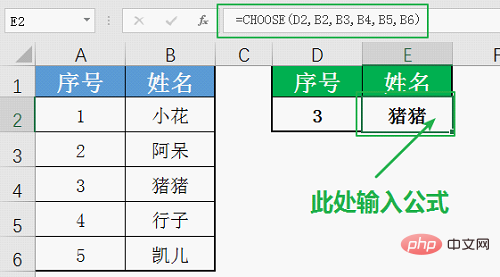
2. Single logical judgment ability, CHOOSE must be inferior to IF.
After reading the statements and explanations of the above CHOOSE function, it is not difficult to find that the CHOOSE function It has the function of IF function.
The basic statement of IF is IF (logical judgment, return value when the logic is correct, return value when the logic is wrong), plus TRUE corresponds to the value 1, FALSE corresponds to the value 0, so we can translate the IF function statement into CHOOSE Function statement, that is, CHOOSE (2-logical judgment value, return value when the logic is correct, return value when the logic is wrong).
When the logical judgment result is TRUE, 2-TRUE=2-1=1, the CHOOSE function selects value1 as the logical correct return value;
When the logical judgment result is FALSE, 2-FALSE= 2-0=2, the CHOOSE function selects value2 as the logical error return value.
Case:
Use the CHOOSE function and IF function to determine whether the score is qualified. The CHOOSE function needs to use 2-logical values to convert the logical values into index numbers, which is a bit complicated!
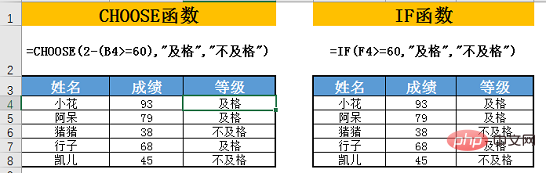
3. Multiple condition judgment ability, CHOOSE is even better
For multiple condition judgment, loyal fans of the IF function will Use multiple nesting methods to handle this. But the result of this is that the function formula is long and cumbersome, making it difficult to interpret. During the nesting process, we need to use the IF function multiple times. It is simpler to use the CHOOSE function to complete multiple conditional judgments, but you need to understand and master the setting principle of the index parameter index_num. Next, we will explain the principle of the multiple conditional judgment formula of the CHOOSE function with examples.
Case:
Convert the assessment level in the picture below into the corresponding level. Each person has a unique assessment level.
If we use the IF function at this time, we need triple nesting. This is still a relatively simple situation in the front nest of the IF function. When the number of conditions increases, the complexity of the IF function nested formula will also increase. . The CHOOSE function formula does not need to be nested, just write index_num as 1, logical judgment 1*1, logical judgment 2*2... Logical judgment is in the form of n*n, and set value 1 to when all conditions are not met. "To be improved", other value values and logical judgment conditions can be arranged in sequence.
The IF function formula is as follows:
=IF(I4="S","Excellent",IF(I4="A","Good",IF(I4="B", "General","To be improved")))
The CHOOSE function formula is as follows:
=CHOOSE(1 (B4="S")*1 (B4="A")*2 (B4="B")*3,"To be improved" , "Excellent", "Good", "General")
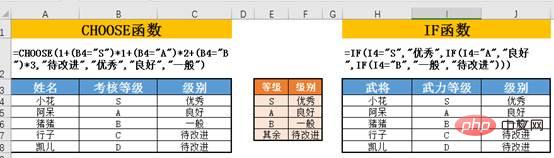
Formula description:
The first parameter index_num of the CHOOSE function represents the selected parameter The index number of the list. When all conditions are not met, all logical conditions return FALSE, 1 ∑ logical condition n*n=1 0=1, select value 1 as the final return value of the formula, so value 1 should be filled in all The target result when none of the conditions are met, in this case should be "to be improved";
When the first condition is met, the other conditions are not met, 1 ∑ Logical condition n*n=1 1* 1 0=2, select value 2, that is, "excellent" as the return value;
When the second condition is met, the other conditions are not met, 1 ∑ Logical condition n*n=1 0*1 1* 2 0=3, select value 3, which is "good", as the return value;
and so on.
Therefore, when the logical conditions do not include each other, the first parameter of the CHOOSE function should be expressed in the form of 1 ∑ logical condition n*n, and the order of the remaining parameters is value all false, value if logical 1 true ,value if logical 2 true......
On the contrary, if the logical conditions are mutually inclusive, the first parameter index_num of the CHOOSE function should be written as 1 Logical judgment 1 Logical judgment 2... Logical judgment The form of n is 1 ∑ logical condition n. This is because when logic n is satisfied, logic n-1 must also be satisfied, so the number of satisfied conditions plus 1 is the index number of the selected parameter list, and there is no need to use the *n form for conversion. A typical problem is the tax calculation of labor remuneration income under the old personal income tax. For example, if the salary is 4,500 yuan, it is both greater than 4,000 and greater than 800. Add their logical values and add 1 to get 3. The personal income tax is calculated using Value 3 in the formula, which is A2*0.8*0.2, as follows:
=CHOOSE(((A2>800) (A2>4000) (A2>25000) (A2>62500) 1),0,A2-800)*0.2,A2*0.8*0.2,A2*0.8*0.3-
2000,A2*0.8*0.4-7000)
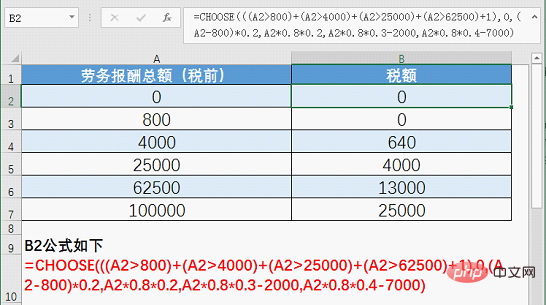
4. Establish reverse search area capabilities, CHOOSE has an overall advantage
When using the VLOOKUP function for reverse lookup, we will use the IF{1,0} structure to complete the reconstruction of the table data columns, so that the target query value of VLOOKUP appears in the first column of the query range. For example, in the figure below, since the name column is on the right side of the grade column in the data source area, we cannot directly use VLOOKUP to query, so we use IF{1,0} to rearrange the data in columns A and C. When it is determined that True (1), output $C$10:$C$14 column data, judge as false (0) output $A$10:$A$14 column data, thus constructing a new column with $C$10:$C$14 as the first column, $A $10:$A$14 is the array in the second column as the search area, so that the VLOOKUP function can successfully query the target result.
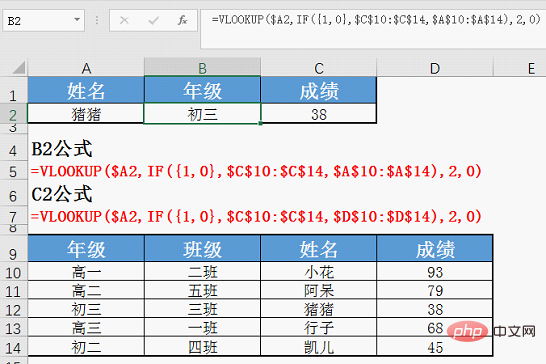
So, here comes the problem. The IF{1,0} structure can only specify the order of two columns of data, and cannot specify the order of multiple columns of data to combine into a new query area. This makes us often need to separate multiple cells of different query columns for the same query logic. Set the formula and cannot drag the fill formula to match the column lookup. For example, it is currently not possible to drag and fill the B2 formula into C2. This flaw in the IF{1,0} structure caused it to completely fail in comparison with CHOOSE!
The following is CHOOSE's approach, which directly reorders the three columns of data at once to build a unified query area. The formula can be directly dragged and filled from B2 to C2:
=VLOOKUP($A2 ,CHOOSE({1,2,3},$C$10:$C$14,$A$10:$A$14,$D$10:$D$14),COLUMN(),0)
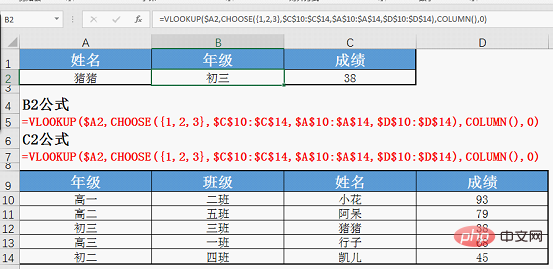
Formula description:
The key point of this formula is that we use the CHOOSE{1,2,3} structure to rearrange the three columns of data A10:A14, C10:C14, D10:$D14 in the table into column 1 and A10:A14 according to C10:C14 The order of column 2, D10:$D14 and column 3 forms a new data area used as the Vlookup search area. Then use COLUMN() to return the number of columns in the cell where the formula is located to determine the number of columns returned by the VLOOKUP query. This usage of the CHOOSE function greatly breaks through the limitation that the IF{1,0} structure can only exchange the positions of two columns of data for reconstruction. It can be said to be an enhanced version of the latter!
In this article, Xiaohua explains several practical usages of CHOOSE through a horizontal comparison of the CHOOSE function and the IF function. Have you learned these usages? What other skills do you know related to the CHOOSE function? Don’t forget to leave a message to communicate and share with Xiaohua!
Related learning recommendations: excel tutorial
The above is the detailed content of Excel function learning: CHOOSE function vs IF function. For more information, please follow other related articles on the PHP Chinese website!

Hot AI Tools

Undress AI Tool
Undress images for free

Undresser.AI Undress
AI-powered app for creating realistic nude photos

AI Clothes Remover
Online AI tool for removing clothes from photos.

Clothoff.io
AI clothes remover

Video Face Swap
Swap faces in any video effortlessly with our completely free AI face swap tool!

Hot Article

Hot Tools

Notepad++7.3.1
Easy-to-use and free code editor

SublimeText3 Chinese version
Chinese version, very easy to use

Zend Studio 13.0.1
Powerful PHP integrated development environment

Dreamweaver CS6
Visual web development tools

SublimeText3 Mac version
God-level code editing software (SublimeText3)
 What should I do if the frame line disappears when printing in Excel?
Mar 21, 2024 am 09:50 AM
What should I do if the frame line disappears when printing in Excel?
Mar 21, 2024 am 09:50 AM
If when opening a file that needs to be printed, we will find that the table frame line has disappeared for some reason in the print preview. When encountering such a situation, we must deal with it in time. If this also appears in your print file If you have questions like this, then join the editor to learn the following course: What should I do if the frame line disappears when printing a table in Excel? 1. Open a file that needs to be printed, as shown in the figure below. 2. Select all required content areas, as shown in the figure below. 3. Right-click the mouse and select the "Format Cells" option, as shown in the figure below. 4. Click the “Border” option at the top of the window, as shown in the figure below. 5. Select the thin solid line pattern in the line style on the left, as shown in the figure below. 6. Select "Outer Border"
 How to filter more than 3 keywords at the same time in excel
Mar 21, 2024 pm 03:16 PM
How to filter more than 3 keywords at the same time in excel
Mar 21, 2024 pm 03:16 PM
Excel is often used to process data in daily office work, and it is often necessary to use the "filter" function. When we choose to perform "filtering" in Excel, we can only filter up to two conditions for the same column. So, do you know how to filter more than 3 keywords at the same time in Excel? Next, let me demonstrate it to you. The first method is to gradually add the conditions to the filter. If you want to filter out three qualifying details at the same time, you first need to filter out one of them step by step. At the beginning, you can first filter out employees with the surname "Wang" based on the conditions. Then click [OK], and then check [Add current selection to filter] in the filter results. The steps are as follows. Similarly, perform filtering separately again
 How to change excel table compatibility mode to normal mode
Mar 20, 2024 pm 08:01 PM
How to change excel table compatibility mode to normal mode
Mar 20, 2024 pm 08:01 PM
In our daily work and study, we copy Excel files from others, open them to add content or re-edit them, and then save them. Sometimes a compatibility check dialog box will appear, which is very troublesome. I don’t know Excel software. , can it be changed to normal mode? So below, the editor will bring you detailed steps to solve this problem, let us learn together. Finally, be sure to remember to save it. 1. Open a worksheet and display an additional compatibility mode in the name of the worksheet, as shown in the figure. 2. In this worksheet, after modifying the content and saving it, the dialog box of the compatibility checker always pops up. It is very troublesome to see this page, as shown in the figure. 3. Click the Office button, click Save As, and then
 Where to set excel reading mode
Mar 21, 2024 am 08:40 AM
Where to set excel reading mode
Mar 21, 2024 am 08:40 AM
In the study of software, we are accustomed to using excel, not only because it is convenient, but also because it can meet a variety of formats needed in actual work, and excel is very flexible to use, and there is a mode that is convenient for reading. Today I brought For everyone: where to set the excel reading mode. 1. Turn on the computer, then open the Excel application and find the target data. 2. There are two ways to set the reading mode in Excel. The first one: In Excel, there are a large number of convenient processing methods distributed in the Excel layout. In the lower right corner of Excel, there is a shortcut to set the reading mode. Find the pattern of the cross mark and click it to enter the reading mode. There is a small three-dimensional mark on the right side of the cross mark.
 How to use the iif function in excel
Mar 20, 2024 pm 06:10 PM
How to use the iif function in excel
Mar 20, 2024 pm 06:10 PM
Most users use Excel to process table data. In fact, Excel also has a VBA program. Apart from experts, not many users have used this function. The iif function is often used when writing in VBA. It is actually the same as if The functions of the functions are similar. Let me introduce to you the usage of the iif function. There are iif functions in SQL statements and VBA code in Excel. The iif function is similar to the IF function in the excel worksheet. It performs true and false value judgment and returns different results based on the logically calculated true and false values. IF function usage is (condition, yes, no). IF statement and IIF function in VBA. The former IF statement is a control statement that can execute different statements according to conditions. The latter
 How to read excel data in html
Mar 27, 2024 pm 05:11 PM
How to read excel data in html
Mar 27, 2024 pm 05:11 PM
How to read excel data in html: 1. Use JavaScript library to read Excel data; 2. Use server-side programming language to read Excel data.
 How to insert excel icons into PPT slides
Mar 26, 2024 pm 05:40 PM
How to insert excel icons into PPT slides
Mar 26, 2024 pm 05:40 PM
1. Open the PPT and turn the page to the page where you need to insert the excel icon. Click the Insert tab. 2. Click [Object]. 3. The following dialog box will pop up. 4. Click [Create from file] and click [Browse]. 5. Select the excel table to be inserted. 6. Click OK and the following page will pop up. 7. Check [Show as icon]. 8. Click OK.
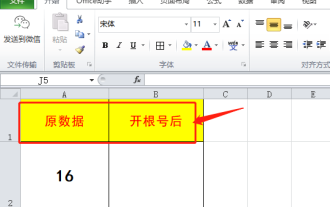 Do you know how to open the root number in Excel?
Mar 20, 2024 pm 07:11 PM
Do you know how to open the root number in Excel?
Mar 20, 2024 pm 07:11 PM
Hello, everyone, today I am here to share a tutorial with you again. Do you know how to open the root number in an Excel spreadsheet? Sometimes, we often use the root sign when using Excel tables. For veterans, opening a root account is a piece of cake, but for a novice student, opening a root account in Excel is difficult. Today, we will talk in detail about how to open the root number in Excel. This class is very valuable, students, please listen carefully. The steps are as follows: 1. First, we open the Excel table on the computer; then, we create a new workbook. 2. Next, enter the following content in our blank worksheet. (As shown in the picture) 3. Next, we click [Insert Function] on the [Toolbar]







