 Topics
Topics
 excel
excel
 Excel case sharing: Create a chart with positive and negative numbers (automatic identification of positive and negative numbers)
Excel case sharing: Create a chart with positive and negative numbers (automatic identification of positive and negative numbers)
Excel case sharing: Create a chart with positive and negative numbers (automatic identification of positive and negative numbers)
Everyone should often make charts at work, right? I don’t know how you deal with positive and negative numbers. Today I will introduce two methods to you. One is to use ordinary charts, but the original data needs to add auxiliary columns; the other is that higher versions of the software can directly use waterfall charts, which is so convenient. Directly insert the chart, and the positive and negative will be intelligently judged and marked. Different colors and directions, learn it quickly!
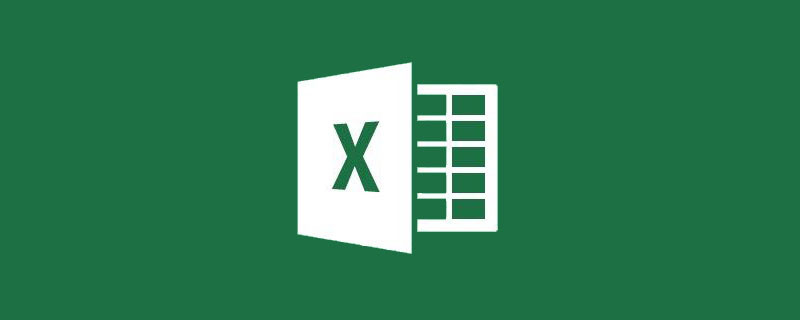
#As a white-collar worker in the workplace, if you want a better life, you cannot do it without some special skills. As the saying goes, "Words are not as good as descriptions, and representations are not as good as pictures." 90% of reporting materials in the workplace are presented by PPT charts. The reason is simple because charts can clearly show the trend of a set of data at a glance.
The following table is the income and expenditure details of a company in August, which now need to be expressed in the form of a chart. Let the boss see the company's revenue and expenditure details for August at a glance when he sees the chart.
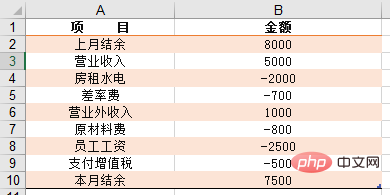
What I will share with you today is to create the company’s monthly income and expenditure charts through Excel stacked charts and Excel waterfall charts respectively. The final effect is as follows:
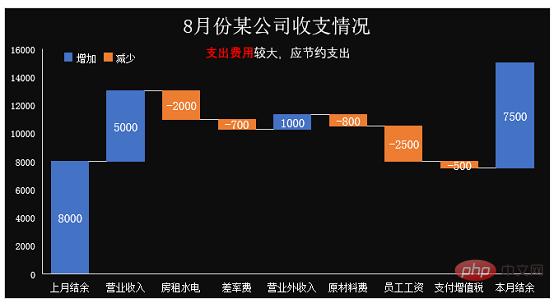
##1. Excel stacked column chart production
Put the original table Process and add a placeholder auxiliary column, as shown in column C in the figure below. Enter 0 directly into cell C4, enter the cumulative formula into cell C5:=SUM($D$4:D4), double-click to fill in the formula, and note that the summation area starts in cell D4 For absolute reference, you can switch it by pressing the F4 shortcut key, so that the formula will accumulate when it is filled downwards.
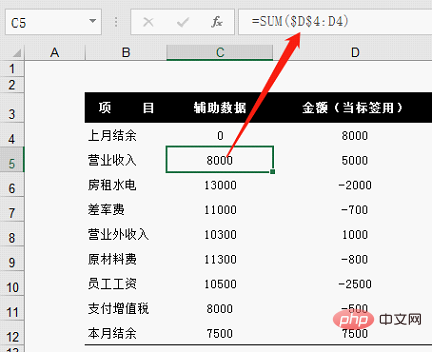
=ABS(D4), double-click the fill handle to fill the formula downward.
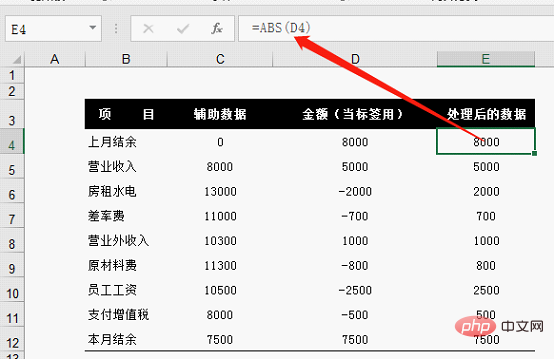
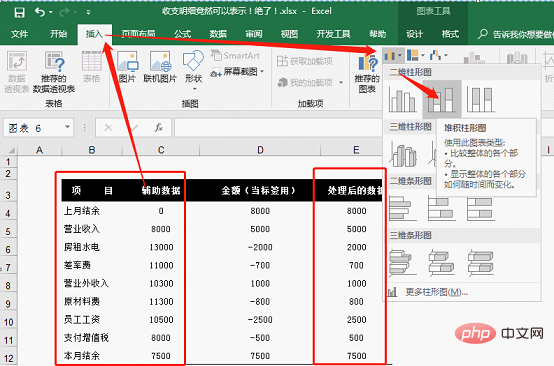
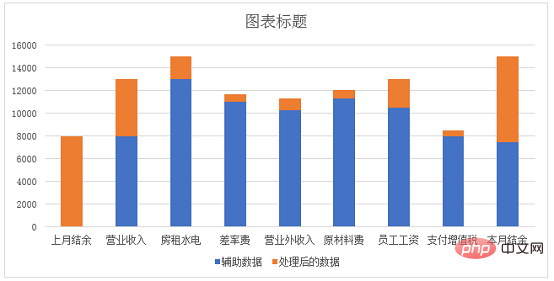
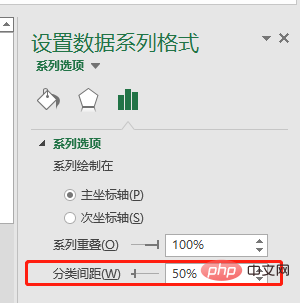
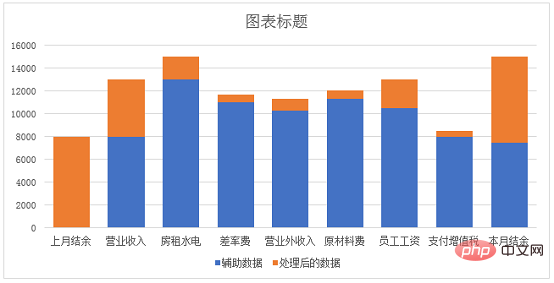
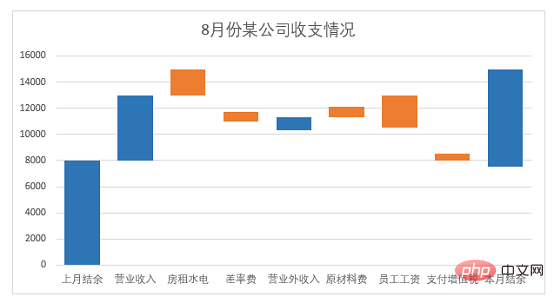
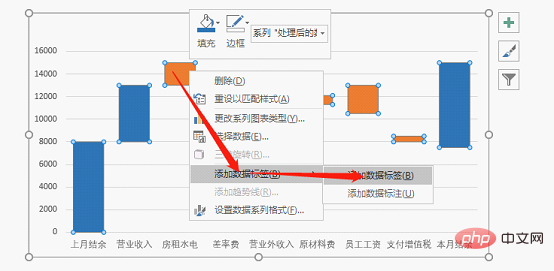
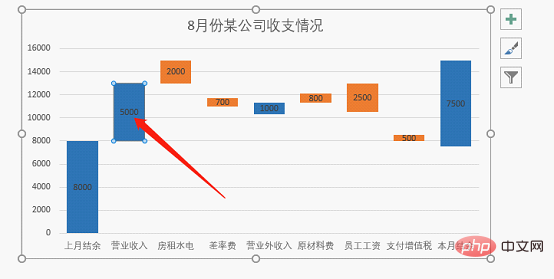
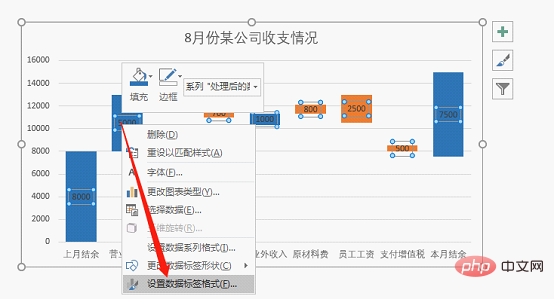
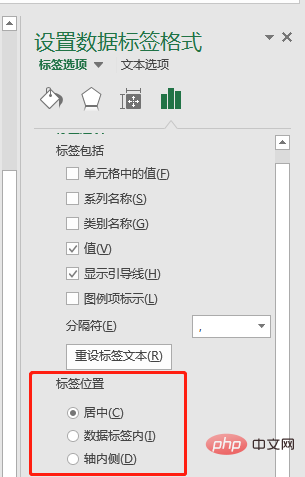
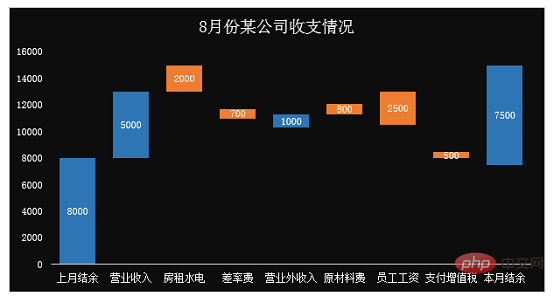
Move the chart title to the center, insert a text box below the title to set a secondary title (generally this sentence should clearly point out the point of view of our drawing, so that people looking at the chart can understand the meaning of the chart at a glance ). Also add blue and orange legend items, marking "increase" and "decrease".
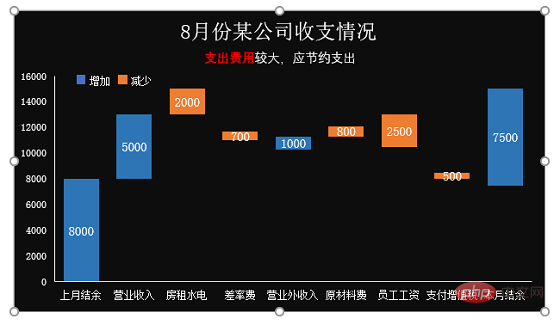
After selecting the histogram, click [Add Chart Element] in the [Design] tab.
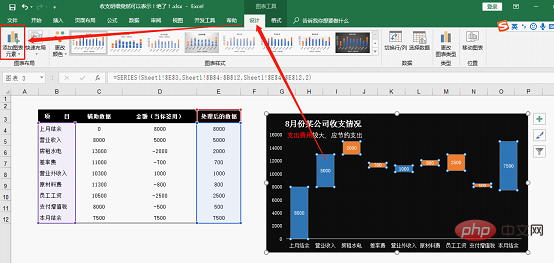
Open [Add Chart Element], select [Series Line] in [Line]
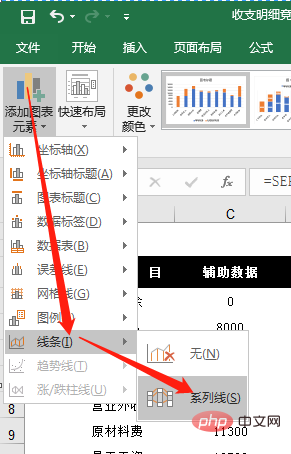
Now you see Line connections appear in the middle of each bar graph.
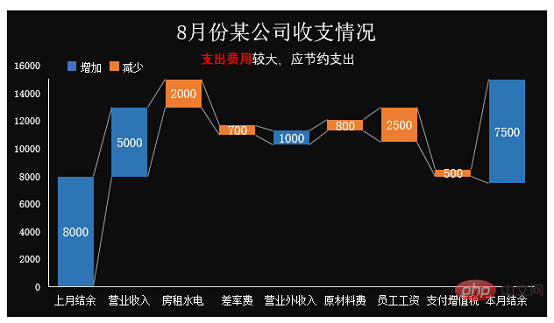
The above chart is completed by stacked column chart. In fact, in versions after 2013, Excel added waterfall charts. We can also make the above chart through waterfall chart, and the process is relatively simple and easy. Next we will use the waterfall chart in the 2016 version of OFFICE to make a company income and expenditure chart.
2. Waterfall Chart Production
#Select the data in columns B and D in the table, click the chart in [Insert], and click Click [View all charts]. We can see the [Waterfall Chart] at the bottom, click [OK].
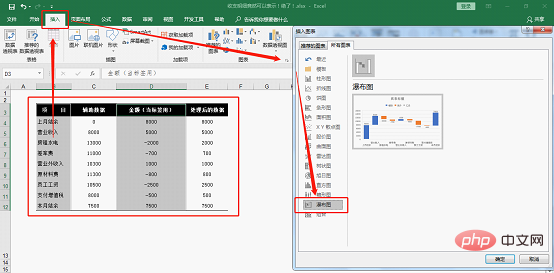
#In the new chart, you can see that the positive and negative numbers in the table are represented by two colors.
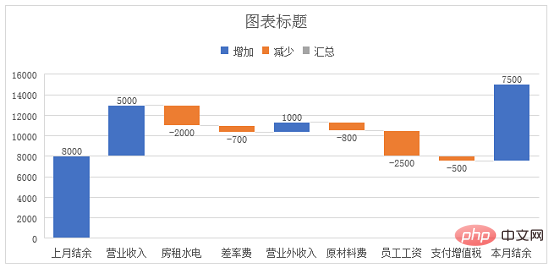
Delete the auxiliary grid lines and adjust the data labels to size 11. Set the chart title to the income and expenses of a company in August.
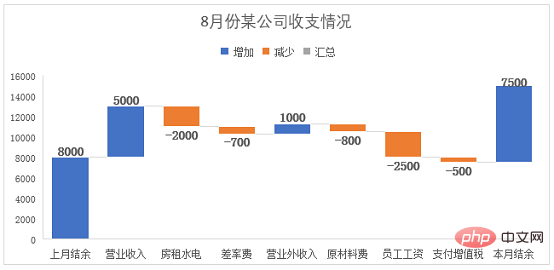
After selecting the data label, right-click and select [Format Data Series], and select Center for label position.
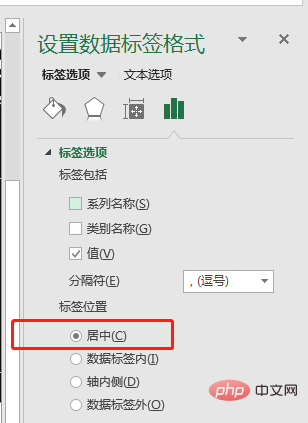
Set the chart background to black and adjust all other text content to white.
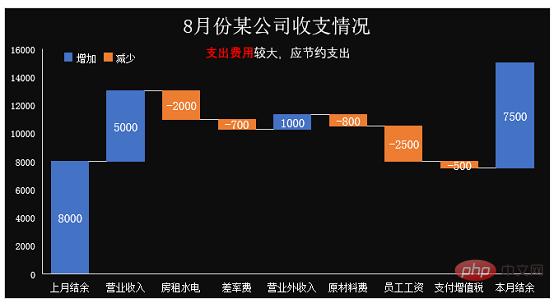
At this point I have completed making a chart of the company’s income and expenses through a waterfall chart.
Finally, let’s summarize:
The first way to create a stacked column chart is a bit cumbersome, and you need to add auxiliary columns yourself to achieve the effect.
The second type of waterfall chart production process is simple and easy. You can directly insert the chart, and then set and beautify the title, fill color, font, and font size.
Related learning recommendations: excel tutorial
The above is the detailed content of Excel case sharing: Create a chart with positive and negative numbers (automatic identification of positive and negative numbers). For more information, please follow other related articles on the PHP Chinese website!

Hot AI Tools

Undress AI Tool
Undress images for free

Undresser.AI Undress
AI-powered app for creating realistic nude photos

AI Clothes Remover
Online AI tool for removing clothes from photos.

Clothoff.io
AI clothes remover

Video Face Swap
Swap faces in any video effortlessly with our completely free AI face swap tool!

Hot Article

Hot Tools

Notepad++7.3.1
Easy-to-use and free code editor

SublimeText3 Chinese version
Chinese version, very easy to use

Zend Studio 13.0.1
Powerful PHP integrated development environment

Dreamweaver CS6
Visual web development tools

SublimeText3 Mac version
God-level code editing software (SublimeText3)
 What should I do if the frame line disappears when printing in Excel?
Mar 21, 2024 am 09:50 AM
What should I do if the frame line disappears when printing in Excel?
Mar 21, 2024 am 09:50 AM
If when opening a file that needs to be printed, we will find that the table frame line has disappeared for some reason in the print preview. When encountering such a situation, we must deal with it in time. If this also appears in your print file If you have questions like this, then join the editor to learn the following course: What should I do if the frame line disappears when printing a table in Excel? 1. Open a file that needs to be printed, as shown in the figure below. 2. Select all required content areas, as shown in the figure below. 3. Right-click the mouse and select the "Format Cells" option, as shown in the figure below. 4. Click the “Border” option at the top of the window, as shown in the figure below. 5. Select the thin solid line pattern in the line style on the left, as shown in the figure below. 6. Select "Outer Border"
 How to filter more than 3 keywords at the same time in excel
Mar 21, 2024 pm 03:16 PM
How to filter more than 3 keywords at the same time in excel
Mar 21, 2024 pm 03:16 PM
Excel is often used to process data in daily office work, and it is often necessary to use the "filter" function. When we choose to perform "filtering" in Excel, we can only filter up to two conditions for the same column. So, do you know how to filter more than 3 keywords at the same time in Excel? Next, let me demonstrate it to you. The first method is to gradually add the conditions to the filter. If you want to filter out three qualifying details at the same time, you first need to filter out one of them step by step. At the beginning, you can first filter out employees with the surname "Wang" based on the conditions. Then click [OK], and then check [Add current selection to filter] in the filter results. The steps are as follows. Similarly, perform filtering separately again
 How to change excel table compatibility mode to normal mode
Mar 20, 2024 pm 08:01 PM
How to change excel table compatibility mode to normal mode
Mar 20, 2024 pm 08:01 PM
In our daily work and study, we copy Excel files from others, open them to add content or re-edit them, and then save them. Sometimes a compatibility check dialog box will appear, which is very troublesome. I don’t know Excel software. , can it be changed to normal mode? So below, the editor will bring you detailed steps to solve this problem, let us learn together. Finally, be sure to remember to save it. 1. Open a worksheet and display an additional compatibility mode in the name of the worksheet, as shown in the figure. 2. In this worksheet, after modifying the content and saving it, the dialog box of the compatibility checker always pops up. It is very troublesome to see this page, as shown in the figure. 3. Click the Office button, click Save As, and then
 Where to set excel reading mode
Mar 21, 2024 am 08:40 AM
Where to set excel reading mode
Mar 21, 2024 am 08:40 AM
In the study of software, we are accustomed to using excel, not only because it is convenient, but also because it can meet a variety of formats needed in actual work, and excel is very flexible to use, and there is a mode that is convenient for reading. Today I brought For everyone: where to set the excel reading mode. 1. Turn on the computer, then open the Excel application and find the target data. 2. There are two ways to set the reading mode in Excel. The first one: In Excel, there are a large number of convenient processing methods distributed in the Excel layout. In the lower right corner of Excel, there is a shortcut to set the reading mode. Find the pattern of the cross mark and click it to enter the reading mode. There is a small three-dimensional mark on the right side of the cross mark.
 How to use the iif function in excel
Mar 20, 2024 pm 06:10 PM
How to use the iif function in excel
Mar 20, 2024 pm 06:10 PM
Most users use Excel to process table data. In fact, Excel also has a VBA program. Apart from experts, not many users have used this function. The iif function is often used when writing in VBA. It is actually the same as if The functions of the functions are similar. Let me introduce to you the usage of the iif function. There are iif functions in SQL statements and VBA code in Excel. The iif function is similar to the IF function in the excel worksheet. It performs true and false value judgment and returns different results based on the logically calculated true and false values. IF function usage is (condition, yes, no). IF statement and IIF function in VBA. The former IF statement is a control statement that can execute different statements according to conditions. The latter
 How to read excel data in html
Mar 27, 2024 pm 05:11 PM
How to read excel data in html
Mar 27, 2024 pm 05:11 PM
How to read excel data in html: 1. Use JavaScript library to read Excel data; 2. Use server-side programming language to read Excel data.
 How to insert excel icons into PPT slides
Mar 26, 2024 pm 05:40 PM
How to insert excel icons into PPT slides
Mar 26, 2024 pm 05:40 PM
1. Open the PPT and turn the page to the page where you need to insert the excel icon. Click the Insert tab. 2. Click [Object]. 3. The following dialog box will pop up. 4. Click [Create from file] and click [Browse]. 5. Select the excel table to be inserted. 6. Click OK and the following page will pop up. 7. Check [Show as icon]. 8. Click OK.
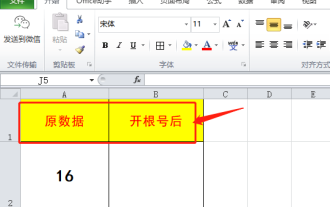 Do you know how to open the root number in Excel?
Mar 20, 2024 pm 07:11 PM
Do you know how to open the root number in Excel?
Mar 20, 2024 pm 07:11 PM
Hello, everyone, today I am here to share a tutorial with you again. Do you know how to open the root number in an Excel spreadsheet? Sometimes, we often use the root sign when using Excel tables. For veterans, opening a root account is a piece of cake, but for a novice student, opening a root account in Excel is difficult. Today, we will talk in detail about how to open the root number in Excel. This class is very valuable, students, please listen carefully. The steps are as follows: 1. First, we open the Excel table on the computer; then, we create a new workbook. 2. Next, enter the following content in our blank worksheet. (As shown in the picture) 3. Next, we click [Insert Function] on the [Toolbar]






