 Development Tools
Development Tools
 VSCode
VSCode
 Teach you step by step how to use vscode to connect to a remote server
Teach you step by step how to use vscode to connect to a remote server
Teach you step by step how to use vscode to connect to a remote server
How to encode on the remote server? Preferred vscode! ! ! Of course, there are many other options, such as sublime, ultraedit, etc. Here we use the very popular vscode to connect to the ubuntu server for explanation!
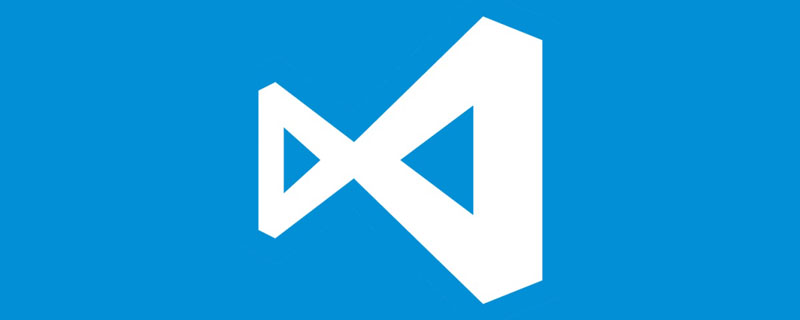
#1. Download vscode
Search vscode on Baidu (note that it is not visual studio) and enter vscode official website Download. [Recommended learning: vscode tutorial, Programming teaching]
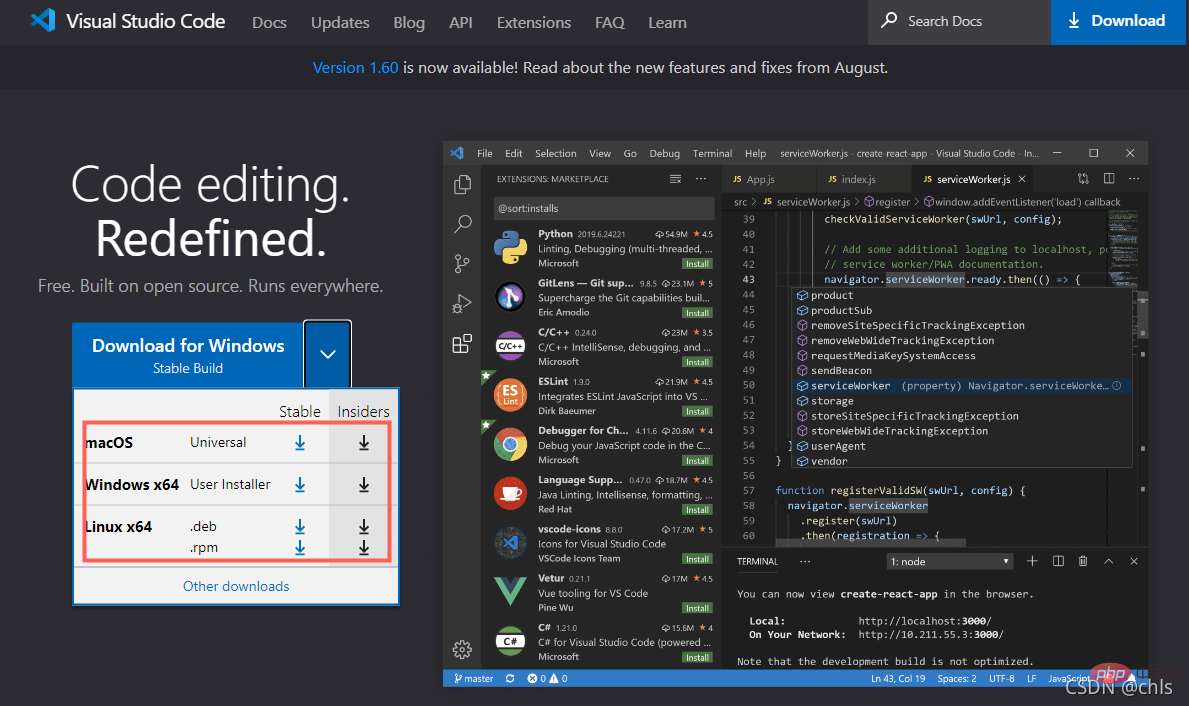
##2. Install the ssh plug-in
Select the corresponding version according to your operating system to download and install. After the installation is complete, start vscode, select theExtensions tab on the left, search for remote in the input box, and select to install Remote-SSHPlug-in.
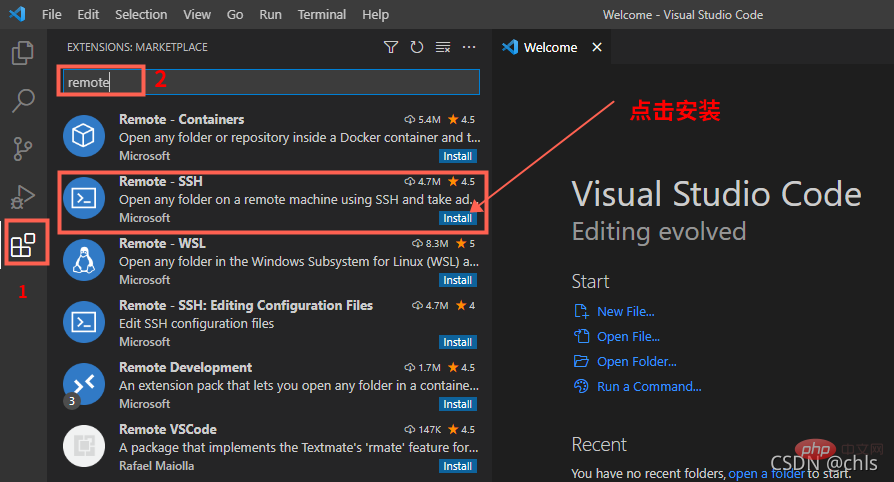
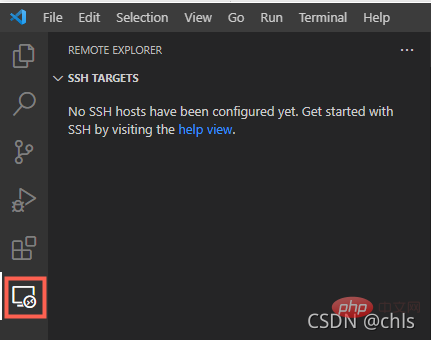
3. Add server connection configuration
Click this tab and you will enter the addition ofSSH TARGETS, as shown in the figure below:
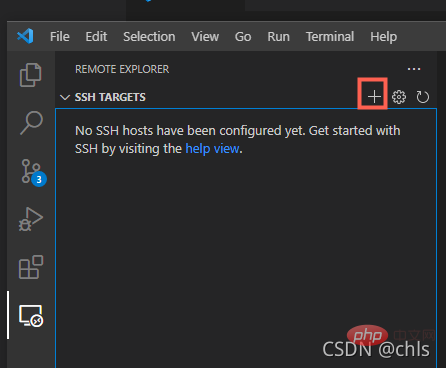
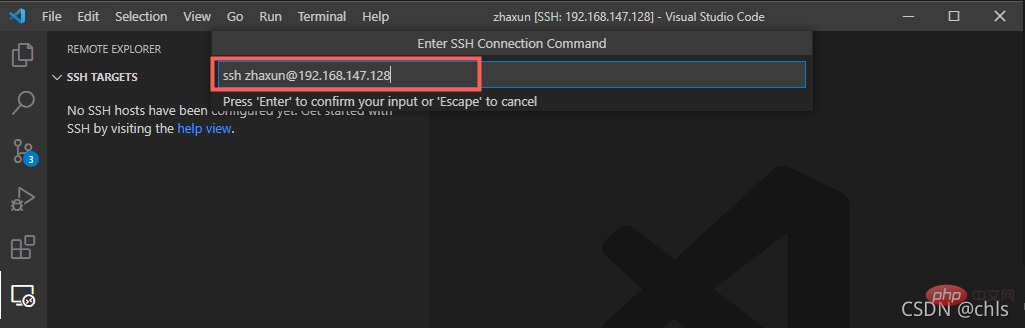

C:\Users\chaxun\.ssh\config .
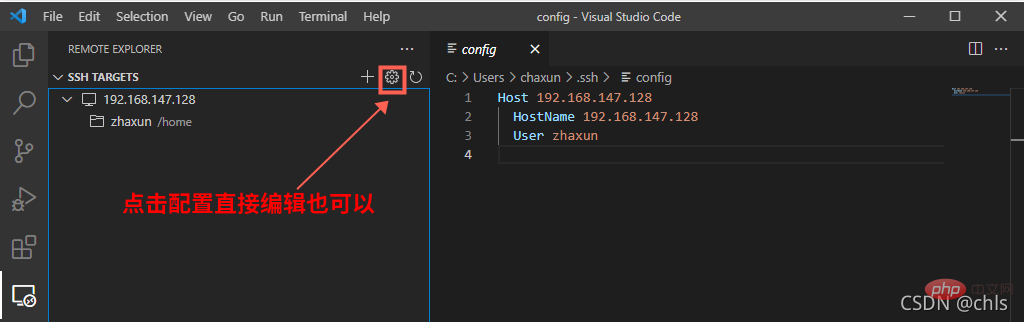
SSH TARGETS:
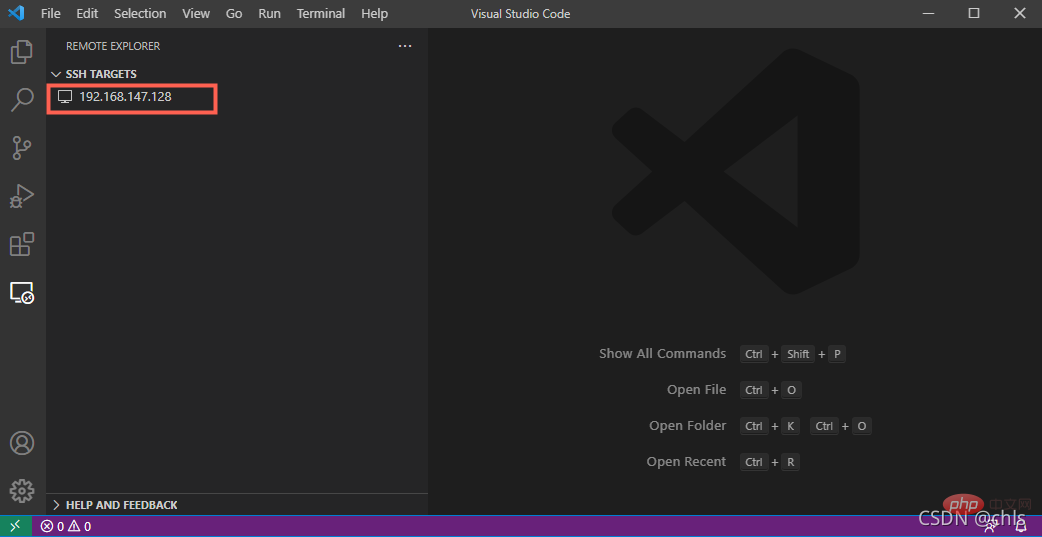
4. Connect to the server
Right-click to select the remote server and clickConnect to Host in Current Window:
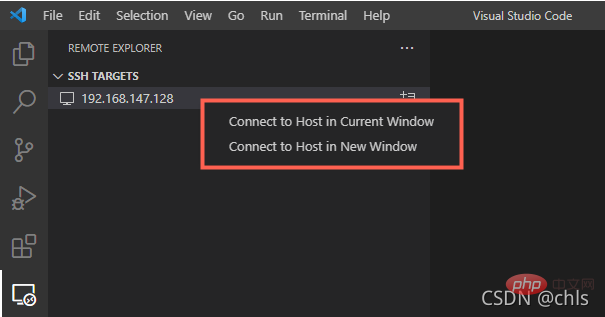
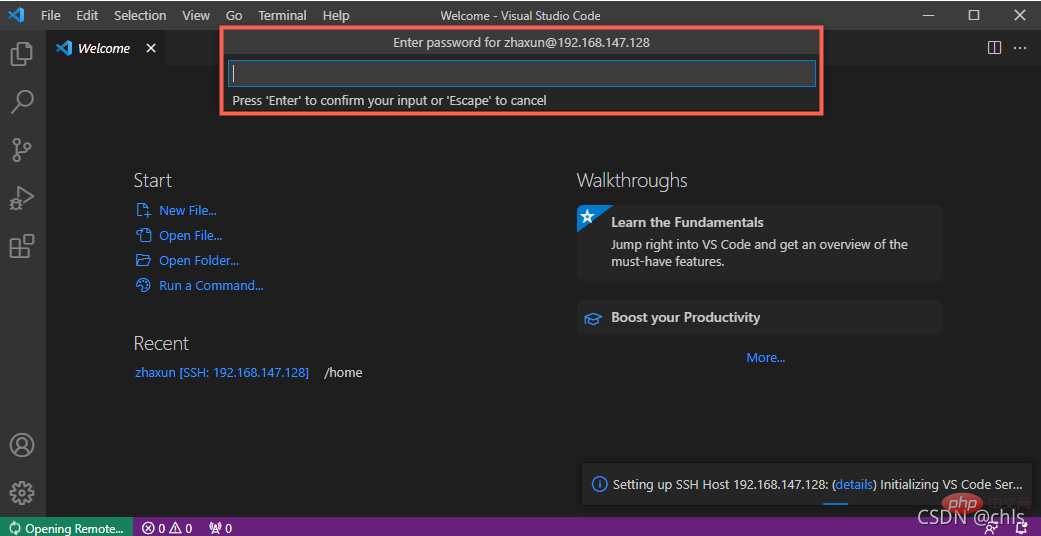
5, Basic operations
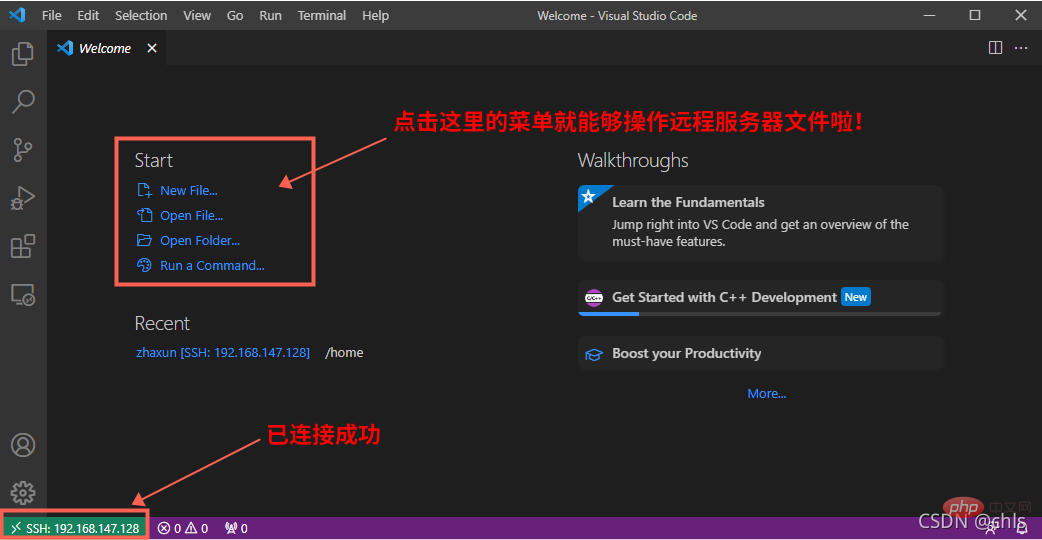
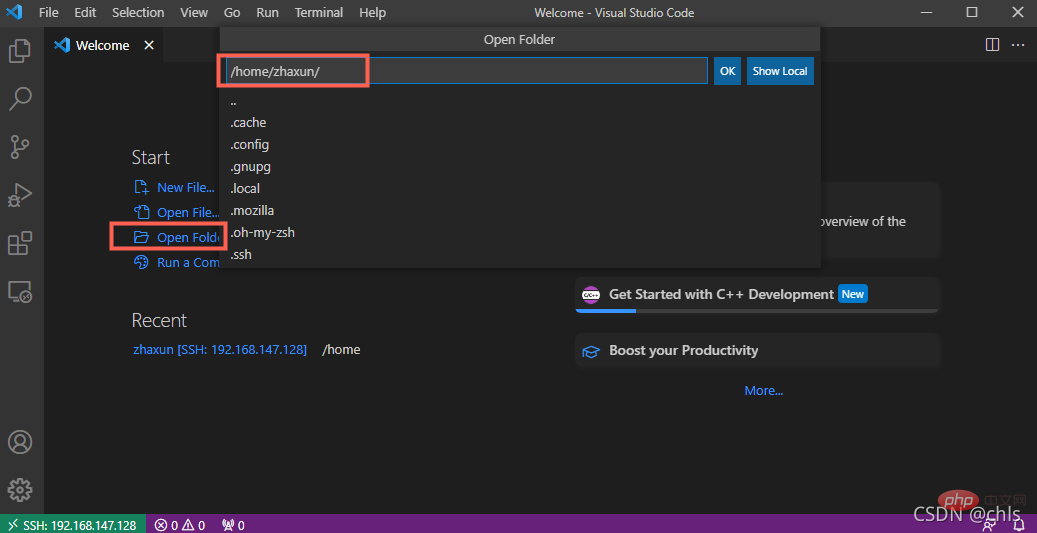
/home/zhaxun After that, you will need to enter the password again:
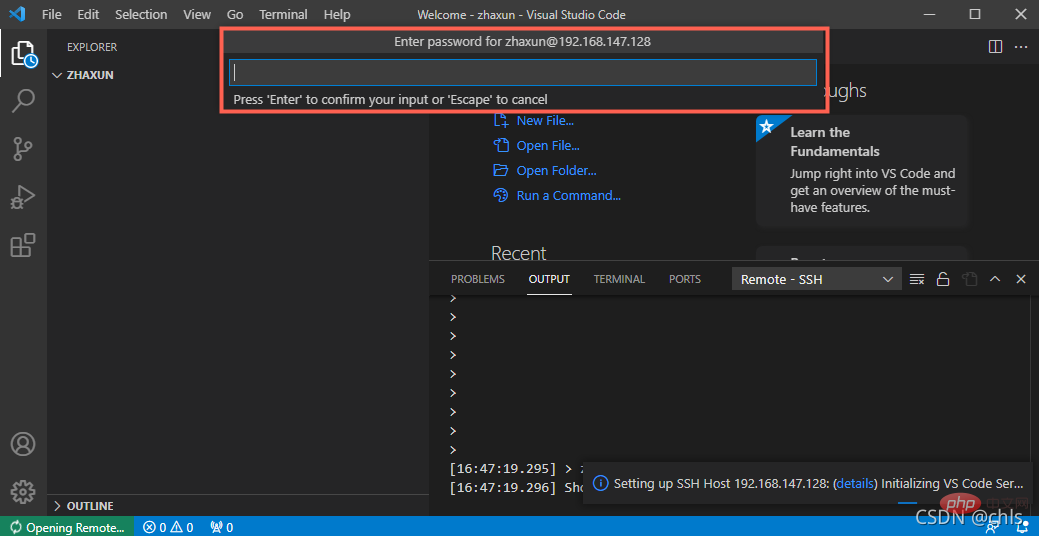
If the above steps are successful, you will see all the files in the remote server directory in the file tab:
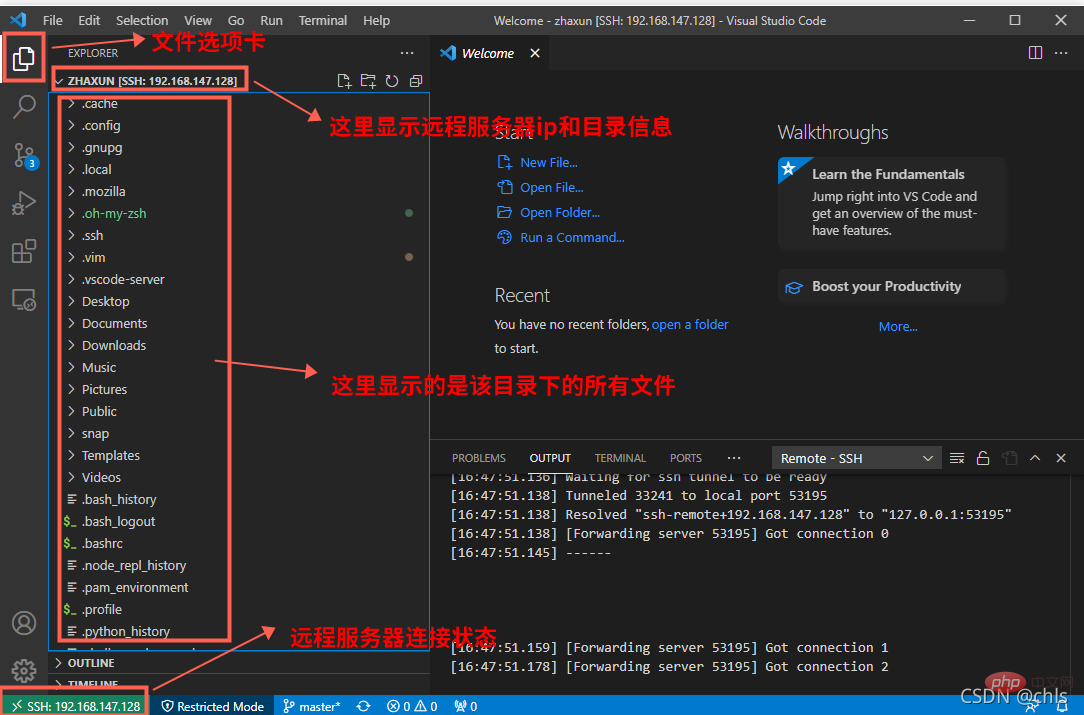
At this point, you can add, delete, modify, and check files just like operating local files!
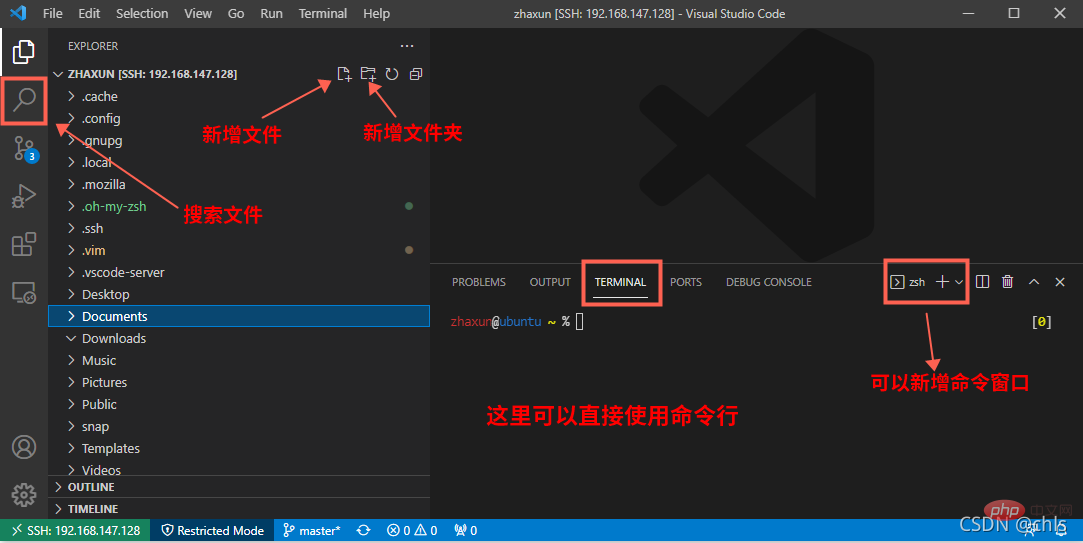
Deleting files, renaming and other operations can be found in the right-click menu:
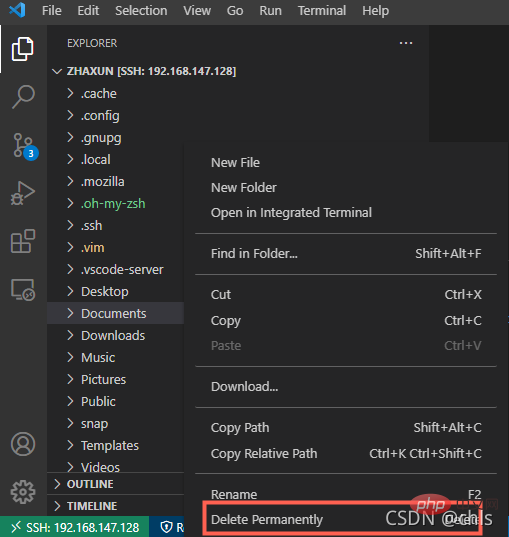
Of course, you can too Use shell commands in the terminal to operate!
What should I do if I want to open the remote server next time? This information will be stored in Remote Explorer, as shown in the figure below. At this time, you only need to right-click to open it again!
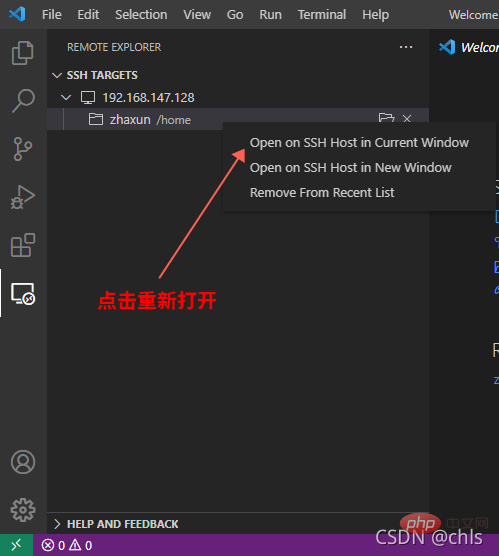
At this point, we have explained the detailed process of connecting vscode to the remote server!
For more knowledge about VSCode, please visit: vscode Basic Tutorial!
The above is the detailed content of Teach you step by step how to use vscode to connect to a remote server. For more information, please follow other related articles on the PHP Chinese website!

Hot AI Tools

Undress AI Tool
Undress images for free

Undresser.AI Undress
AI-powered app for creating realistic nude photos

AI Clothes Remover
Online AI tool for removing clothes from photos.

Clothoff.io
AI clothes remover

Video Face Swap
Swap faces in any video effortlessly with our completely free AI face swap tool!

Hot Article

Hot Tools

Notepad++7.3.1
Easy-to-use and free code editor

SublimeText3 Chinese version
Chinese version, very easy to use

Zend Studio 13.0.1
Powerful PHP integrated development environment

Dreamweaver CS6
Visual web development tools

SublimeText3 Mac version
God-level code editing software (SublimeText3)
 How to use VSCode with WSL (Windows Subsystem for Linux)
Aug 01, 2025 am 06:26 AM
How to use VSCode with WSL (Windows Subsystem for Linux)
Aug 01, 2025 am 06:26 AM
InstallWSLandaLinuxdistributionbyrunningwsl--installinPowerShellasAdministrator,thenrestartandsetuptheLinuxdistribution.2.Installthe"Remote-WSL"extensioninVSCodetoenableintegrationwithWSL.3.OpenaprojectinWSLbylaunchingtheWSLterminal,navigat
 How to run Python script with arguments in VSCode
Jul 30, 2025 am 04:11 AM
How to run Python script with arguments in VSCode
Jul 30, 2025 am 04:11 AM
TorunaPythonscriptwithargumentsinVSCode,configurelaunch.jsonbyopeningtheRunandDebugpanel,creatingoreditingthelaunch.jsonfile,andaddingthedesiredargumentsinthe"args"arraywithintheconfiguration.2.InyourPythonscript,useargparseorsys.argvtoacce
 What is the difference between VSCode and Visual Studio
Jul 30, 2025 am 02:38 AM
What is the difference between VSCode and Visual Studio
Jul 30, 2025 am 02:38 AM
VSCodeisalightweight,cross-platformcodeeditorwithIDE-likefeaturesviaextensions,idealforwebandopen-sourcedevelopment;2.VisualStudioisafull-featured,Windows-onlyIDEdesignedforcomplex.NET,C ,andenterpriseapplications;3.VSCodeperformsfasteronlower-endma
 How to debug unit tests in VSCode
Aug 01, 2025 am 06:12 AM
How to debug unit tests in VSCode
Aug 01, 2025 am 06:12 AM
Createormodifylaunch.jsoninVSCodebyopeningtheRunandDebugview,selectingyourenvironment(e.g.,Python,Node.js),andconfiguringitforyourtestframework(e.g.,pytest,Jest).2.Setbreakpointsinyourtestfile,selectthedebugconfiguration,andstartdebuggingwithF5topaus
 How to change the font size in vscode?
Aug 02, 2025 am 02:37 AM
How to change the font size in vscode?
Aug 02, 2025 am 02:37 AM
TochangethefontsizeinVSCode,useoneofthesemethods:1.OpenSettingsviaCtrl ,(orCmd ,onMac),searchfor"fontsize",andadjustthe"Editor:FontSize"value.2.OpenSettings(JSON)fromtheCommandPalette,thenaddormodify"editor.fontSize":e.g
 How to use Markdown preview in VSCode
Jul 29, 2025 am 02:05 AM
How to use Markdown preview in VSCode
Jul 29, 2025 am 02:05 AM
To use Markdown preview in VSCode, no additional installation is required. 1. Open or create a .md file; 2. Use Ctrl Shift V (Windows/Linux) or Cmd Shift V (Mac) shortcut keys, or open the preview through the right-click menu and command panel; 3. Preview is updated in real time by default, ensuring that automatic save is enabled to keep synchronized; 4. You can switch the synchronization scrolling function by right-clicking the preview area, and the preview supports GitHub-style Markdown and mathematical formulas (MarkdownAllinOne extension needs to be installed), and can customize the CSS style, which is easy to operate and complete.
 How to debug a Python script in VSCode
Aug 16, 2025 am 02:53 AM
How to debug a Python script in VSCode
Aug 16, 2025 am 02:53 AM
To debug Python scripts, you need to first install the Python extension and configure the interpreter, then create a launch.json file to set the debugging configuration, then set a breakpoint in the code and press F5 to start the debugging. The script will be paused at the breakpoint, allowing checking variables and step-by-step execution. Finally, by checking the problem by viewing the console output, adding logs or adjusting parameters, etc., to ensure that the debugging process is simple and efficient after the environment is correct.
 How to connect to a SQL database in VSCode
Jul 28, 2025 am 02:58 AM
How to connect to a SQL database in VSCode
Jul 28, 2025 am 02:58 AM
InstalltheSQLToolsextensionandtheappropriatedriverextensionforyourdatabasetypeinVSCode.2.OpentheCommandPalette,select"SQLTools:NewConnection",chooseyourdatabasetype,andenterconnectiondetailssuchashost,port,username,password,anddatabasename.






