
Solution to the prompt "The selected disk uses the gpt partition format": 1. Open the run window; 2. Open the command prompt; 3. Enter the command "diskpart" and press the Enter key; 4. Enter the "list disk" command and press Enter; 5. Delete all partitions on this disk; 6. Enter "convert mbr" to convert the hard disk to MBR format.

The operating environment of this tutorial: Windows 10 system, Dell G3 computer.
What should I do if "the selected disk is in gpt partition format"?
Windows cannot be installed to this disk. The selected disk uses GPT partition format solution...
An error message appears during Windows system installation. It cannot be installed to this disk. The selected disk Adopt GPT partition format. To solve this problem, you need to convert the hard disk to MBR format. After conversion, the system can be installed normally.
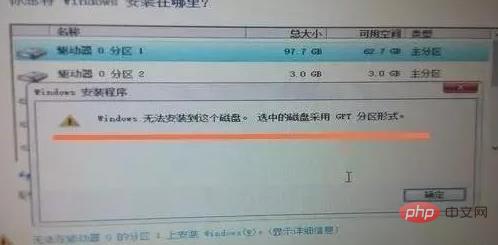
#1. Press the Windows key and R key at the same time to open the run window.
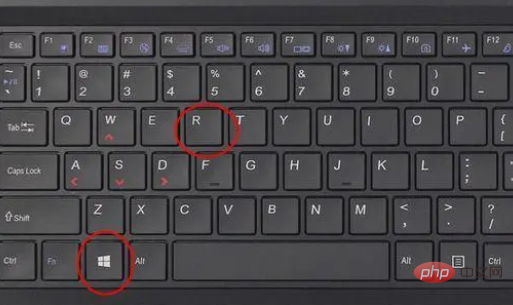
#2. Enter cmd in the run window and press Enter to open the command prompt.
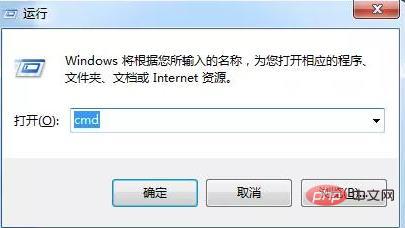
3. Enter the command diskpart and press the Enter key.
4. Enter the list disk command and press Enter. This command will list all physical disks on the computer.

Enter select disk 1 and press Enter. Note: Here you are selecting a disk and the selected disk is where you want to install the system, but the error message "The selected disk uses GPT partition format" error is prompted.
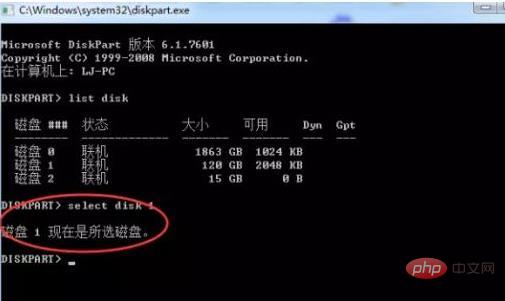
Enter clean and press Enter. This command deletes all partitions on this disk.
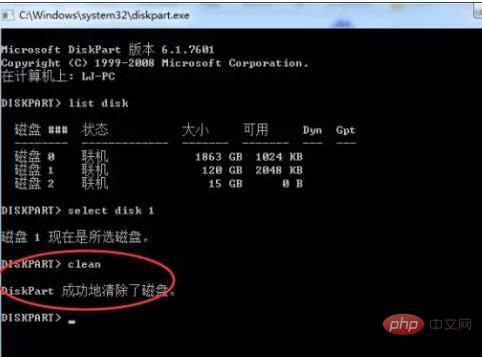
Enter convert mbr and press Enter. This command converts the hard disk to MBR format.

Note: This method will delete all partitions on the hard disk and cause data loss. It is best to back up the data on the hard disk before operating. If you want to perform lossless conversion, you need to use third-party partition management software for conversion.
For more related knowledge, please visit theFAQcolumn!
The above is the detailed content of What should I do if it prompts 'The selected disk adopts gpt partition format'. For more information, please follow other related articles on the PHP Chinese website!




