what is linux busybox
busybox is a development tool for developing software under Linux systems. It is a software that integrates more than 300 of the most commonly used Linux commands and tools. To put it simply, BusyBox is like a big toolbox. It integrates and compresses many tools and commands of Linux, and also includes the Linux system’s own shell. BusyBox is an excellent alternative to GNU Coreutils, especially if the small size of the operating system is important.

#The operating environment of this tutorial: linux7.3 system, Dell G3 computer.
BusyBox is becoming more and more popular nowadays, especially among Docker users, and many Docker images use BusyBox to provide you with a minimal image.
This can be particularly confusing to many users if you take Linux commands for granted, thinking that ls, mv and other such commands are part of Linux, when in fact these commands are part of the GNU Coreutils package part of , and most Linux distributions come preinstalled.
GNU Coreutils is almost the de facto provider of various UNIX/Linux commands, almost because there are always alternatives, and BusyBox is one of the alternatives to GNU Coreutils.
What is BusyBox?
busybox is a development tool for developing software under Linux systems.
BusyBox is an open source project that provides streamlined implementations of approximately 400 common UNIX/Linux commands.
BusyBox is a software that integrates more than 300 of the most commonly used Linux commands and tools. BusyBox includes simple tools such as ls, cat, and echo, as well as larger and more complex tools such as grep, find, mount, and telnet. Some people call BusyBox the Swiss Army Knife of Linux tools. To put it simply, BusyBox is like a big toolbox. It integrates and compresses many tools and commands of Linux, and also includes the Linux system’s own shell.
BusyBox implementation removes uncommon, rarely used command options, everything is less than 1 MB, this minimal image is the reason why it is popular in the embedded systems and IoT world, as well as in the cloud computing world.
Don't look at its size, BusyBox has the scope of sed and awk like a classic editor (again in a stripped down version), it also contains its own shell, it even contains an init command that can be started as PID 1, This means BusyBox can be configured as a replacement for Systemd, OpenRC, etc.
BusyBox is an excellent alternative to GNU Coreutils, especially if the small size of the operating system is important.
BusyBox provides you with popular Linux commands like mv, mkdir, ls, etc., but it only includes common options for these commands. This minimalism is BusyBox’s USP.
Is it a problem that you don't get the full range of Linux command options with BusyBox?
It depends on your needs, really, most people will never need all the options of the command. Some Linux commands have over 50 options, and I bet you've never even used all the options for a single Linux command.
BusyBox reduces rarely used options, for example, the ls command has option G, which removes group names from long listing output (ls -l).
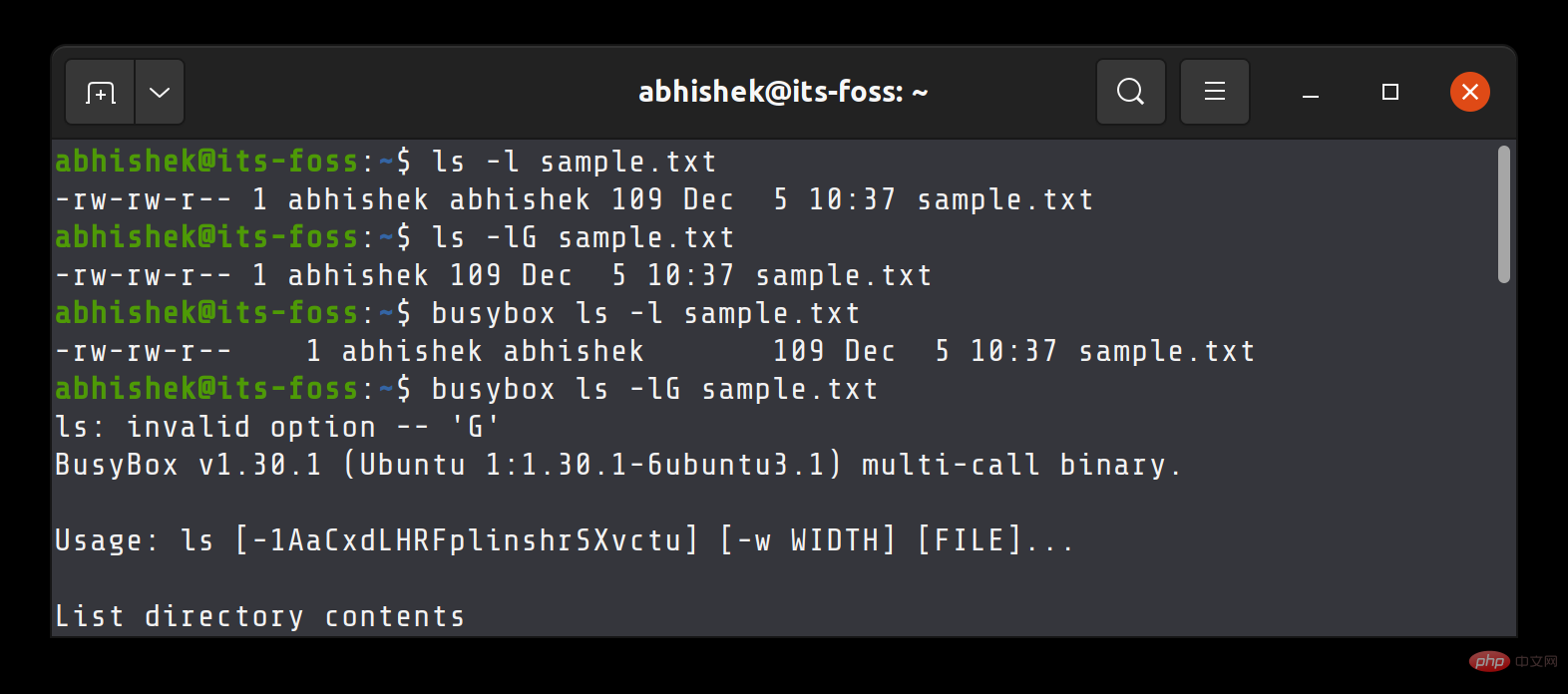
Now, I don't think you ever need this option, which is why it doesn't exist in BusyBox's ls implementation, if you do need one that doesn't contain the group name output, all you have to do is use the cut or awk command for this purpose.
Give another example. This is the help page for the mv command from GNU Coreutils:
Usage: mv [OPTION]... [-T] SOURCE DEST
or: mv [OPTION]... SOURCE... DIRECTORY
or: mv [OPTION]... -t DIRECTORY SOURCE...
Rename SOURCE to DEST, or move SOURCE(s) to DIRECTORY.
Mandatory arguments to long options are mandatory for short options too.
--backup[=CONTROL] make a backup of each existing destination file
-b like --backup but does not accept an argument
-f, --force do not prompt before overwriting
-i, --interactive prompt before overwrite
-n, --no-clobber do not overwrite an existing file
If you specify more than one of -i, -f, -n, only the final one takes effect.
--strip-trailing-slashes remove any trailing slashes from each SOURCE
argument
-S, --suffix=SUFFIX override the usual backup suffix
-t, --target-directory=DIRECTORY move all SOURCE arguments into DIRECTORY
-T, --no-target-directory treat DEST as a normal file
-u, --update move only when the SOURCE file is newer
than the destination file or when the
destination file is missing
-v, --verbose explain what is being done
-Z, --context set SELinux security context of destination
file to default type
--help display this help and exit
--version output version information and exitNow, here is the help page for the mv command from BusyBox:
Usage: mv [-fin] SOURCE DEST or: mv [-fin] SOURCE... DIRECTORY Rename SOURCE to DEST, or move SOURCE(s) to DIRECTORY -f Don't prompt before overwriting -i Interactive, prompt before overwrite -n Don't overwrite an existing file
See the difference?
How to get BusyBox?
You can get BusyBox in a variety of ways.
If you just want to experience BusyBox on your current Linux distribution, you can install it using your distribution's package manager (such as Apt or DNF or Yum).
On Ubuntu, you can install BusyBox using the following command:
sudo apt install busybox
After that, if you want to run the BusyBox version of the command, you must add busybox in front of it.
busybox cat sample.txt
If BusyBox does not implement the command, it will cause an error of "cannot find applet".
abhishek@LHB:~$ busybox xyz xyz: applet not found
Alternatively, you can download BusyBox’s Docker image and experience it in a running container.
Please make sure you have Docker installed, pull the official docker image:
docker pull busybox
Run a container from the image and enter the BusyBox shell:
docker run -it --rm busybox
Everything you run here Each Linux command comes from BusyBox. You don't need to specify it explicitly.
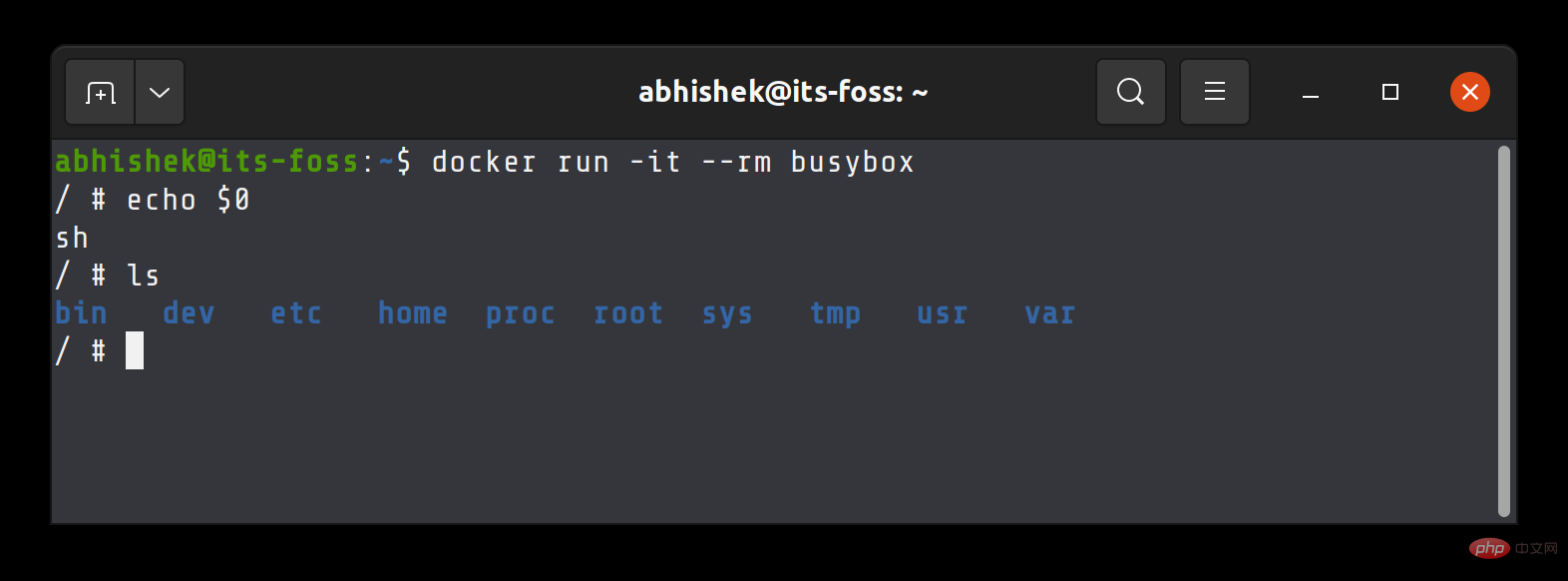
# In summary, you don’t need to use BusyBox on a regular Linux system, you already have the full version of Linux commands from GNU Coreutils. No need to install the lite version.
But BusyBox has its uses in special areas, such as when configuring a minimal Linux operating system for embedded or IoT devices. This is also true when you want to keep the size of your Docker image small.
Related recommendations: "Linux Video Tutorial"
The above is the detailed content of what is linux busybox. For more information, please follow other related articles on the PHP Chinese website!

Hot AI Tools

Undress AI Tool
Undress images for free

Undresser.AI Undress
AI-powered app for creating realistic nude photos

AI Clothes Remover
Online AI tool for removing clothes from photos.

Clothoff.io
AI clothes remover

Video Face Swap
Swap faces in any video effortlessly with our completely free AI face swap tool!

Hot Article

Hot Tools

Notepad++7.3.1
Easy-to-use and free code editor

SublimeText3 Chinese version
Chinese version, very easy to use

Zend Studio 13.0.1
Powerful PHP integrated development environment

Dreamweaver CS6
Visual web development tools

SublimeText3 Mac version
God-level code editing software (SublimeText3)
 How to install Linux alongside Windows (dual boot)?
Jun 18, 2025 am 12:19 AM
How to install Linux alongside Windows (dual boot)?
Jun 18, 2025 am 12:19 AM
The key to installing dual systems in Linux and Windows is partitioning and boot settings. 1. Preparation includes backing up data and compressing existing partitions to make space; 2. Use Ventoy or Rufus to make Linux boot USB disk, recommend Ubuntu; 3. Select "Coexist with other systems" or manually partition during installation (/at least 20GB, /home remaining space, swap optional); 4. Check the installation of third-party drivers to avoid hardware problems; 5. If you do not enter the Grub boot menu after installation, you can use boot-repair to repair the boot or adjust the BIOS startup sequence. As long as the steps are clear and the operation is done properly, the whole process is not complicated.
 How to enable the EPEL (Extra Packages for Enterprise Linux) repository?
Jun 17, 2025 am 09:15 AM
How to enable the EPEL (Extra Packages for Enterprise Linux) repository?
Jun 17, 2025 am 09:15 AM
The key to enabling EPEL repository is to select the correct installation method according to the system version. First, confirm the system type and version, and use the command cat/etc/os-release to obtain information; second, enable EPEL through dnfinstallepel-release on CentOS/RockyLinux, and the 8 and 9 version commands are the same; third, you need to manually download the corresponding version of the .repo file and install it on RHEL; fourth, you can re-import the GPG key when encountering problems. Note that the old version may not be supported, and you can also consider enabling epel-next to obtain the test package. After completing the above steps, use dnfrepolist to verify that the EPEL repository is successfully added.
 How to choose a Linux distro for a beginner?
Jun 19, 2025 am 12:09 AM
How to choose a Linux distro for a beginner?
Jun 19, 2025 am 12:09 AM
Newbie users should first clarify their usage requirements when choosing a Linux distribution. 1. Choose Ubuntu or LinuxMint for daily use; programming and development are suitable for Manjaro or Fedora; use Lubuntu and other lightweight systems for old devices; recommend CentOSStream or Debian to learn the underlying principles. 2. Stability is preferred for UbuntuLTS or Debian; you can choose Arch or Manjaro to pursue new features. 3. In terms of community support, Ubuntu and LinuxMint are rich in resources, and Arch documents are technically oriented. 4. In terms of installation difficulty, Ubuntu and LinuxMint are relatively simple, and Arch is suitable for those with basic needs. It is recommended to try it first and then decide.
 Fixed the failure to upload files in Windows Google Chrome
Jul 08, 2025 pm 02:33 PM
Fixed the failure to upload files in Windows Google Chrome
Jul 08, 2025 pm 02:33 PM
Have problems uploading files in Google Chrome? This may be annoying, right? Whether you are attaching documents to emails, sharing images on social media, or submitting important files for work or school, a smooth file upload process is crucial. So, it can be frustrating if your file uploads continue to fail in Chrome on Windows PC. If you're not ready to give up your favorite browser, here are some tips for fixes that can't upload files on Windows Google Chrome 1. Start with Universal Repair Before we learn about any advanced troubleshooting tips, it's best to try some of the basic solutions mentioned below. Troubleshooting Internet connection issues: Internet connection
 How to add a new disk to Linux
Jun 27, 2025 am 12:15 AM
How to add a new disk to Linux
Jun 27, 2025 am 12:15 AM
The steps to add a new hard disk to the Linux system are as follows: 1. Confirm that the hard disk is recognized and use lsblk or fdisk-l to check; 2. Use fdisk or parted partitions, such as fdisk/dev/sdb and create and save; 3. Format the partition to a file system, such as mkfs.ext4/dev/sdb1; 4. Use the mount command for temporary mounts, such as mount/dev/sdb1/mnt/data; 5. Modify /etc/fstab to achieve automatic mount on the computer, and test the mount first to ensure correctness. Be sure to confirm data security before operation to avoid hardware connection problems.
 Where are system logs located in Linux?
Jun 24, 2025 am 12:15 AM
Where are system logs located in Linux?
Jun 24, 2025 am 12:15 AM
Logs in Linux systems are usually stored in the /var/log directory, which contains a variety of key log files, such as syslog or messages (record system logs), auth.log (record authentication events), kern.log (record kernel messages), dpkg.log or yum.log (record package operations), boot.log (record startup information); log content can be viewed through cat, tail-f or journalctl commands; application logs are often located in subdirectories under /var/log, such as Apache's apache2 or httpd directory, MySQL log files, etc.; at the same time, it is necessary to note that log permissions usually require s
 What is the sudo command and when should I use it?
Jul 02, 2025 am 12:20 AM
What is the sudo command and when should I use it?
Jul 02, 2025 am 12:20 AM
sudo stands for "substituteuserdo" or "superuserdo", allowing users to run commands with permissions of other users (usually root). Its core uses include: 1. Perform system-level operations such as installing software or editing system files; 2. Accessing protected directories or logs; 3. Manage services such as restarting nginx; 4. Modify global settings such as /etc/hosts. When using it, the system will check the /etc/sudoers configuration and verify the user password, provide temporary permissions instead of continuously logging in as root, ensuring security. Best practices include: only when necessary, avoid blindly executing network commands, editing sudoers files with visudo, and considering continuous operations.
 How to manage groups on Linux
Jul 06, 2025 am 12:02 AM
How to manage groups on Linux
Jul 06, 2025 am 12:02 AM
To manage Linux user groups, you need to master the operation of viewing, creating, deleting, modifying, and user attribute adjustment. To view user group information, you can use cat/etc/group or getentgroup, use groups [username] or id [username] to view the group to which the user belongs; use groupadd to create a group, and use groupdel to specify the GID; use groupdel to delete empty groups; use usermod-aG to add users to the group, and use usermod-g to modify the main group; use usermod-g to remove users from the group by editing /etc/group or using the vigr command; use groupmod-n (change name) or groupmod-g (change GID) to modify group properties, and remember to update the permissions of relevant files.







