1. Tomcat installation
Download URL: http://archive.apache.org/dist/tomcat/
Tomcat version: 64-bit 8.5.31
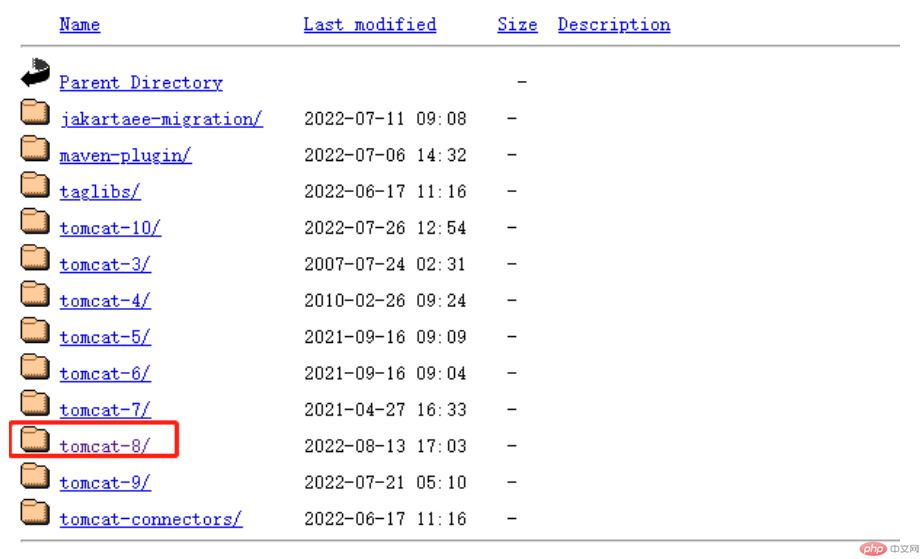


## Tomcat environment variable configuration
- In the advanced environment configuration of the computer, find the environment variable

- Click New in System Variables, enter the variable name and value, and click OK, as shown below:

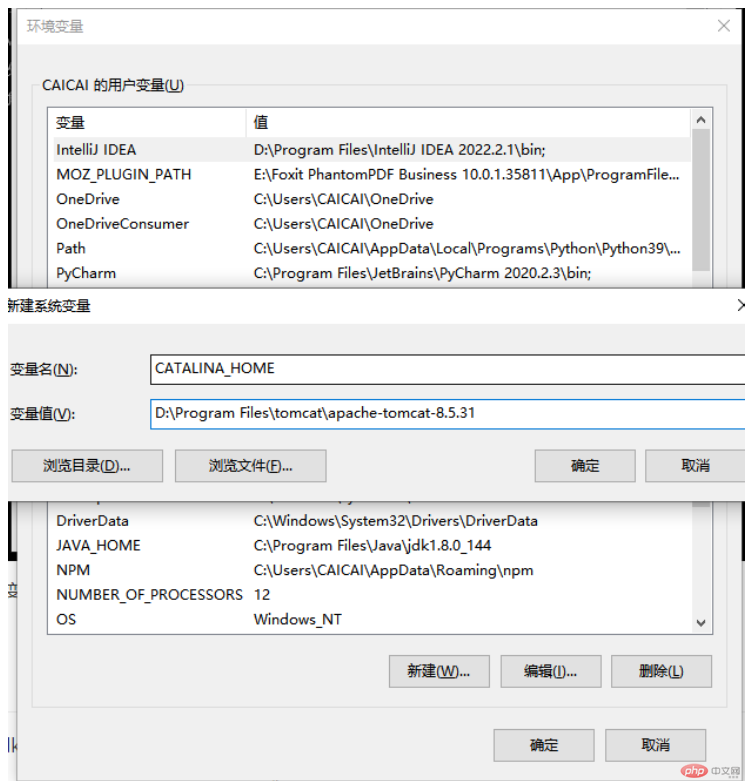
## Variable name: CATALINA_HOME


Verification is successful :
- ## (1) Win R key combination, enter startup.bat, start the service
(2) In the browser, enter localhost:8080 or 127.0.0.1:8080, If the interface shown in the figure below appears, it means that the tomcat environment variables are configured successfully.
2. JSP project creation steps
Installation conditions: idea software, tomcat8.5.31, jdk1.8
- 1. Open idea, create a new ordinary java project in file ->new ->project, or select New Project, as shown in the figure below:


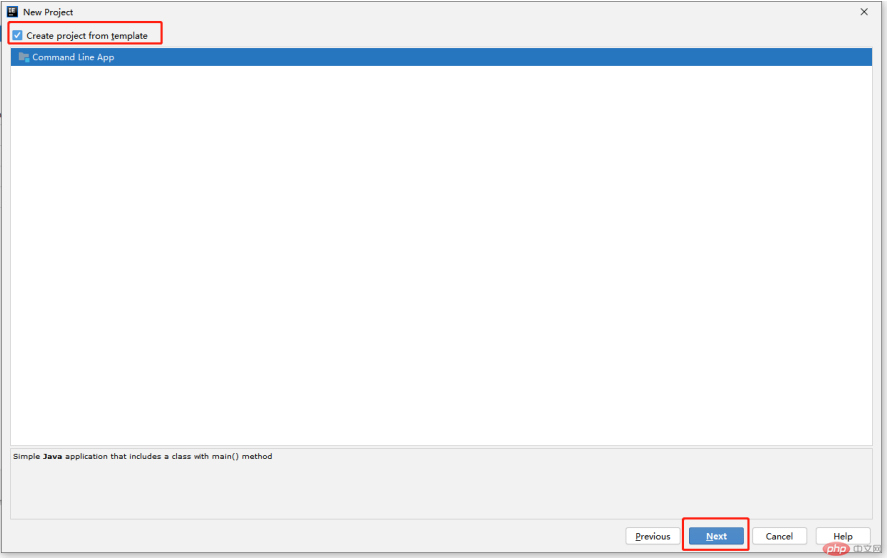
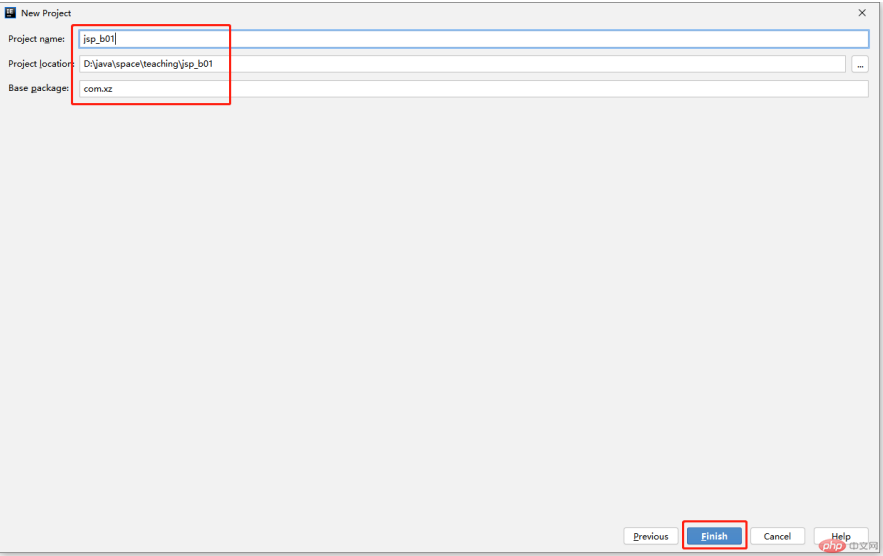 2. Right-click on the project name and in the Add Framework Support option, check Web Application and click OK.
2. Right-click on the project name and in the Add Framework Support option, check Web Application and click OK.
The picture after completion is as follows:
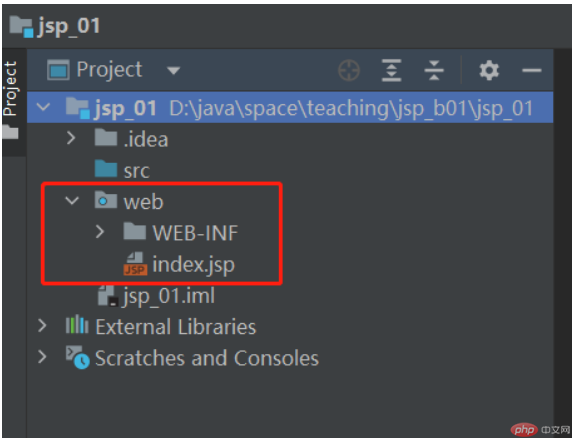 Each version is different, and it will be different when creating the project.
Each version is different, and it will be different when creating the project.
The above is the detailed content of Java Web dynamic website development tutorial. For more information, please follow other related articles on the PHP Chinese website!

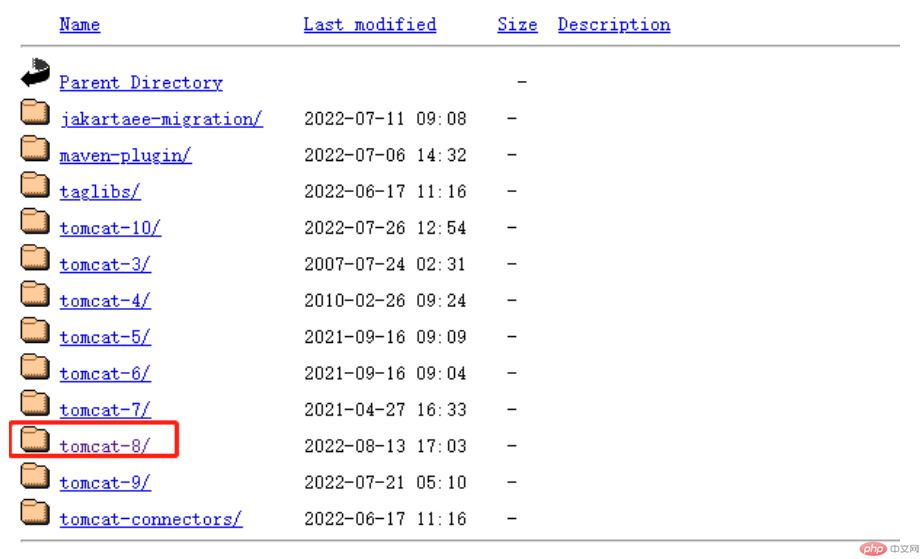
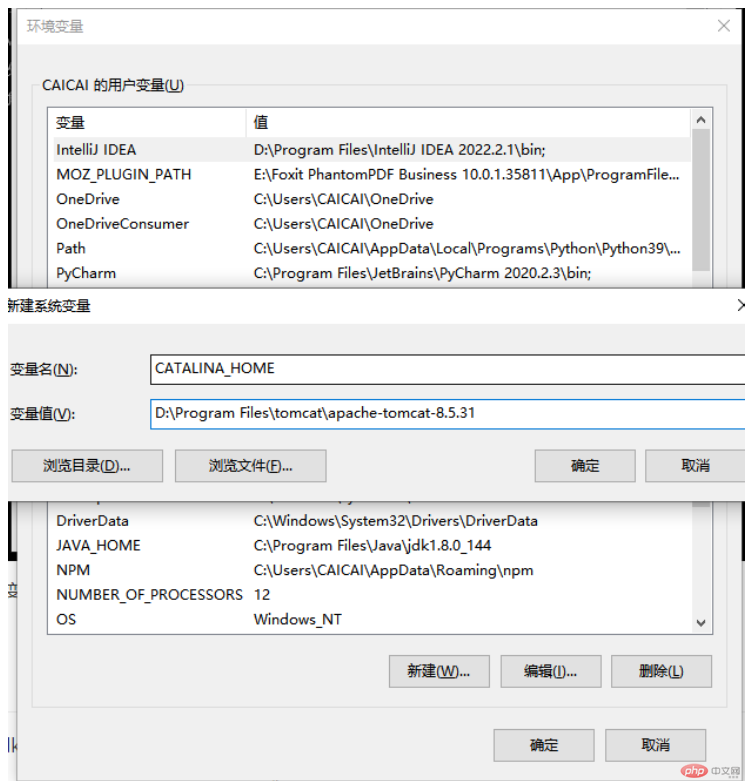
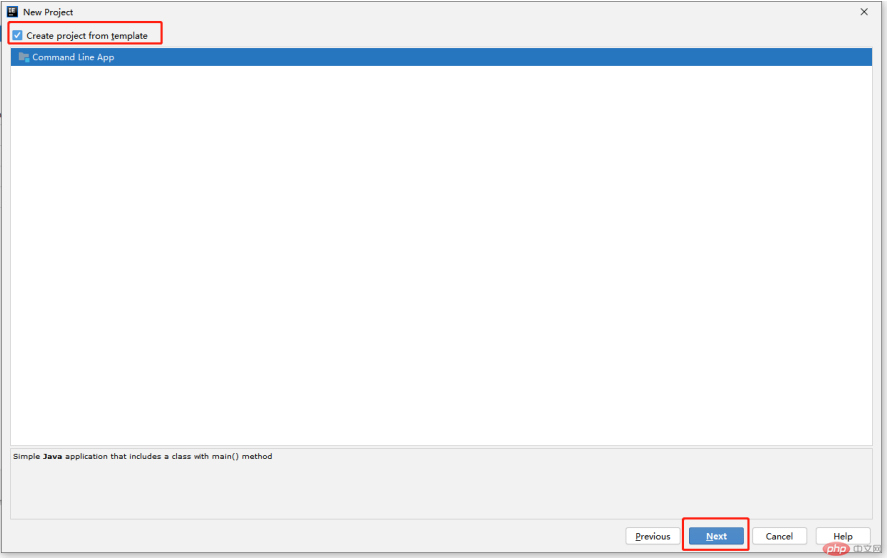
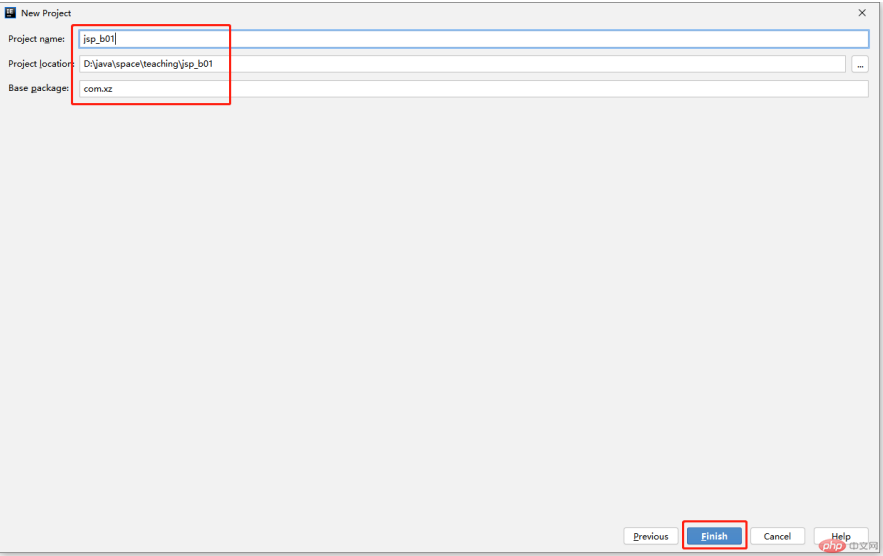 2. Right-click on the project name and in the Add Framework Support option, check Web Application and click OK.
2. Right-click on the project name and in the Add Framework Support option, check Web Application and click OK.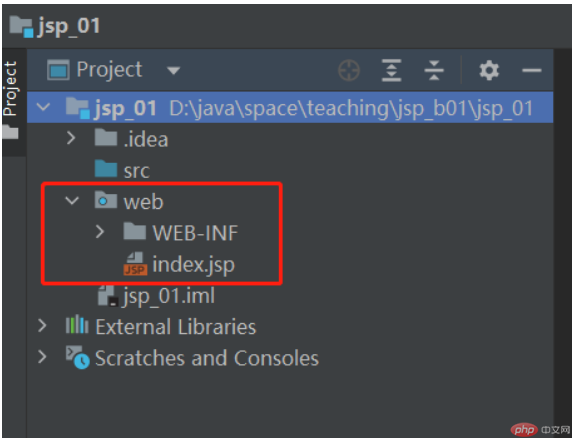 Each version is different, and it will be different when creating the project.
Each version is different, and it will be different when creating the project.