
jsp can run on linux; the full name of jsp is "JavaServer Pages", which is a server page of Java. Its main function is to replace the Servlet program and return the data of the HTML page. Java is a cross-platform language. JSP is written in Java language, so there are no platform restrictions and can run on Linux.

#The operating environment of this tutorial: linux7.3 system, Dell G3 computer.
JSP (full name JavaServer Pages) is a dynamic web page technology standard created by Sun Microsystems. JSP is deployed on the network server and can respond to requests sent by the client and dynamically generate Web pages of HTML, XML or other format documents based on the request content, and then return them to the requester. JSP technology uses Java language as a scripting language to provide services for users' HTTP requests, and can handle complex business requirements together with other Java programs on the server.
The main function of SP is to replace the Servlet program and return the data of the HTML page.
The JSP page is essentially a Servlet program. When the JSP page is accessed for the first time (after running the Tomcat server, the browser will Enter the path in the address bar), the Tomcat server will translate this JSP page into a Java source file, and compile it into a .class bytecode file (one .java, one .class)
java is a A cross-platform language, jsp is written in java language, so there are no platform restrictions
Extended knowledge:
Run jsp under linux
1. Early preparation
1. Download files: JDK, Tomcat
2. Software used: Xshell, Xftp
2. JDK installation and configuration
1. Use Xshell to connect to the server and execute the following command
#
mkdir /usr/java //在usr目录下创建java文件夹 cd /usr/java //切换到java文件夹

2. Use Xftp to connect to the server, open the folders usr and java in sequence, and upload jdk-XXXXXXXX.tar.gz to the java directory
(Note) To connect to the server using There is jdk-XXXXXXXXX.tar.gz compressed package
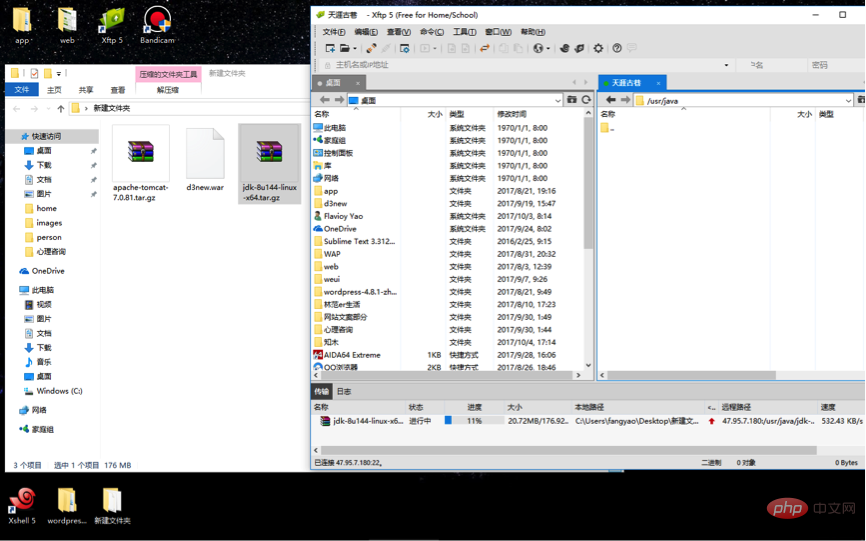
##3. Change
Decompress jdk-XXXXXXXXX.tar.gz compressed package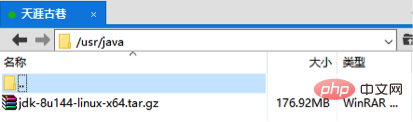
## Tips: Enter tar –zxvf j and press tab You don’t need to type the full name of jdk-XXXXXXXXX.tar.gz

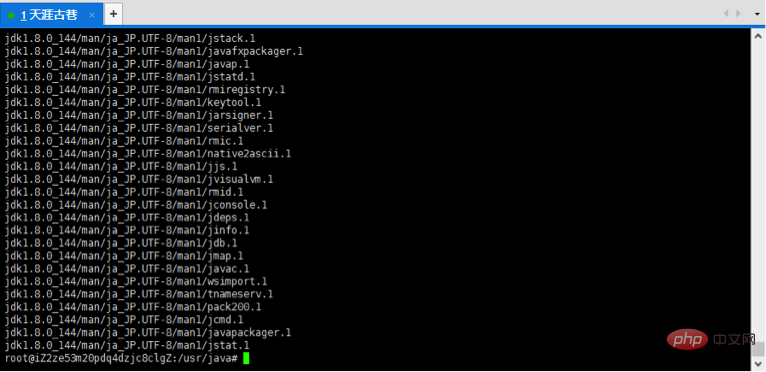
Open the profile file with vi editor
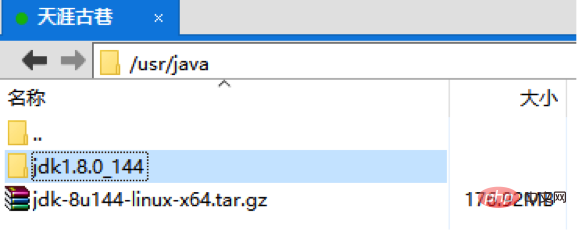
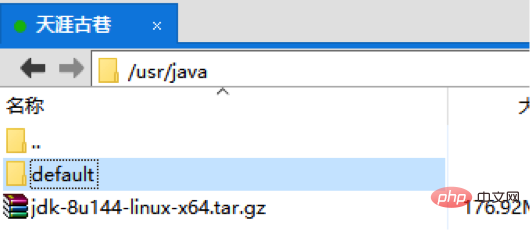
##Add the following statement at the end:
export JAVA_HOME=/usr/java/default export JAVA_BIN=$JAVA_HOME/bin
export PATH=$PATH: $JAVA_HOME/bin exportCLASSPATH=.:$JAVA_HOME/lib/dt.jar:$JAVA_HOME/lib/tools.jar export PATH=$JAVA_HOME/bin:$JRE_HOME/bin:$PATH
About the use of vi editor: 按ecs后输入:wq保存退出 输入错了的话按ecs找到错误的地方按x键删除,然后再按a继续输入 使配置生效 5、测试是否成功 失败: 成功: 三、Tomcat的安装 1、执行如下命令,创建tomcat目录 2、使用Xftp连接服务器,依次打开文件夹usr 、local、tomcat,将apache-tomcat-XXXX.tar.gz上传到tomcat目录 确认tomcat目录下有apache-tomcat-XXXX.tar.gz压缩包 3、使用Xshell执行如下命令解压缩 刷新就可以看到tomcat目录下多了个文件夹apache-tomcat-xxx,将其改名为server 4、执行如下命令,启动tomcat
Move the cursor to the end of the file and press Enter the above code after pressing a key



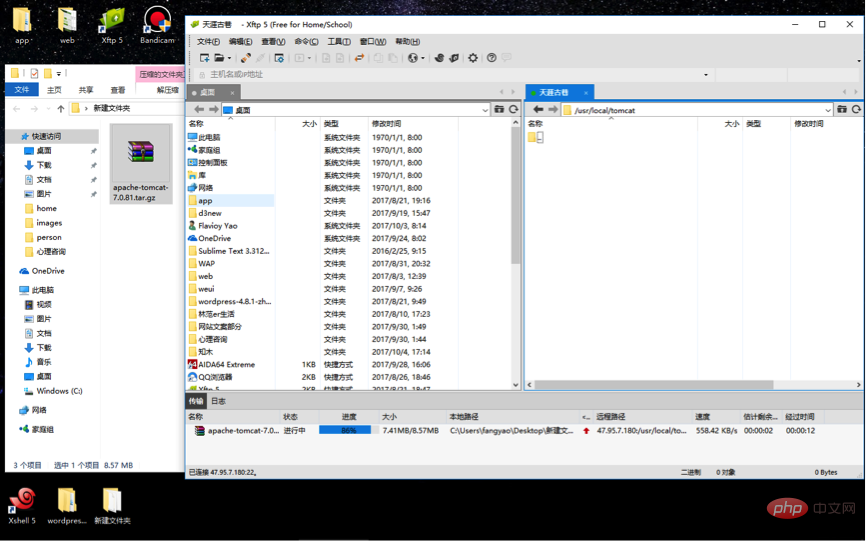
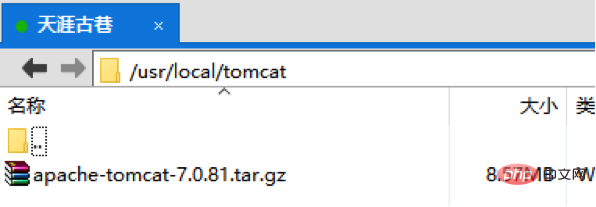

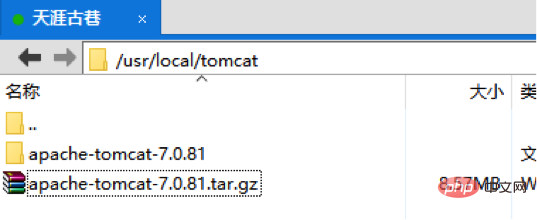
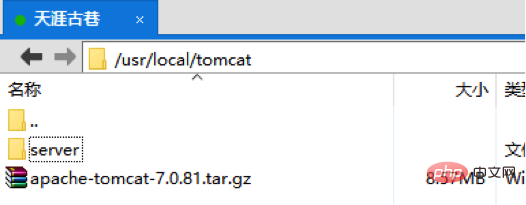
cd /usr/local/tomcat/server/bin //切换到bin目录
./startup.sh //启动tomcat

在浏览器输入服务器ip:8080 成功的话会出现以下界面
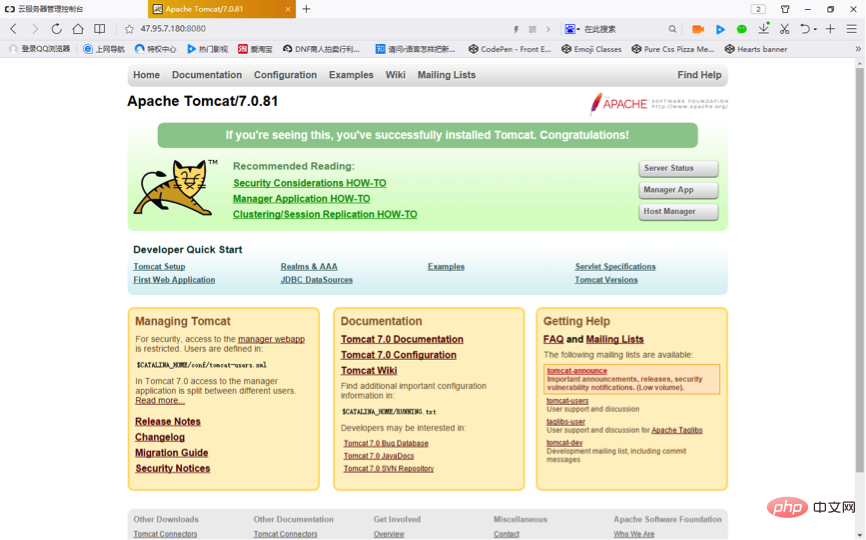
注意:部分服务器提供商(如:阿里云)需要在安全组里开放8080端口
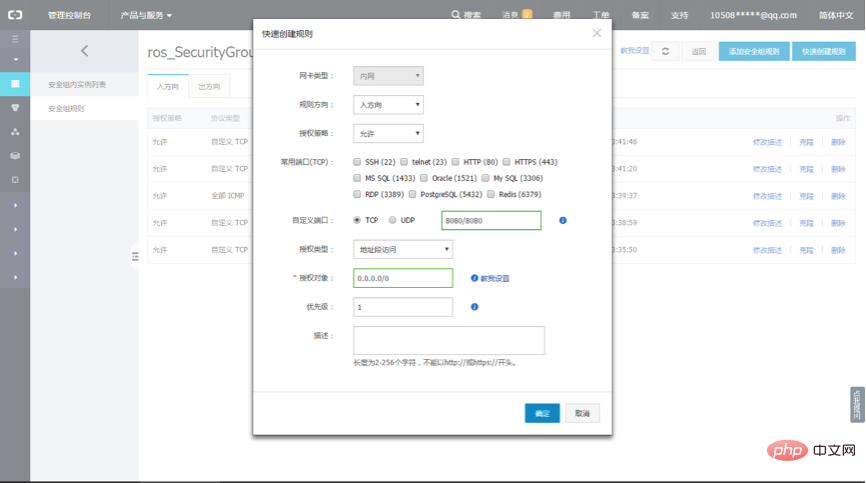
四、部署Web项目的War包到Tomcat服务器
1、使用Xftp将war包上传到tomcat的webapps目录下,例如:我的war包名称为d3new.war
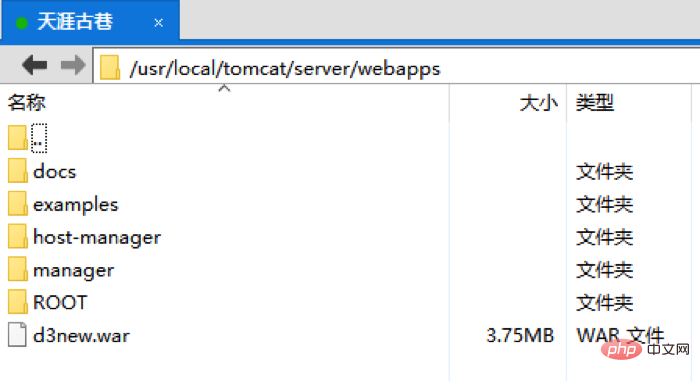
用浏览器访问路径:http://服务器ip:8080/war包名称
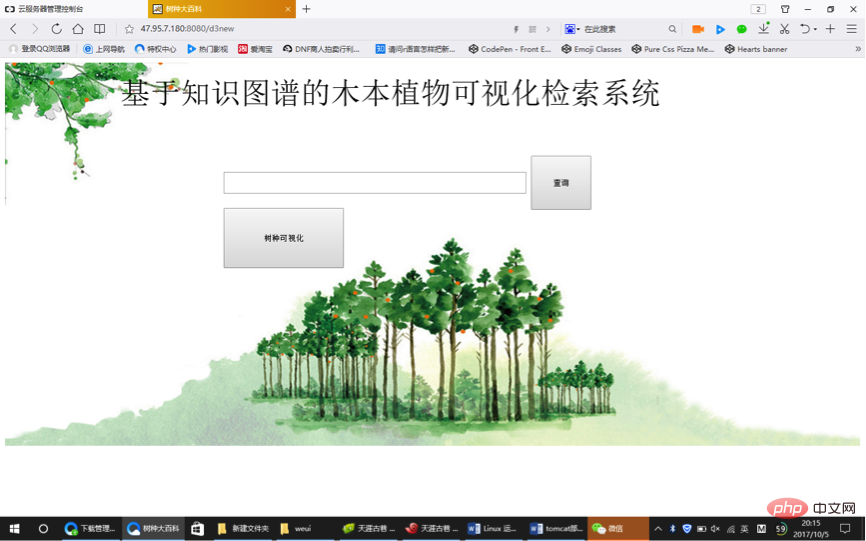
成功了
推荐学习:Linux视频教程
The above is the detailed content of Can jsp run on linux?. For more information, please follow other related articles on the PHP Chinese website!