This article brings you relevant knowledge aboutexcel, which mainly introduces simple and efficient Excel pivot table related operations, including creating a pivot table with dynamic data range, Let's take a look at the conversion of a two-dimensional table into a one-dimensional table and so on. I hope it will be helpful to everyone.
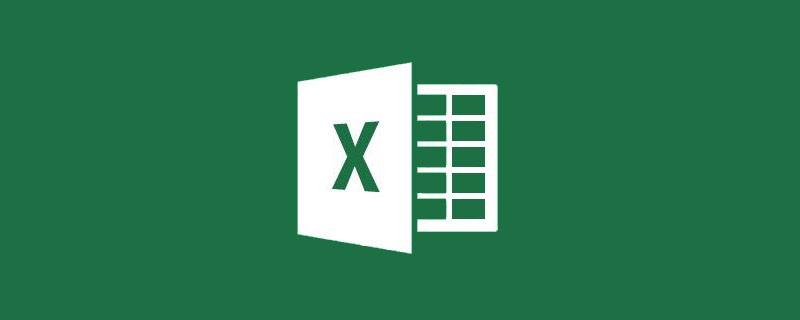
Related learning recommendations:excel tutorial
The pivot table is simple to operate and easy to summarize. You can complete it with just a few clicks of the mouse. To analyze and summarize the data, today I will share a set of tips for using pivot tables.
The pivot table generated by default cannot be added to the pivot table after the data source adds data. In fact, before we make the pivot table, we insert the table first, and it's OK.
Use the automatic expansion feature of the table to provide a dynamic data source for the pivot table.

The so-called two-dimensional table usually refers to the same type of data appearing in multiple columns. Such a table does not To facilitate our summary analysis. How to convert it into a one-dimensional table in the form of a running account?
Press the Alt D P keys in sequence, select the multiple consolidated calculation data area, insert the default pivot table, and double-click "Total" in the lower right corner to get detailed data.
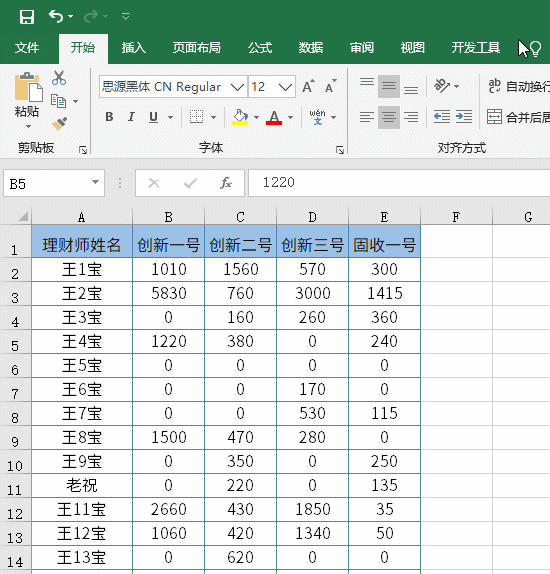
Use the combination function in the pivot table to quickly summarize data by year, month, and quarter.
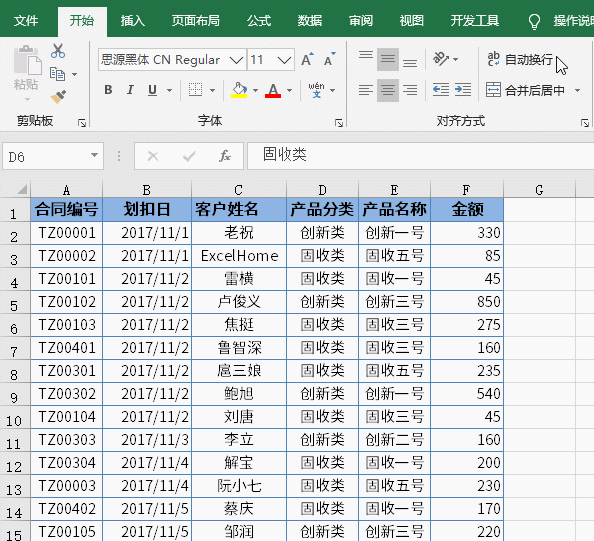
To get the sales summary, sales ranking and sales proportion of different salesmen, as long as we choose different value summary methods Just OK.
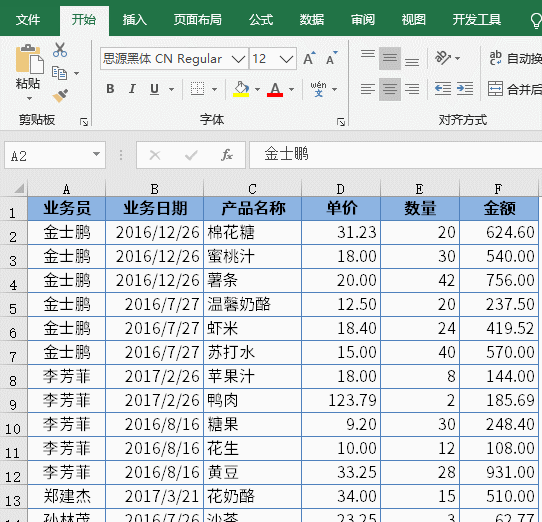
Some seemingly complex summary requirements are very simple to complete using a pivot table.
If you want to extract the top three sales records according to different sales areas, just do a filter in the pivot table.
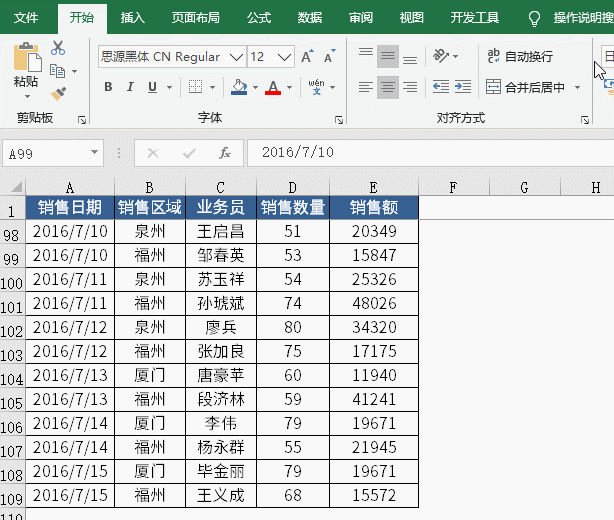
How to extract unique names from a duty list with multiple rows and multiple columns?
Press the Alt D P keys in sequence, select the multiple combined calculation data area, and insert the default pivot table.
In the PivotTable field list, drag "Page 1", "Row" and "Column" out of the field list respectively, and then drag "Value" to the row area.
Since when using multiple combined calculation areas, the first column in the data source will be used as the row label by default, so when selecting the data area, the first column cannot contain the name to be extracted.
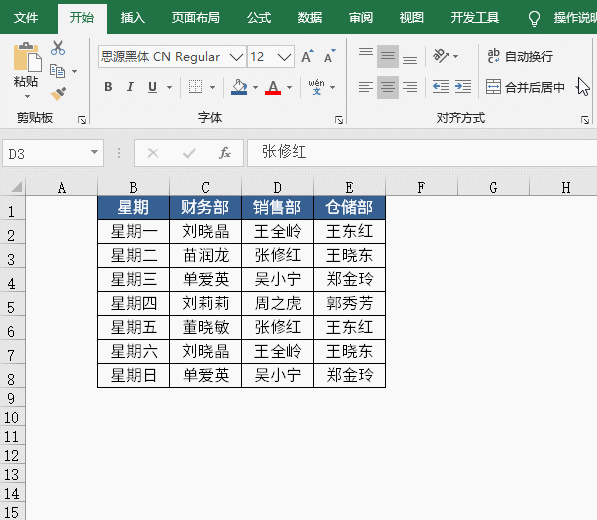
The slicer is like an advanced filter that can make the filtering process more intuitive. In 2010 and above It would be a shame not to use a slicer in this version.
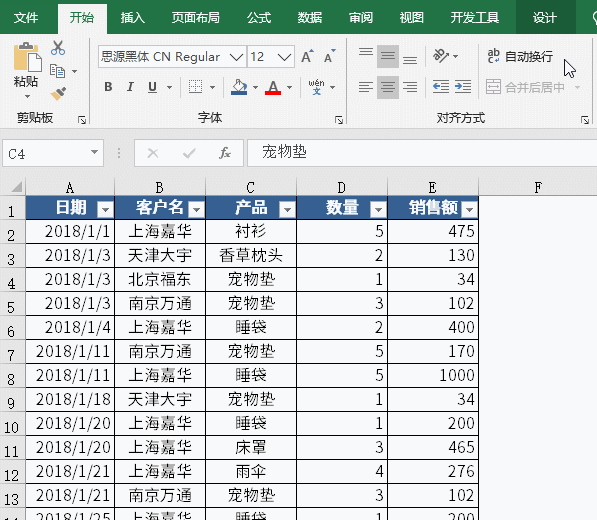
Select a PivotTable and press Ctrl C to copy, then press Ctrl V to paste, you can quickly get a new PivotTable , as long as you adjust the field position, you can get two pivot tables with different summary angles.
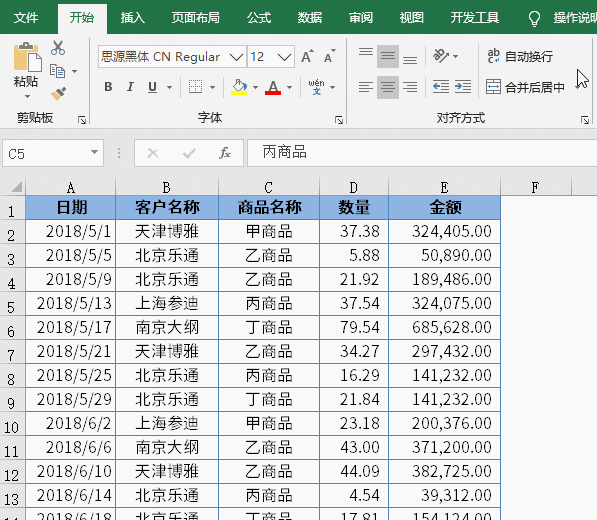
For pivot tables generated using the same data source, you can first insert a slicer and then set the slicer The report connection enables it to control multiple pivot tables at the same time to achieve linkage effects.
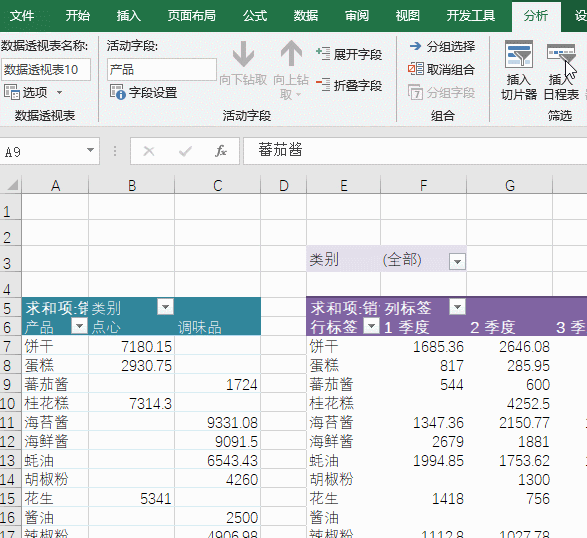
The legendary interactive chart is quite simple to use a pivot chart.
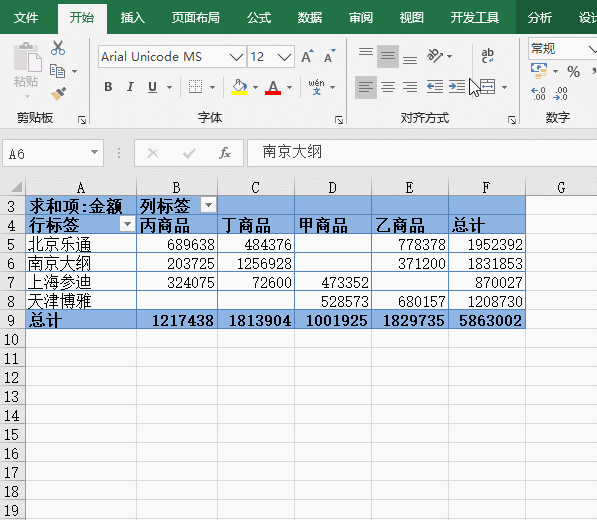
It is simple and unnecessary to split the data into different worksheet according to different customer names.
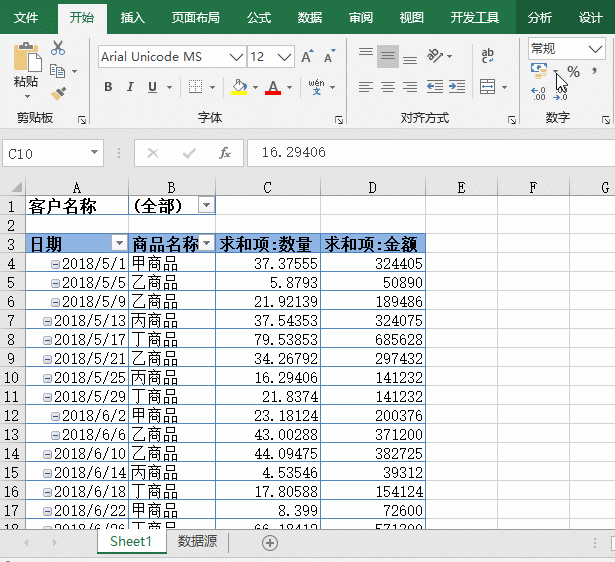
Related learning recommendations:excel tutorial
The above is the detailed content of Let's talk about the simple and efficient Excel pivot table. For more information, please follow other related articles on the PHP Chinese website!
 Compare the similarities and differences between two columns of data in excel
Compare the similarities and differences between two columns of data in excel excel duplicate item filter color
excel duplicate item filter color How to copy an Excel table to make it the same size as the original
How to copy an Excel table to make it the same size as the original Excel table slash divided into two
Excel table slash divided into two Excel diagonal header is divided into two
Excel diagonal header is divided into two Absolute reference input method
Absolute reference input method java export excel
java export excel Excel input value is illegal
Excel input value is illegal



