
Edge browser plug-in addition problem: As the default software of Windows system, Edge browser is deeply loved by users. But many users encounter a problem during use: How to add plug-ins? If you have also encountered this problem, please continue reading this article. PHP editor Strawberry will provide a detailed installation step guide. Learn how to add Edge browser plug-ins to make your browsing experience smoother and more efficient!
1. We open the Microsoft Edge browser and enter the main interface of the software. Next, we click the... icon in the upper right corner of the interface. The menu bar options will appear, as shown in the figure below. We find the extension option and then proceed to the next step. .
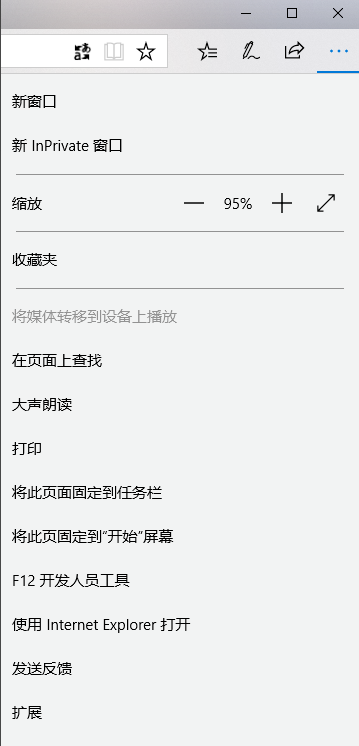
2. After clicking on the extension, we will enter the interface in the picture below. We can see the plug-ins that have been installed on the browser. If we still need to add and install plug-ins, we can click on the Get extension option from the app store .

3. Next we can enter the Microsoft Edge browser app store interface. We can see many types of extensions in the interface. Once you find the extension you need, click it and it will be like going to the download interface. .

4. Enter the download interface of the extension. We click Get on the interface to start downloading. After the download is completed, it can be automatically installed on the browser.
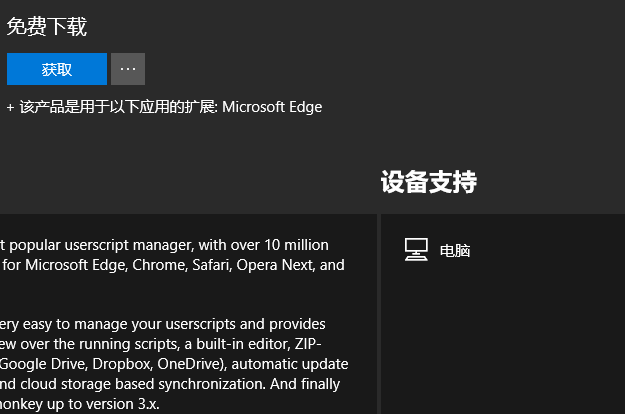
5. As shown in the picture below, it shows that the extension has been installed. We click on the startup option, and the interface in the picture below will be displayed on the browser interface, prompting you that there is a new extension. We click to enable it.
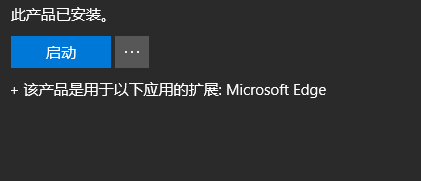
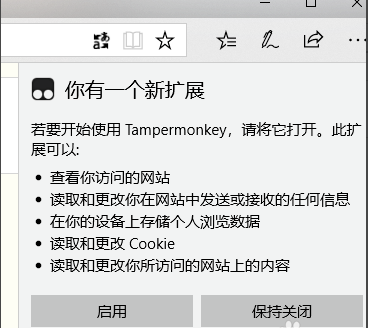
6. Finally, the extension we want to add can be added. We can see the added plug-in in the extension options.

The above is the detailed content of How to add plug-ins to Edge browser Introduction to how to add plug-ins to Edge browser. For more information, please follow other related articles on the PHP Chinese website!
 What software is podcasting?
What software is podcasting? Where are the number of online viewers at station b?
Where are the number of online viewers at station b? Computer screen shows no signal
Computer screen shows no signal Introduction to the meaning of invalid syntax
Introduction to the meaning of invalid syntax What does write refer to in python?
What does write refer to in python? Detailed explanation of oracle substr function usage
Detailed explanation of oracle substr function usage Introduction to commands for creating new files in Linux
Introduction to commands for creating new files in Linux What are the commonly used libraries in golang?
What are the commonly used libraries in golang?



