
Method to modify the cloud space php.ini: 1. Log in to the cloud virtual host management page; 2. Click the management in the corresponding operation column; 3. Select "Advanced Environment Settings>PHP.INI Settings"; 4. , modify PHP.INI; 5. Confirm the modification.
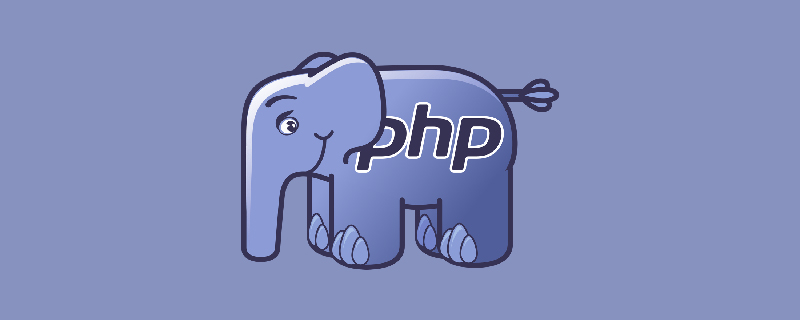
The operating environment of this article: linux5.9.8 system, PHP version 7.1, Dell G3 computer.
How to modify the cloud space php.ini?
Modify as:
When you upload files to the website space through the website front desk, in order to improve the security of the website, the Linux operating system cloud virtual host will check the uploaded files. The size is limited accordingly.
Before adjusting the size limit of uploaded files, you need to pay attention to the following:
When uploading files through the website frontend, the maximum allowed upload size is 50 MB.
Windows operating system cloud virtual host does not support adjusting the upload file size limit through the cloud virtual host management console.
1. Log in to the cloud virtual host management page.
2. Find the cloud virtual host whose upload file size limit needs to be adjusted, and click Manage in the corresponding operation column.
3. In the left navigation bar, select Advanced Environment Settings > PHP.INI Settings.
4. On the PHP.INI settings page, set the size limit for uploaded files.
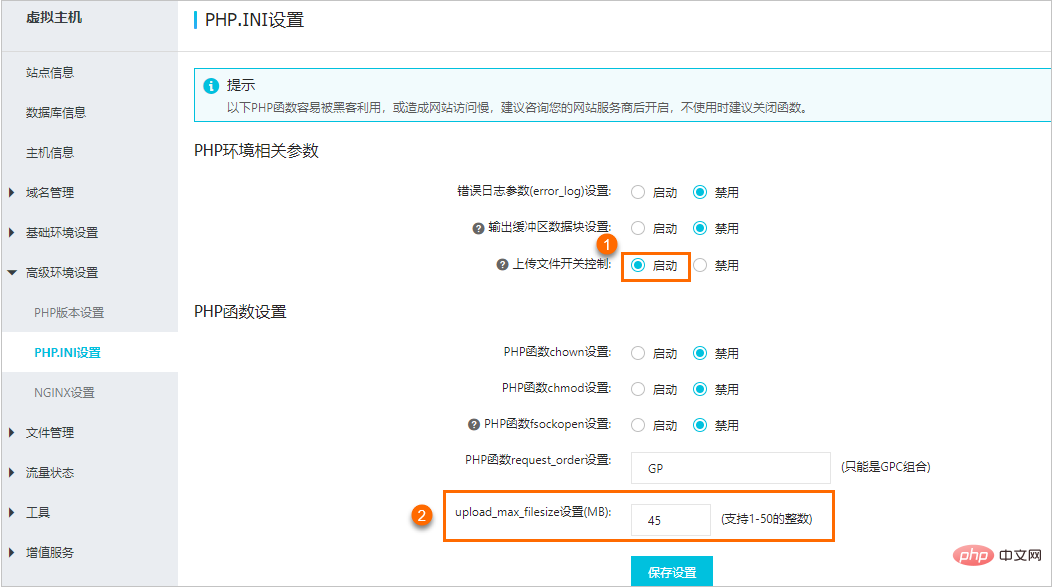
Modify the size of the uploaded file
In the PHP environment related parameters area, select the upload file switch to control the startup state.
In the PHP function setting area, find the text box after the upload_max_filesize setting (MB) and enter the file size allowed to be uploaded.
Click to save settings.
In the pop-up prompt dialog box, click Confirm. After confirming the modification
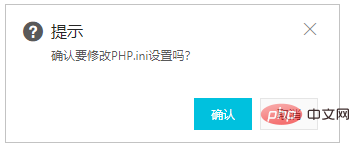
#, a prompt box will pop up at the top of the page to notify you that the setting is successful.
Recommended learning: "PHP Video Tutorial"
The above is the detailed content of How to modify cloud space php.ini. For more information, please follow other related articles on the PHP Chinese website!