
docker tutorialcolumn introduces you to an awesome Docker visualization tool. I hope it will be helpful to friends who need it!
Friends who learn back-end must learn it One of the latest technologies is Docker, which is extremely convenient for deploying projects and environments! In the past, I used docker simply and crudely, just go to the command line, whatdocker ps,docker images...
, but today I accidentally saw something , a visualization tool for Docker!
Let’s introduce today’s protagonist:Portainer
Official document: https://documentation.portainer.io/Portainer is a visual graphical management tool for container images. Portainer can be used to easily build, manage and maintain Docker environment. And it’s completely free. Based on the containerized installation method, it is very simple and convenient to install! The simple understanding is:
Docker operations that were originally based on the command line can now basically be done with just a click of the mouse on the web page!
docker search Portaine
docker video tutorial]
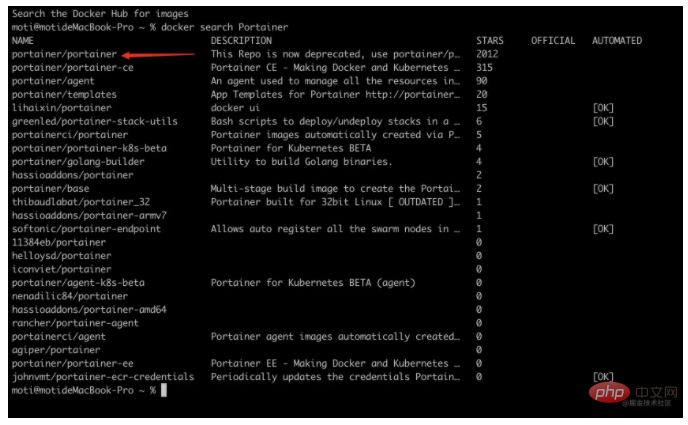
docker run -d -p 8000:8000 -p 9000:9000 -v /var/run/docker.sock:/var/run/docker.sock -v portainer_data:/data --restart=always portainer/portainer
-d # 后台运行 -p # 映射端口,这里注意需要映射两个,其中9000端口就是Web页面访问的端口 -v # 映射数据卷,这里需要映射你宿主机的docker.sock到容器内部的文件 --restart=always # 自动重启容器

Open the browser and enter the address: localhost:9000The appearance of this page means that you have been deployed successfully!
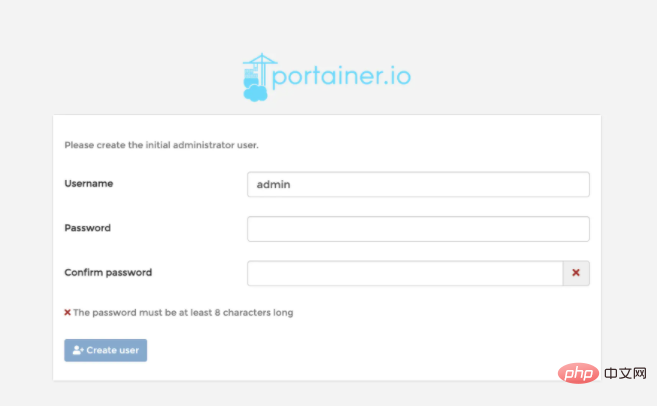
Create User
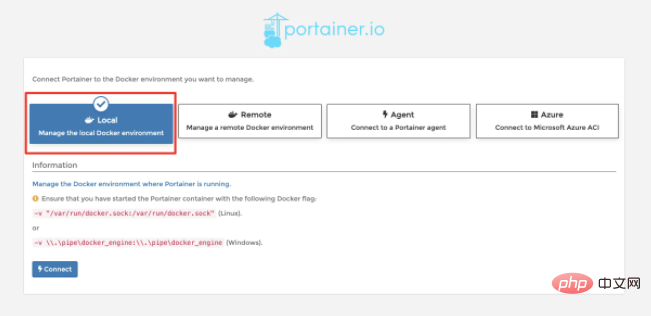 ##Remote In fact, you can connect to remote Docker. We need to manage the local Docker, so select Local here, and then click
##Remote In fact, you can connect to remote Docker. We need to manage the local Docker, so select Local here, and then click
and then the miracle will happen!
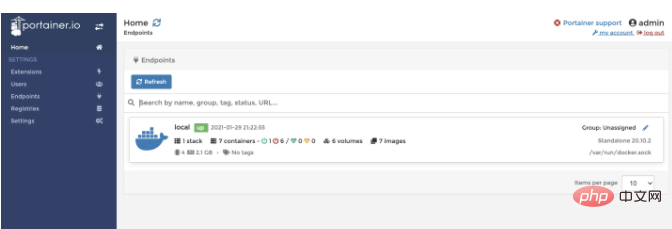
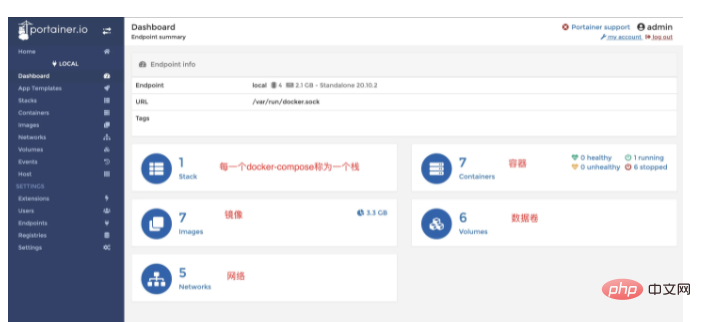
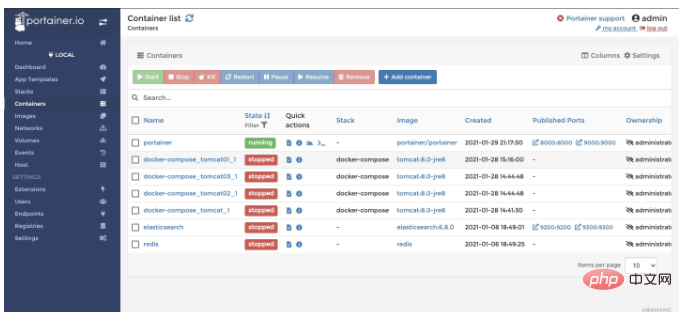
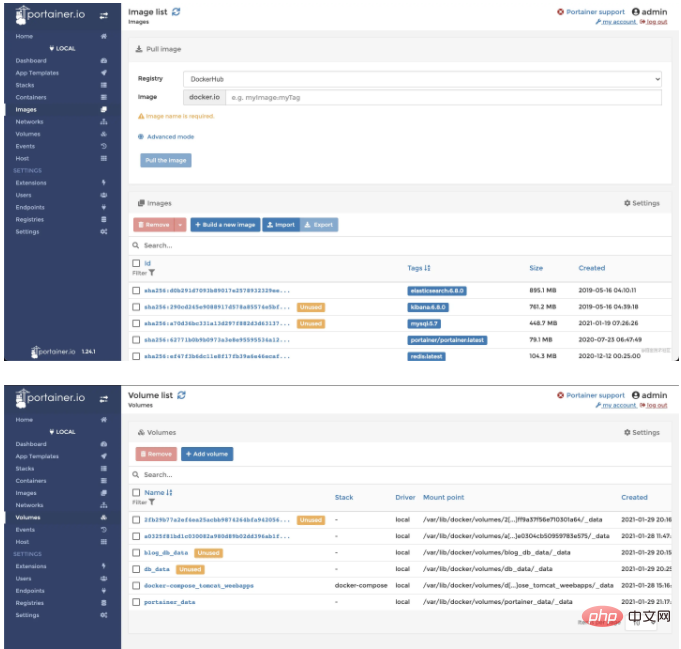
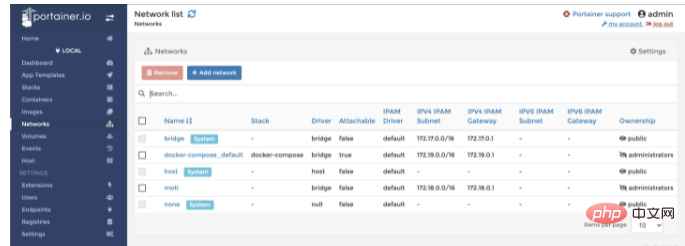
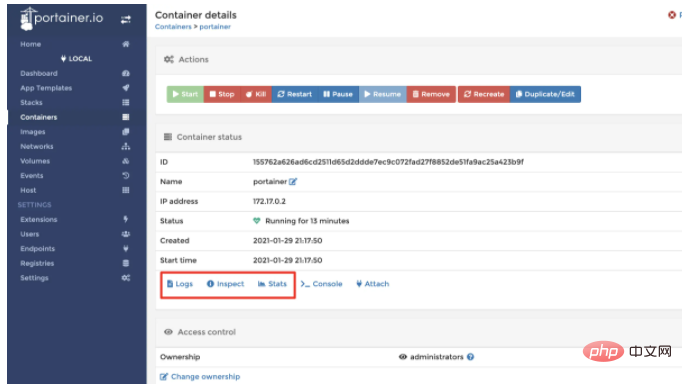
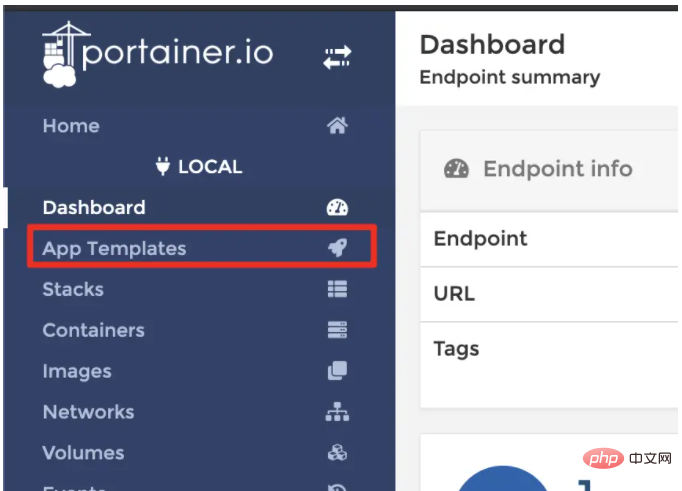
App Templateson the left menu, which can be used to quickly build container applications!
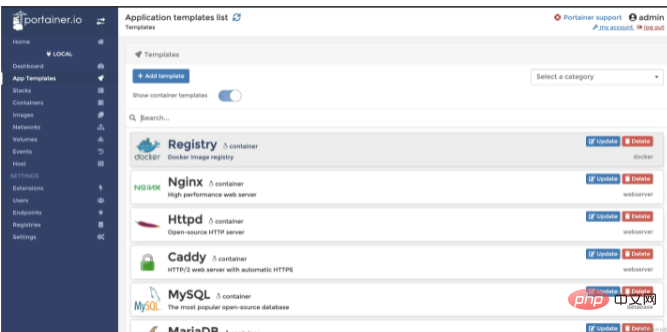
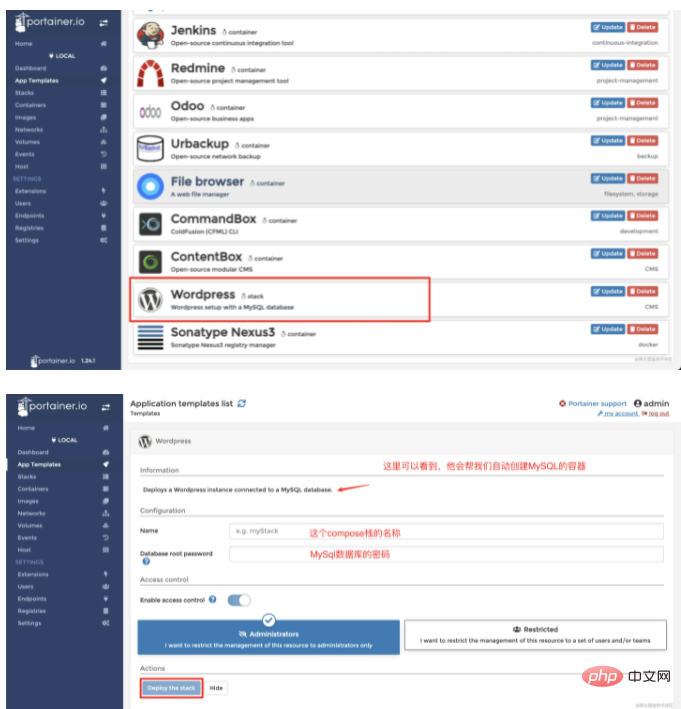
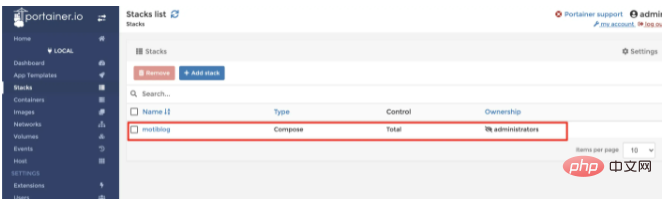
55001
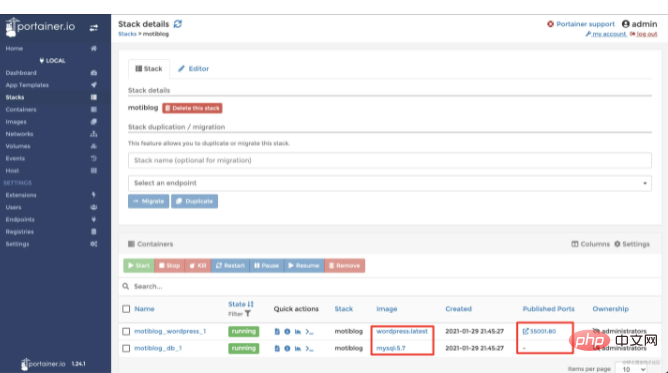
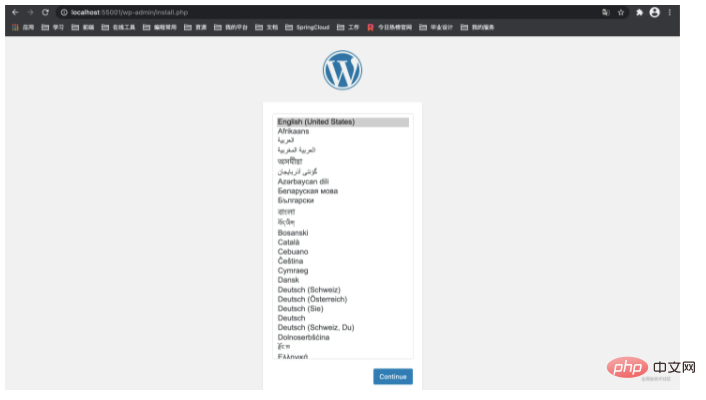
The above is the detailed content of You can't help but know about such an awesome Docker visualization tool!. For more information, please follow other related articles on the PHP Chinese website!
 The difference between k8s and docker
The difference between k8s and docker What are the methods for docker to enter the container?
What are the methods for docker to enter the container? What should I do if the docker container cannot access the external network?
What should I do if the docker container cannot access the external network? What is the use of docker image?
What is the use of docker image? How to become a close friend on TikTok
How to become a close friend on TikTok What are private clouds?
What are private clouds? What are the virtual currency trading platforms?
What are the virtual currency trading platforms? How to open bak file
How to open bak file