 Web Front-end
Web Front-end
 Bootstrap Tutorial
Bootstrap Tutorial
 In-depth explanation of how to use the warning box component in Bootstrap
In-depth explanation of how to use the warning box component in Bootstrap
In-depth explanation of how to use the warning box component in Bootstrap
How to pop up the warning box (Alerts) in
Bootstrap? The following article will explain the usage of Bootstrap5 warning box component through code examples. I hope it will be helpful to you!
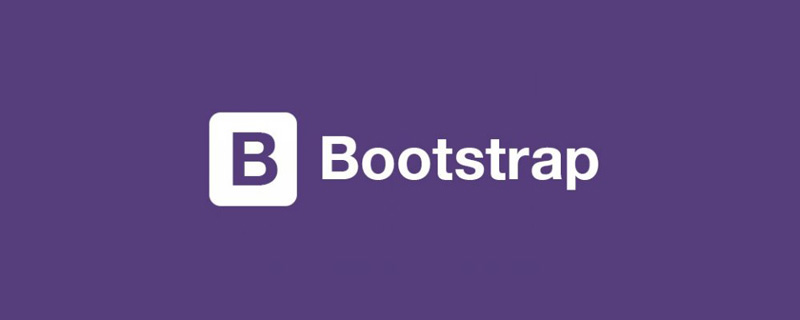
1 Warning Box (Alerts)
When you see the word Alerts, don’t confuse it with the Alert warning window in js. The two have nothing to do with each other. The official definition of Bootstrap5 warning box is to provide contextual feedback messages for typical user operations and provide a small number of available and flexible alert messages. The official definition is a bit confusing. Generally speaking, the warning box is actually more appropriately named a message reminder. It usually reminds "you have several unread messages" in the lower right corner or upper right corner of the window. [Related recommendations: "bootstrap tutorial"]
<!doctype html>
<html>
<head>
<meta charset="utf-8">
<meta name="viewport" content="width=device-width, initial-scale=1">
<meta name="keywords" content="">
<meta name="description" content="">
<link href="../bootstrap5/bootstrap.min.css" rel="stylesheet">
<title>警告窗口组件</title>
</head>
<body>
<div>
<br><br><br>
<div class="alert alert-warning alert-dismissible fade show" role="alert">
<strong>老刘!</strong> 你收到一条站内短信,<a href="#">点此查看</a>
<button type="button" data-bs-dismiss="alert" aria-label="Close"></button>
</div>
</div>
<script src="../bootstrap5/bootstrap.bundle.min.js" ></script>
</body>
</html>
2 Alert box composition
The alert box is relatively simple, consisting of a container and It consists of a close button, which can be omitted and can be closed regularly through js. For example, it can be set to close after 30 seconds of display. Below is the simplest example of a message box.
<!doctype html>
<html>
<head>
<meta charset="utf-8">
<meta name="viewport" content="width=device-width, initial-scale=1">
<meta name="keywords" content="">
<meta name="description" content="">
<link href="../bootstrap5/bootstrap.min.css" rel="stylesheet">
<title>警告窗口组件</title>
</head>
<body>
<div class="alert alert-primary">
老刘!你收到一条站内短信。
</div>
<script ></script>
</body>
</html>
3 Alert box color
In the above example, in addition to using alert in the container to mark this as a warning box, there is also an alert-primary class , set the background color of the warning box. All common colors for alert boxes are listed below.
<!doctype html>
<html>
<head>
<meta charset="utf-8">
<meta name="viewport" content="width=device-width, initial-scale=1">
<meta name="keywords" content="">
<meta name="description" content="">
<link href="../bootstrap5/bootstrap.min.css" rel="stylesheet">
<title>警告窗口组件</title>
</head>
<body>
<div>
<br><br><br>
<div class="alert alert-primary" role="alert">
alert-primary
</div>
<div class="alert alert-secondary" role="alert">
alert-secondary
</div>
<div class="alert alert-success" role="alert">
alert-success
</div>
<div class="alert alert-danger" role="alert">
alert-danger
</div>
<div class="alert alert-warning" role="alert">
alert-warning
</div>
<div class="alert alert-info" role="alert">
alert-info
</div>
<div class="alert alert-light" role="alert">
alert-light
</div>
<div class="alert alert-dark" role="alert">
alert-dark
</div>
</div>
<script ></script>
</body>
</html>
4 Link color in alert box
4.1 Automatic matching
Using the .alert-link utility class can be used in any alert Quickly provide matching color links, below I only give a comparison of the three colors.
<!doctype html>
<html>
<head>
<meta charset="utf-8">
<meta name="viewport" content="width=device-width, initial-scale=1">
<meta name="keywords" content="">
<meta name="description" content="">
<link href="../bootstrap5/bootstrap.min.css" rel="stylesheet">
<title>彩色链接</title>
</head>
<body>
<div>
<br><br><br>
<div class="alert alert-primary" role="alert">
A simple primary alert with <a href="#">an example link</a>. Give it a click if you like.
</div>
<div class="alert alert-secondary" role="alert">
A simple secondary alert with <a href="#">an example link</a>. Give it a click if you like.
</div>
<div class="alert alert-success" role="alert">
A simple success alert with <a href="#">an example link</a>. Give it a click if you like.
</div>
<br><br>
<div class="alert alert-primary" role="alert">
A simple primary alert with <a href="#">an example link</a>. Give it a click if you like.
</div>
<div class="alert alert-secondary" role="alert">
A simple secondary alert with <a href="#">an example link</a>. Give it a click if you like.
</div>
<div class="alert alert-success" role="alert">
A simple success alert with <a href="#">an example link</a>. Give it a click if you like.
</div>
</div>
<script ></script>
</body>
</html>
4.2 Use the colored link class
In the colored links in the assistant category of "Bootstrap5 Chinese Manual", you can use link-* Class colors links. Unlike the text-* classes, these classes have :hover and :focus states. Colored links are not unique to warning boxes and are valid for all links, so the warning box colors are not used below. The following are various colors:
<!doctype html>
<html>
<head>
<meta charset="utf-8">
<meta name="viewport" content="width=device-width, initial-scale=1">
<meta name="keywords" content="">
<meta name="description" content="">
<link href="../bootstrap5/bootstrap.min.css" rel="stylesheet">
<title>彩色链接</title>
</head>
<body>
<div>
<br><br><br>
<div><a href="#">Primary link</a></div>
<div><a href="#">Secondary link</a></div>
<div><a href="#">Success link</a></div>
<div><a href="#">Danger link</a></div>
<div><a href="#">Warning link</a></div>
<div><a href="#">Info link</a></div>
<div><a href="#" class="bg-dark link-light">Light link</a></div>
<div><a href="#">Dark link</a></div>
</div>
<script ></script>
</body>
</html>
I put the background on the second to last one Set it to black, otherwise it will be difficult to distinguish.
5 Additional Content
Alerts can also contain other HTML elements such as titles, paragraphs, and separators.
<div class="alert alert-success" role="alert"> <h4 class="alert-heading">Well done!</h4> <p>Aww yeah, you successfully read this important alert message. This example text is going to run a bit longer so that you can see how spacing within an alert works with this kind of content.</p> <hr> <p class="mb-0">Whenever you need to, be sure to use margin utilities to keep things nice and tidy.</p> </div>
Although it looks good, it is not recommended to use it as a component for layout and typesetting. Grids and the more powerful cards introduced later are more suitable for typesetting.
6 Close
In the first example, we have used the close button. Let’s talk about its principle again. If you don’t want to study this section in depth, just copy the example directly. Can.
Using the alert JavaScript plugin, any inline alert (i.e. warning box) can be turned off. The method is as follows:
- Make sure bootstrap.bundle.min.js is loaded.
- Add a close button and the .alert-dismissible class, which adds extra padding to the right of the alert and positions the close button.
- On the close button, add the data-bs-dismiss="alert" attribute, which triggers the JavaScript function. Be sure to use button elements for correct operation on all devices.
- To animate the alarm when it is dismissed, make sure to add the .fade and .show classes.
When the alert is cleared, the element is completely removed from the page structure. If a keyboard user dismisses the alert using the "Close" button, their focus will suddenly be lost and, depending on the browser, reset to the beginning of the page/document. Therefore, we recommend including additional JavaScript to listen to the closed.bs.alert event and programmatically set focus() to the most appropriate position in the page. If you plan to move focus to a non-interactive element that does not normally receive focus, be sure to add tabindex="-1" to that element.
For more knowledge about bootstrap, please visit: bootstrap basic tutorial! !
The above is the detailed content of In-depth explanation of how to use the warning box component in Bootstrap. For more information, please follow other related articles on the PHP Chinese website!

Hot AI Tools

Undress AI Tool
Undress images for free

Undresser.AI Undress
AI-powered app for creating realistic nude photos

AI Clothes Remover
Online AI tool for removing clothes from photos.

Clothoff.io
AI clothes remover

Video Face Swap
Swap faces in any video effortlessly with our completely free AI face swap tool!

Hot Article

Hot Tools

Notepad++7.3.1
Easy-to-use and free code editor

SublimeText3 Chinese version
Chinese version, very easy to use

Zend Studio 13.0.1
Powerful PHP integrated development environment

Dreamweaver CS6
Visual web development tools

SublimeText3 Mac version
God-level code editing software (SublimeText3)
 How to use bootstrap in vue
Apr 07, 2025 pm 11:33 PM
How to use bootstrap in vue
Apr 07, 2025 pm 11:33 PM
Using Bootstrap in Vue.js is divided into five steps: Install Bootstrap. Import Bootstrap in main.js. Use the Bootstrap component directly in the template. Optional: Custom style. Optional: Use plug-ins.
 How to write split lines on bootstrap
Apr 07, 2025 pm 03:12 PM
How to write split lines on bootstrap
Apr 07, 2025 pm 03:12 PM
There are two ways to create a Bootstrap split line: using the tag, which creates a horizontal split line. Use the CSS border property to create custom style split lines.
 How to verify bootstrap date
Apr 07, 2025 pm 03:06 PM
How to verify bootstrap date
Apr 07, 2025 pm 03:06 PM
To verify dates in Bootstrap, follow these steps: Introduce the required scripts and styles; initialize the date selector component; set the data-bv-date attribute to enable verification; configure verification rules (such as date formats, error messages, etc.); integrate the Bootstrap verification framework and automatically verify date input when form is submitted.
 How to view the date of bootstrap
Apr 07, 2025 pm 03:03 PM
How to view the date of bootstrap
Apr 07, 2025 pm 03:03 PM
Answer: You can use the date picker component of Bootstrap to view dates in the page. Steps: Introduce the Bootstrap framework. Create a date selector input box in HTML. Bootstrap will automatically add styles to the selector. Use JavaScript to get the selected date.
 How to get the bootstrap search bar
Apr 07, 2025 pm 03:33 PM
How to get the bootstrap search bar
Apr 07, 2025 pm 03:33 PM
How to use Bootstrap to get the value of the search bar: Determines the ID or name of the search bar. Use JavaScript to get DOM elements. Gets the value of the element. Perform the required actions.
 How to use bootstrap button
Apr 07, 2025 pm 03:09 PM
How to use bootstrap button
Apr 07, 2025 pm 03:09 PM
How to use the Bootstrap button? Introduce Bootstrap CSS to create button elements and add Bootstrap button class to add button text
 10 latest tools for web developers
May 07, 2025 pm 04:48 PM
10 latest tools for web developers
May 07, 2025 pm 04:48 PM
Web development design is a promising career field. However, this industry also faces many challenges. As more businesses and brands turn to the online marketplace, web developers have the opportunity to demonstrate their skills and succeed in their careers. However, as demand for web development continues to grow, the number of developers is also increasing, resulting in increasingly fierce competition. But it’s exciting that if you have the talent and will, you can always find new ways to create unique designs and ideas. As a web developer, you may need to keep looking for new tools and resources. These new tools and resources not only make your job more convenient, but also improve the quality of your work, thus helping you win more business and customers. The trends of web development are constantly changing.
 How to set up the framework for bootstrap
Apr 07, 2025 pm 03:27 PM
How to set up the framework for bootstrap
Apr 07, 2025 pm 03:27 PM
To set up the Bootstrap framework, you need to follow these steps: 1. Reference the Bootstrap file via CDN; 2. Download and host the file on your own server; 3. Include the Bootstrap file in HTML; 4. Compile Sass/Less as needed; 5. Import a custom file (optional). Once setup is complete, you can use Bootstrap's grid systems, components, and styles to create responsive websites and applications.







