What to do if the custom resolution exceeds the maximum bandwidth limit
Nov 23, 2021 am 11:14 AMSolutions when the custom resolution exceeds the maximum bandwidth limit: 1. Check the default built-in display of the monitor; 2. Enter the desired resolution and click Add; 3. Select whether to overwrite it.

#The operating environment of this article: Windows 10 system, Dell G3 computer.
What should I do if my custom resolution exceeds the maximum bandwidth limit?
After the Windows 10th anniversary update tonight, the previously customized graphics card resolution was lost and needed to be reset. After upgrading the driver, I still couldn’t customize the graphics card resolution. Finally, I found out that it was my (soft) fault. (piece) Thick (S) Hearty (B)!
Problems I encountered:
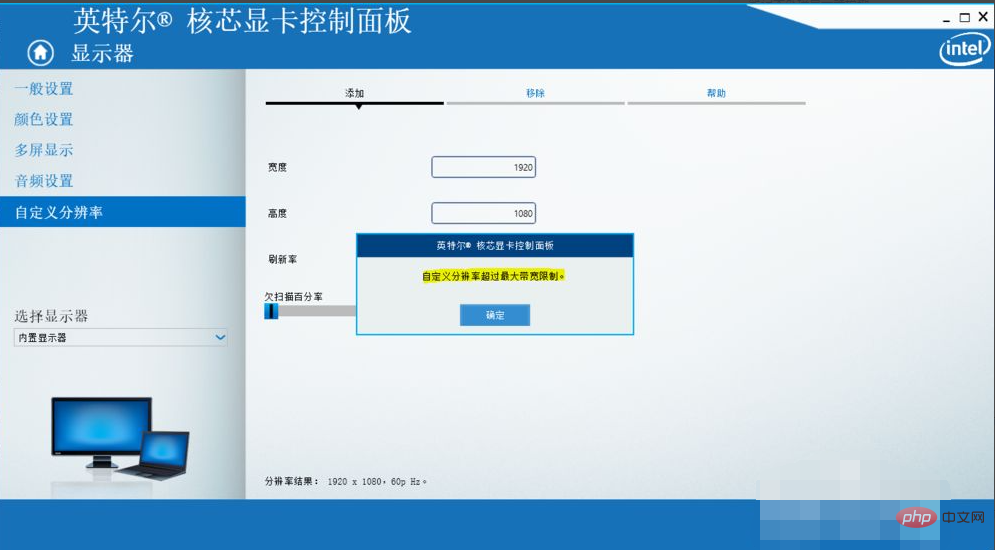
Cause of the problem: The monitor defaults to the built-in monitor (resolution support is smaller), you need to change it here. Two monitors
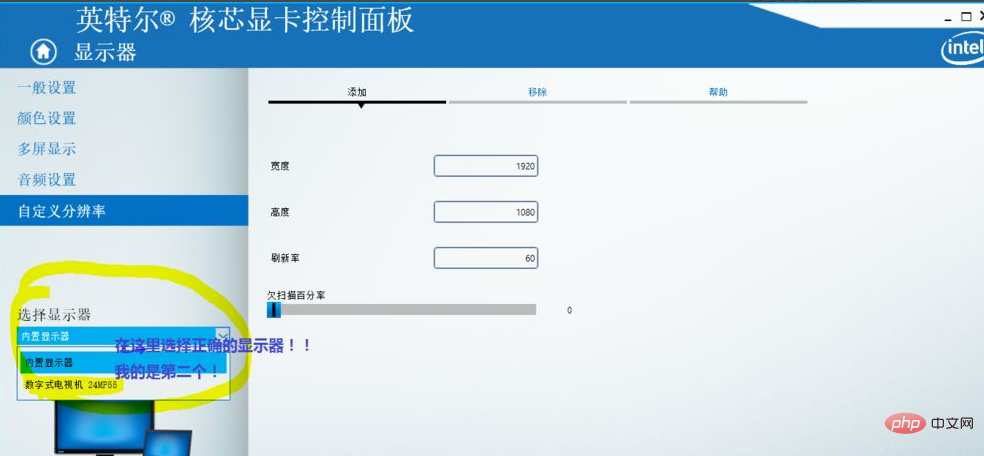
Now enter the resolution you want, click Add
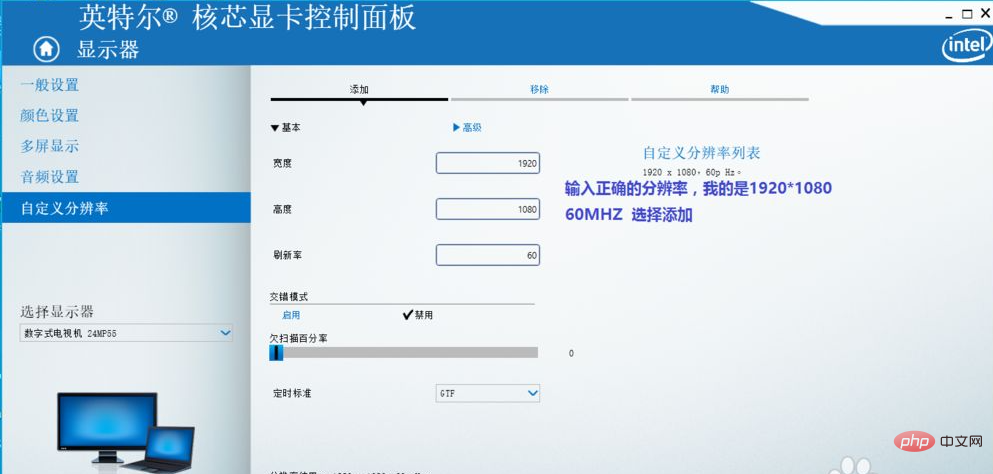
# to choose whether to overwrite it (here I is to overwrite the original data), the problem is solved!
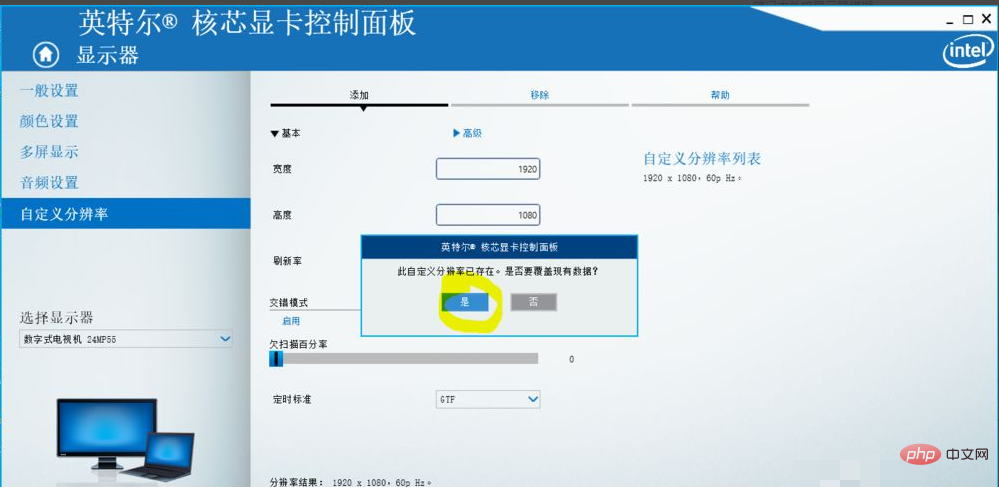
For more related knowledge, please visit the FAQ column!
The above is the detailed content of What to do if the custom resolution exceeds the maximum bandwidth limit. For more information, please follow other related articles on the PHP Chinese website!

Hot Article

Hot tools Tags

Hot Article

Hot Article Tags

Notepad++7.3.1
Easy-to-use and free code editor

SublimeText3 Chinese version
Chinese version, very easy to use

Zend Studio 13.0.1
Powerful PHP integrated development environment

Dreamweaver CS6
Visual web development tools

SublimeText3 Mac version
God-level code editing software (SublimeText3)

Hot Topics
 Another Snapdragon 8Gen3 tablet ~ OPPOPad3 exposed
Jul 29, 2024 pm 04:26 PM
Another Snapdragon 8Gen3 tablet ~ OPPOPad3 exposed
Jul 29, 2024 pm 04:26 PM
Another Snapdragon 8Gen3 tablet ~ OPPOPad3 exposed
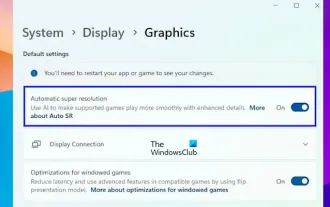 Enable or disable automatic super-resolution (ASR) in Windows 11
Mar 14, 2024 pm 01:40 PM
Enable or disable automatic super-resolution (ASR) in Windows 11
Mar 14, 2024 pm 01:40 PM
Enable or disable automatic super-resolution (ASR) in Windows 11
 Exquisite light and shadow art in spring, Haqu H2 is the cost-effective choice
Apr 17, 2024 pm 05:07 PM
Exquisite light and shadow art in spring, Haqu H2 is the cost-effective choice
Apr 17, 2024 pm 05:07 PM
Exquisite light and shadow art in spring, Haqu H2 is the cost-effective choice
 A surprise is coming! ViewSonic LX700-4K laser home theater has an official rebate of 1,700 yuan, and a 4K TV box is also included!
Apr 25, 2024 pm 05:49 PM
A surprise is coming! ViewSonic LX700-4K laser home theater has an official rebate of 1,700 yuan, and a 4K TV box is also included!
Apr 25, 2024 pm 05:49 PM
A surprise is coming! ViewSonic LX700-4K laser home theater has an official rebate of 1,700 yuan, and a 4K TV box is also included!
 Colorful Hidden Star P15 24 Review: A hard-core all-round gaming laptop with both good looks and performance
Mar 06, 2024 pm 04:40 PM
Colorful Hidden Star P15 24 Review: A hard-core all-round gaming laptop with both good looks and performance
Mar 06, 2024 pm 04:40 PM
Colorful Hidden Star P15 24 Review: A hard-core all-round gaming laptop with both good looks and performance
 Easily understand 4K HD images! This large multi-modal model automatically analyzes the content of web posters, making it very convenient for workers.
Apr 23, 2024 am 08:04 AM
Easily understand 4K HD images! This large multi-modal model automatically analyzes the content of web posters, making it very convenient for workers.
Apr 23, 2024 am 08:04 AM
Easily understand 4K HD images! This large multi-modal model automatically analyzes the content of web posters, making it very convenient for workers.
 Old games with new graphics! RTX Remix takes you back to classic 2.0!
Mar 12, 2024 pm 07:50 PM
Old games with new graphics! RTX Remix takes you back to classic 2.0!
Mar 12, 2024 pm 07:50 PM
Old games with new graphics! RTX Remix takes you back to classic 2.0!
 Desktop resolution affects 'Black Myth: Wukong' frame rate dropped by half? RTX 4060 frame rate test errata
Aug 16, 2024 am 09:35 AM
Desktop resolution affects 'Black Myth: Wukong' frame rate dropped by half? RTX 4060 frame rate test errata
Aug 16, 2024 am 09:35 AM
Desktop resolution affects 'Black Myth: Wukong' frame rate dropped by half? RTX 4060 frame rate test errata







