
php method to modify the ini file path: 1. Find the "environment variable"; 2. Add a value "d:\www\php54"; 3. Create a new environment variable and set the "variable value" to "d:\www\php54"; 4. Restart the computer.
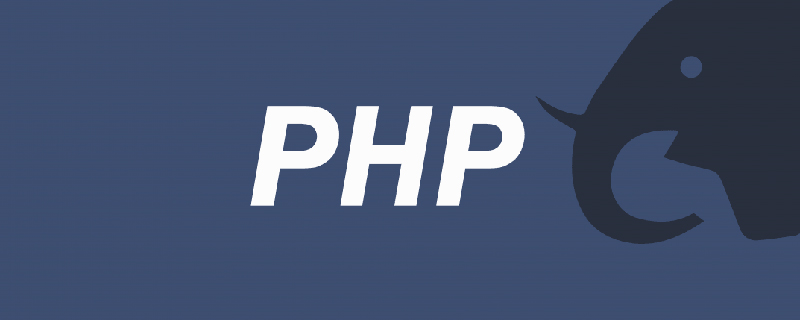
phpHow to modify the ini file path?
How to modify the location of the php.ini fileMaybe you don’t want to copy the PHP.ini file to the windows folder of the system disk or you can’t use it after changing it. You want to change it but you can’t. Know how to change it. Then look at the following: Let’s first talk about the order in which the windows system searches for files: the system will first search in the windows directory, windows\system32 directory, and then search in the directory specified by the environment variable PATH. Tip: When naming the folder, it is best not to have spaces in the path to avoid problems.Method to modify the location of php.ini:
2: Add a value d:\www\php54 to the system's PATH environment variable (separated from the previous value with a ; sign). 3: Create a new environment variable with "variable name" as "PHPRC" and "variable value" as d:\www\php54 (the directory where the php.ini file is located). 4: Restart the computer. When printing php information in the browser, just look at the following:
| d:\www\php54\php.ini |
The above is the detailed content of How to modify ini file path in php. For more information, please follow other related articles on the PHP Chinese website!