
How to unlock the delete key on the keyboard: 1. Find the numlock key or the "FN Nmlk1" key and click it; 2. Find the F11 or F12 key and click it; 3. Press the key combination "FN" Unlocked.

The operating environment of this article: Windows 7 system, Dell G3 computer.
What should I do if the delete key on the keyboard is locked?
First of all, let’s consider that the numeric key is locked, because there is also a delete key on the numeric key. Find the numlock key or the FN Nmlk1 key.
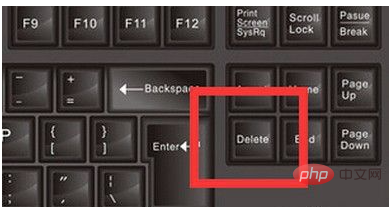
If there is an independent numlock key on the keyboard, you can directly press it to unlock it. If it is a combination key, hold down FN and then press the Nmlk1 key to unlock it.

If the entire keyboard is locked, you need to find the key position of the keyboard lock, which is usually a lock icon. Find the icon and click it to unlock it.

If you don’t find the lock icon, you can usually find the F11 or F12 key and press it to unlock it.
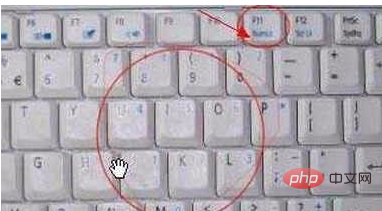
#If it still cannot be unlocked, we can press the key combination FN to unlock it.

If you have tried all these methods and it still doesn’t work, consider that the keyboard is broken. We can try to see if the keys are available by calling out the virtual keyboard.
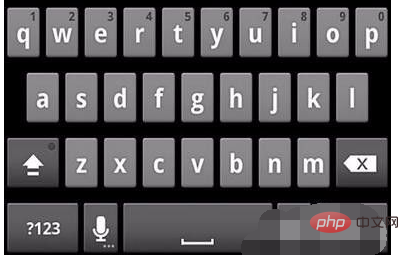
Regarding how to open the virtual keyboard, you can directly enter "osk" in the run menu and press Enter to run, and the virtual keyboard will pop up.
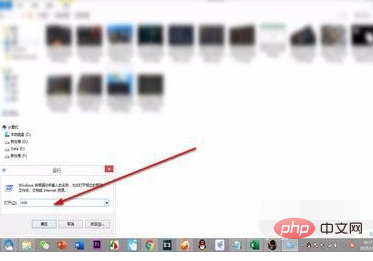
For more related knowledge, please visit the FAQ column!
The above is the detailed content of What should I do if the delete key on the keyboard is locked?. For more information, please follow other related articles on the PHP Chinese website!




