How to wrap lines in matlab
The methods for matlab line wrapping are: 1. Directly press the Enter key on the keyboard; 2. Directly enter three black dots, and then press the Enter key on the keyboard; 3. Directly press the "Enter" key on the keyboard. shift enter" key combination.

The operating environment of this tutorial: windows7 system, Dell G3 computer, Matlab Chinese version vR2016b version.
The first method of line wrapping in matlab is: for the code in the m file, you can press the Enter key of the keyboard directly behind the cursor of the code that needs to be wrapped. This situation is usually between the previous line of code and the next line. If a line of code has no operation relationship, use:
The second method of line wrapping in matlab is: for the code in the m file, you can enter three black dots directly behind the cursor of the code that needs to be wrapped, and then press the keyboard once Enter key, these three black dots indicate that there is still an operational relationship between the previous line and the next line:
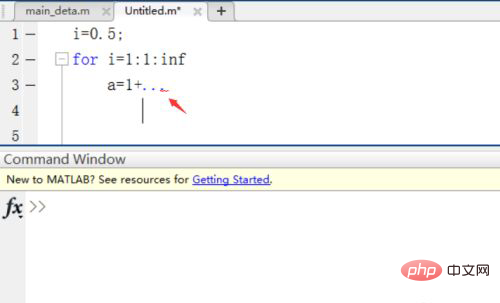
The third method of matlab line wrapping is: for directly in the Command Window When editing code, you can enter three black dots directly behind the cursor of the code that needs to be wrapped, and then press the Enter key on the keyboard once:
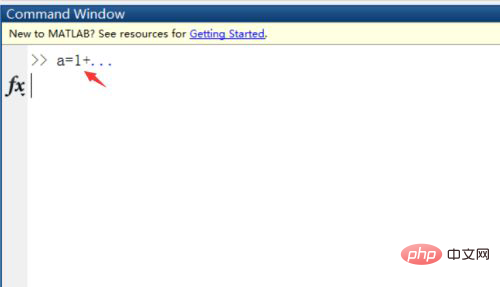
The fourth type of matlab line wrapping The method is: for code edited directly in the Command Window, you can directly press the shift enter key combination on the keyboard behind the cursor of the code that needs to be wrapped:
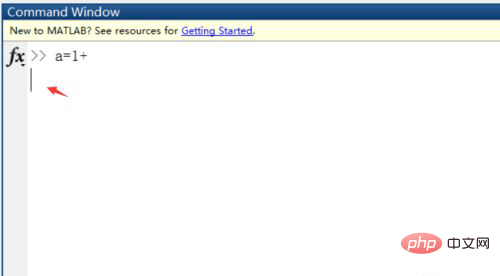
More Computers For related knowledge, please visit the FAQ column!
The above is the detailed content of How to wrap lines in matlab. For more information, please follow other related articles on the PHP Chinese website!

Hot AI Tools

Undress AI Tool
Undress images for free

Undresser.AI Undress
AI-powered app for creating realistic nude photos

AI Clothes Remover
Online AI tool for removing clothes from photos.

Clothoff.io
AI clothes remover

Video Face Swap
Swap faces in any video effortlessly with our completely free AI face swap tool!

Hot Article

Hot Tools

Notepad++7.3.1
Easy-to-use and free code editor

SublimeText3 Chinese version
Chinese version, very easy to use

Zend Studio 13.0.1
Powerful PHP integrated development environment

Dreamweaver CS6
Visual web development tools

SublimeText3 Mac version
God-level code editing software (SublimeText3)
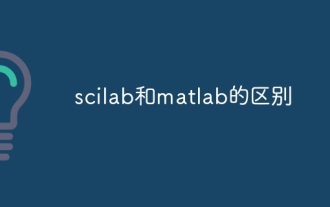 The difference between scilab and matlab
Dec 11, 2023 am 11:13 AM
The difference between scilab and matlab
Dec 11, 2023 am 11:13 AM
The difference between scilab and matlab: 1. Annotation symbols; 2. Representation of preset variables; 3. Usage of operators; 4. Definition and calling of matrices; 5. Editing and execution of programs; 6. Data types; 7. Functions Library; 8. Graphical interface; 9. Community support and ecosystem; 10. Cross-platform compatibility; 11. Price. Detailed introduction: 1. Comment symbols. In Scilab, comments are guided by "//", while in Matlab, comments are guided by "%"; 2. Representation of preset variables in Scilab, etc.
 How to stop running commands in matlab
Jan 14, 2021 am 11:46 AM
How to stop running commands in matlab
Jan 14, 2021 am 11:46 AM
How to stop running commands in matlab: 1. Select a program and click the run icon; 2. Click the pause icon above to temporarily stop the program from running; 3. Click to exit debugging to force stop the busy program.
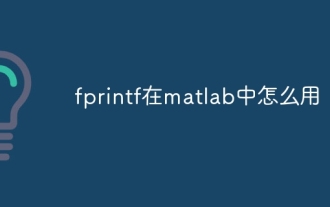 How to use fprintf in matlab
Sep 28, 2023 pm 04:28 PM
How to use fprintf in matlab
Sep 28, 2023 pm 04:28 PM
fprintf is a function in MATLAB used to format output. The basic syntax of fprintf is "fprintf(fileID, format, A)", where fileID is an identifier used to specify the file to be written. If you want to write data to the command window, you can use 1 as fileID The value of format is a string used to specify the output format, and A is the data to be output.
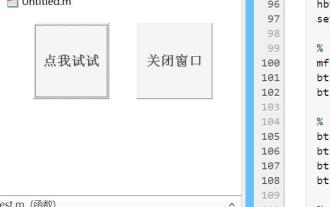 What are the Java operations that come with Matlab?
May 03, 2023 pm 04:07 PM
What are the Java operations that come with Matlab?
May 03, 2023 pm 04:07 PM
1. Get the full-screen position of the mouse. The upper left corner of the screen is the coordinate origin. To get the mouse position and get the mouse pixel color, it is recommended to use it in conjunction with a while loop or timer function: importjava.awt.MouseInfo;mousepoint=MouseInfo.getPointerInfo().getLocation();mousepoint =[mousepoint.x,mousepoint.y]2 Get the current clipboard content importjava.awt.Toolkitimportjava.awt.datatransfer.DataFlavorclip=
 How would you convert MATLAB code to Python code?
Aug 19, 2023 pm 10:53 PM
How would you convert MATLAB code to Python code?
Aug 19, 2023 pm 10:53 PM
MATLAB is a popular programming language widely used in engineering and scientific fields, but Python is quickly becoming the language of choice for many programmers due to its flexibility and adaptability. If you want to convert MATLAB code to Python code, it may feel very difficult at first. However, with the right knowledge and approach, you can make the process much easier. Here are some steps to help you convert MATLAB code to Python: Step 1: Familiarize yourself with Python syntax Python and MATLAB have unique syntax, so you need to be familiar with Python syntax before you start converting your code. Spend some time understanding the basics of Python syntax, including variables and data types
 How to modify coordinates in matlab
Dec 15, 2023 am 10:40 AM
How to modify coordinates in matlab
Dec 15, 2023 am 10:40 AM
In MATLAB, you can use the "set" function to modify the axis properties of a graph. Detailed introduction: 1. Modify the range of the coordinate axis: set(gca, 'XLim', [0 10], 'YLim', [0 10]); 2. Modify the label of the coordinate axis: set(gca, 'XLabel', 'My X-axis', 'YLabel', 'My Y-axis'); 3. Modify the scale of the coordinate axis, etc.
 How to wrap lines in BarTender - How to wrap lines in BarTender
Mar 05, 2024 pm 07:52 PM
How to wrap lines in BarTender - How to wrap lines in BarTender
Mar 05, 2024 pm 07:52 PM
Many users use the BarTender software in their offices. Recently, some new users have asked how to wrap lines in BarTender. Below, the editor will bring you the method of wrapping lines in BarTender. Let us take a look below. 1. In BarTender, click the Create Text button in the toolbar, select Create Single Line Text, and enter the text content. 2. Double-click the created text object to open the text properties dialog box. Switch to the "Text Format" tab and select "Paragraph" for "Type" on the right. 3. Click Close, adjust the size of the text box or enter more text, or wrap the text according to actual requirements.
 How to use matlab griddata function
Dec 15, 2023 am 10:11 AM
How to use matlab griddata function
Dec 15, 2023 am 10:11 AM
The griddata function is used to interpolate the corresponding Z value at a given (X, Y) coordinate, thereby gridding a set of three-dimensional data (x, y, z). Its usage is "griddata(x, y, z, xi, yi, method)".






