
How to install the PHP environment on mac: 1. Run Apache through "sudo apachectl -v"; 2. Configure PHP; 3. Download and install MySQL; 4. Set up the project through Preferences.
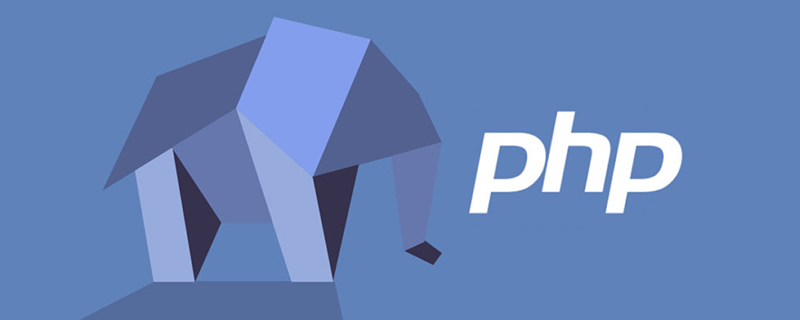
The operating environment of this article: Mac OS 10.12.1 system, PHP7.1 version, MacBook Air 2019 computer
Quickly under Mac Detailed explanation of the steps to build a PHP development environment
I recently made a back-end project using PHP MySQL Nginx, so I will briefly summarize the method of setting up the environment.
Remarks:
Materials: Apache/Nginx PHP MySQL MAMPMac OS 10.12.1 comes with Apache, Nginx and PHP
1. Run Apache
To check the Apache version, enter the following command in the terminal root directory:
sudo apachectl -v
The terminal will output the Apache version and built time
Server version: Apache/2.4.23 (Unix) Server built: Aug 8 2016 16:31:34
Start Apache
sudo apachectl start
After starting, you can use the browser Visit: http://localhost. If the page displays "It works", it means it has been successful.
Close Apache
sudo apachectl stop
Restart Apache
sudo apachectl restart
2. Configure PHP
Edit Apache’s configuration file, terminal input:
sudo vi /etc/apache2/httpd.conf
Found:
#LoadModule php5_module libexec/apache2/libphp5.so
Remove the previous "#" comment, then: wq Save and exit You can
Copy a copy of php.ini.default and name it php.ini
sudo cp /etc/php.ini.default /etc/php.ini
Restart Apache to make it take effect
sudo apachectl restart
3. Install MySQL
Download MySQL: http://dev.mysql.com/downloads/mysql/ After downloading, double-click to install. After success, a prompt box will pop up:
017-02-12T09:00:08.587153 Z 1 [Note] A temporary password is generated for root@localhost: s;QVTg#=i7wP If you lose this password, please consult the section How to Reset the Root Password in the MySQL reference manual.
This temporary password is difficult to remember, so you can change it.
Start MySQL in safe mode and skip the security password. Enter the following command in the terminal:
sudo mysqld_safe --skip-grant-tables &
Modify MySQL password:
The principle is to modify the User field in the table:user of database:mysql to the root password. The password field of the 5.7 version of mysql is authentication_string, and the lower version is called password;
update user set authentication_string=PASSWORD("your password") where User="root";Refresh privileges, exit and restart:
MySQL flush privileges; MySQL quit; Terminal: service mysql start
The password has been changed and the password has been changed to root.
Open the bottom line of the system preference configuration - MySQL,
Open MySQL: Start MySQL Server Close MySQL: Stop MySQL Server
Note: Automatically Start MySQL Server On Startup is checked by default. After checking, turning on the computer will open MySQL by default. It is recommended that you do not need to check it by default
If you find it inconvenient to view the database through the terminal, you can download Navicat Lite management software, which is super convenient for managing MySQL.
4. The big trick is here. After installing MAMP, you will find that everything you did above is basically a waste... Because after installing this one, there is basically no need to touch anything else, except for a slight change. Configuration or something. Installation address: https://www.mamp.info/en/ It is enough to install the free version
Through the Preferences setting, you can set whether the project uses Apache or Nginx, you can set the port number, and you can also set It uses the version number of PHP, and then you can point the folder to your own project. If it does not exist, create a new one. Finally, just click start.
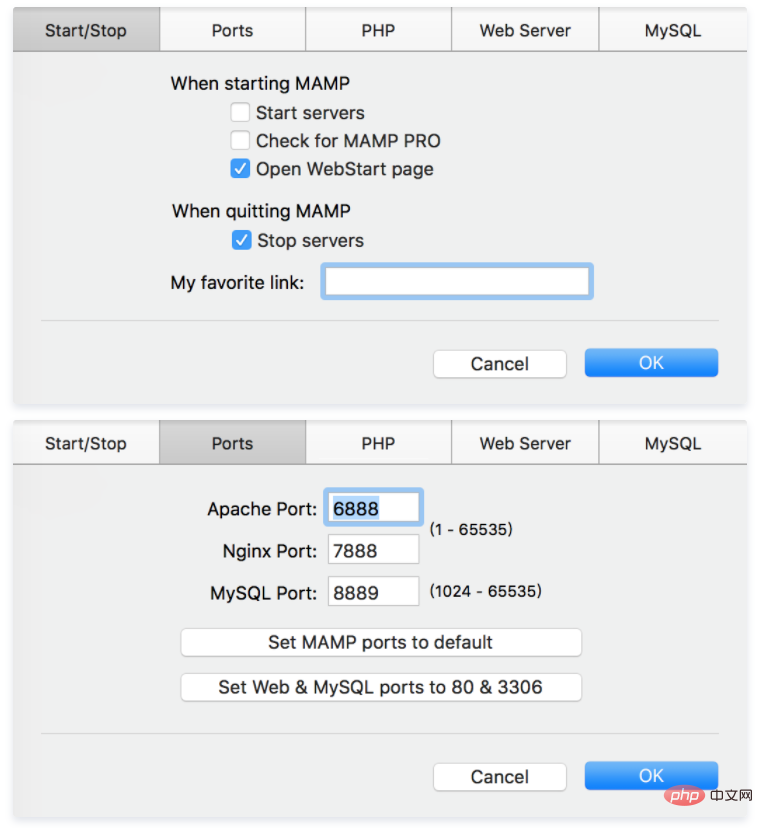
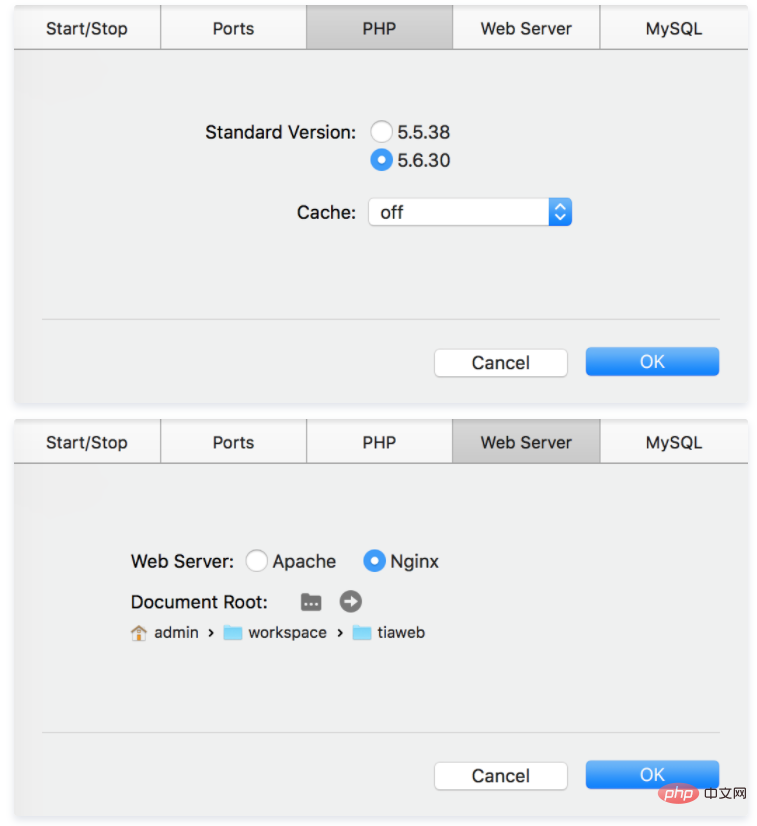
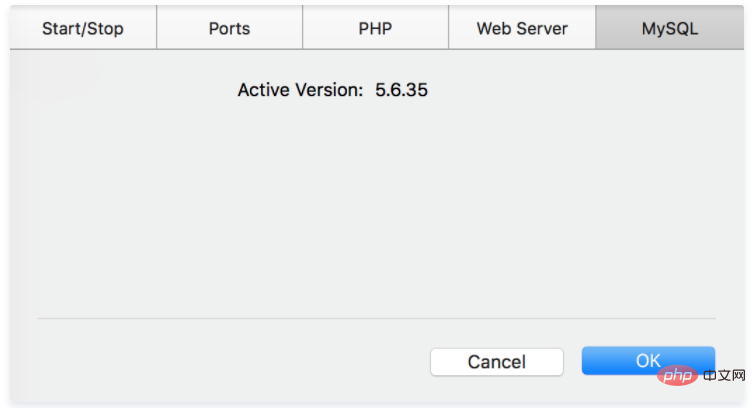
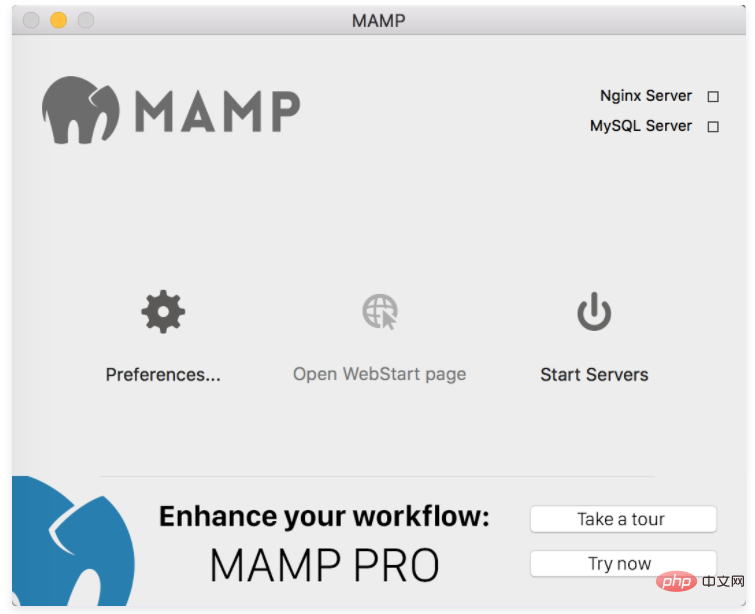
##
PHP Video Tutorial"
The above is the detailed content of How to install php environment on mac. For more information, please follow other related articles on the PHP Chinese website!




