How to set the p tag line spacing in html
htmlThe way to set the line spacing of the p tag is to add the line-height attribute to the paragraph text and set a reasonable line spacing value, such as [p.small {line-height:70%;}] , indicating setting the line spacing to 70% of the current font.
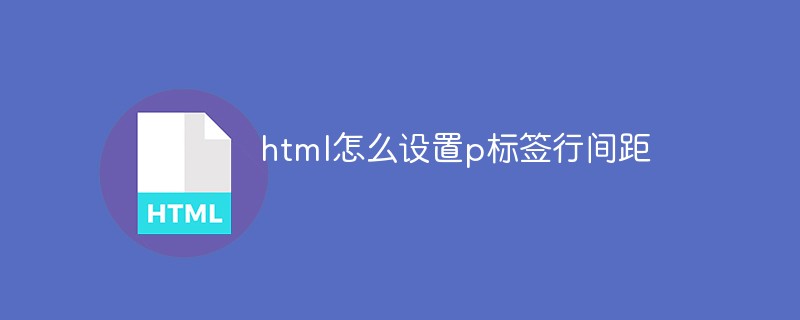
The operating environment of this article: windows10 system, html 5, thinkpad t480 computer.
It is actually very simple for us to set the line spacing of the p tag, because there is a ready-made attribute line-height in CSS, which makes setting the line spacing so simple. Maybe many students are not clear about this attribute. Let us take a look at this attribute together.
The line-height property is used to set the line height in percentage.
The commonly used attribute values of this attribute are as follows:
normal Default. Set reasonable line spacing.
#number Set a number, which will be multiplied by the current font size to set the line spacing.
#length Set a fixed line spacing.
% % line spacing based on the current font size.
#inherit Specifies that the value of the line-height attribute should be inherited from the parent element.
Let’s take a look at the code example:
<!DOCTYPE html>
<html>
<head>
<meta charset="utf-8">
<title>php中文网(m.sbmmt.com)</title>
<style>
p.small {line-height:70%;}
p.big {line-height:200%;}
</style>
</head>
<body>
<p>
这是一个标准行高的段落。<br>
这是一个标准行高的段落。<br>
大多数浏览器的默认行高约为110%至120%。<br>
</p>
<p class="small">
这是一个更小行高的段落。<br>
这是一个更小行高的段落。<br>
这是一个更小行高的段落。<br>
这是一个更小行高的段落。<br>
</p>
<p class="big">
这是一个更大行高的段落。<br>
这是一个更大行高的段落。<br>
这是一个更大行高的段落。<br>
这是一个更大行高的段落。<br>
</p>
</body>
</html>The running effect is as shown below:
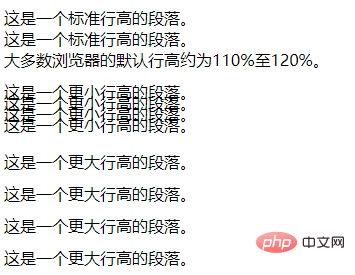
Related recommendations: html tutorial
The above is the detailed content of How to set the p tag line spacing in html. For more information, please follow other related articles on the PHP Chinese website!

Hot AI Tools

Undress AI Tool
Undress images for free

Undresser.AI Undress
AI-powered app for creating realistic nude photos

AI Clothes Remover
Online AI tool for removing clothes from photos.

Clothoff.io
AI clothes remover

Video Face Swap
Swap faces in any video effortlessly with our completely free AI face swap tool!

Hot Article

Hot Tools

Notepad++7.3.1
Easy-to-use and free code editor

SublimeText3 Chinese version
Chinese version, very easy to use

Zend Studio 13.0.1
Powerful PHP integrated development environment

Dreamweaver CS6
Visual web development tools

SublimeText3 Mac version
God-level code editing software (SublimeText3)
 How to add an icon to your website title tab in HTML
Aug 07, 2025 pm 11:30 PM
How to add an icon to your website title tab in HTML
Aug 07, 2025 pm 11:30 PM
To add an icon to the website title bar, you need to link a favicon file in part of the HTML. The specific steps are as follows: 1. Prepare a 16x16 or 32x32 pixel icon file. It is recommended to use favicon.ico to name it and place it in the website root directory, or use modern formats such as PNG and SVG; 2. Add link tags to HTML, such as PNG or SVG formats, adjust the type attribute accordingly; 3. Optionally add high-resolution icons for mobile devices, such as AppleTouchIcon, and specify different sizes through the sizes attribute; 4. Follow best practices, place the icon in the root directory to ensure automatic detection, clear the browser cache after update, and check the correctness of the file path.
 Why is my HTML image not showing up?
Aug 16, 2025 am 10:08 AM
Why is my HTML image not showing up?
Aug 16, 2025 am 10:08 AM
First, check whether the src attribute path is correct, and ensure that the relative or absolute path matches the HTML file location; 2. Verify whether the file name and extension are spelled correctly and case-sensitive; 3. Confirm that the image file actually exists in the specified directory; 4. Use appropriate alt attributes and ensure that the image format is .jpg, .png, .gif or .webp widely supported by the browser; 5. Troubleshoot browser cache issues, try to force refresh or directly access the image URL; 6. Check server permission settings to ensure that the file can be read and not blocked; 7. Verify that the img tag syntax is correct, including the correct quotes and attribute order, and finally troubleshoot 404 errors or syntax problems through the browser developer tool to ensure that the image is displayed normally.
 How to use del and ins tags in HTML
Aug 12, 2025 am 11:38 AM
How to use del and ins tags in HTML
Aug 12, 2025 am 11:38 AM
Thetagisusedtomarkdeletedtext,optionallywithdatetimeandciteattributestospecifywhenandwhythedeletionoccurred.2.Thetagindicatesinsertedcontent,alsosupportingdatetimeandciteforcontextabouttheaddition.3.Thesetagscanbecombinedtoshowdocumentrevisionsclearl
 How can you make an HTML element editable by the user?
Aug 11, 2025 pm 05:23 PM
How can you make an HTML element editable by the user?
Aug 11, 2025 pm 05:23 PM
Yes, you can make HTML elements editable by using the contenteditable attribute. The specific method is to add contenteditable="true" to the target element. For example, you can edit this text, and the user can directly click and modify the content. This attribute is suitable for block-level and in-line elements such as div, p, span, h1 to h6. The default value is "true" to be editable, "false" to be non-editable, and "inherit" to inherit the parent element settings. In order to improve accessibility, it is recommended to add tabindex="0&quo
 How to use the async attribute for script loading in HTML
Aug 17, 2025 pm 12:52 PM
How to use the async attribute for script loading in HTML
Aug 17, 2025 pm 12:52 PM
TheasyncattributeinHTMLisusedtoloadandexecuteexternalJavaScriptfilesasynchronously,allowingthebrowsertodownloadthescriptinparallelwithHTMLparsingandexecuteitimmediatelyuponcompletion,whichimprovespageloadperformancebypreventingrender-blocking;itisbes
 How to set a default value for an HTML select element
Aug 17, 2025 pm 01:00 PM
How to set a default value for an HTML select element
Aug 17, 2025 pm 01:00 PM
To set the default value for HTMLselect elements, the corresponding option element must be marked with the selected attribute; 1. Add the selected attribute to the option you want to select by default, such as UnitedStates; 2. Ensure that only one option in a single select has selected attribute, and if there are multiple ones, the first one will be the source code order; 3. The selected attribute can be placed anywhere in the list, not limited to the first option; 4. This method is suitable for single-select and multiple-select select; 5. If you need to set it dynamically, you can use JavaScript to operate the value attribute, such as document.querySelec
 How to use the bdo tag to override text direction in HTML
Aug 16, 2025 am 09:32 AM
How to use the bdo tag to override text direction in HTML
Aug 16, 2025 am 09:32 AM
Thebdotagisusedtooverridethebrowser’sdefaulttextdirectionrenderingwhendealingwithmixedleft-to-rightandright-to-lefttext,ensuringcorrectvisualdisplaybyforcingaspecificdirectionusingthedirattributewithvalues"ltr"or"rtl",asdemonstrat
 How to use the address tag in HTML
Aug 15, 2025 am 06:24 AM
How to use the address tag in HTML
Aug 15, 2025 am 06:24 AM
Thetagisusedtodefinecontactinformationfortheauthororownerofadocumentorsection;1.Useitforemail,physicaladdress,phonenumber,orwebsiteURLwithinanarticleorbody;2.Placeitinsideforauthorcontactorinfordocument-widecontact;3.StyleitwithCSSasneeded,notingdefa







