Solution to the problem of not being able to enter win10 safe mode: First open the computer system settings and switch to the boot column; then check the safe boot option and click the OK button; finally click Restart, so that we can successfully enter the safe mode pattern.

#The operating environment of this article: windows10 system, thinkpad t480 computer.
Many times when we are about to enter safe mode, we find that we cannot enter it anyway. So what should we do when we encounter this situation?
The solution is as follows:
First enter [msconfig] in the search box of the taskbar, and then click the Enter key directly;
In the opened [System Settings] window , select the [Boot] tab, then check [Safe Boot] in [Boot Options], and click the [OK] button;
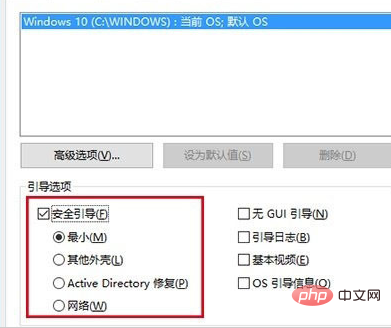
The restart prompt will pop up. In the prompt window, click [Restart] directly to enter [Safe Mode]. If you still have documents that need to be saved at this time, you can click the [Exit without restarting] button, finish handling the matter at hand, and then manually restart and enter [Safe Mode]. Mode];
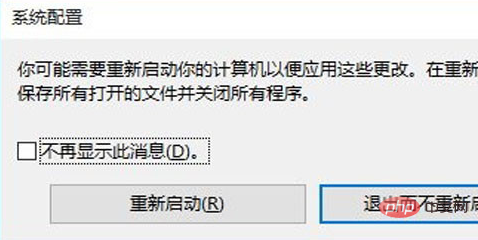
The last thing to note is that after completing the work in safe mode, remember to enter [System Settings] again and select [Normal startup] for startup. Able to enter the system normally;
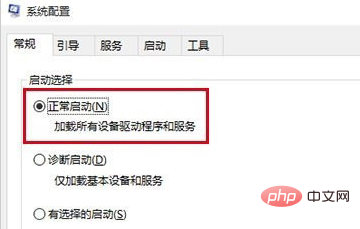
Related recommendations:windows system
The above is the detailed content of What to do if you can't enter win10 safe mode. For more information, please follow other related articles on the PHP Chinese website!
 win10 bluetooth switch is missing
win10 bluetooth switch is missing Why do all the icons in the lower right corner of win10 show up?
Why do all the icons in the lower right corner of win10 show up? The difference between win10 sleep and hibernation
The difference between win10 sleep and hibernation Win10 pauses updates
Win10 pauses updates What to do if the Bluetooth switch is missing in Windows 10
What to do if the Bluetooth switch is missing in Windows 10 win10 connect to shared printer
win10 connect to shared printer Clean up junk in win10
Clean up junk in win10 How to share printer in win10
How to share printer in win10



