How to vertically center a div with css
Css method to vertically center a div: 1. Use absolute positioning and negative margins to center; 2. Use pseudo-elements, inline-block, and vertical-align to center; 3. Use table layout to center; 4. Use fixed positioning and transform attributes for centering.

The operating environment of this tutorial: Windows 7 system, CSS3&&HTML5 version, Dell G3 computer.
We all know that it is very simple to vertically center a div with a fixed height and width on a web page. I believe everyone can easily write it, but how to vertically center a div with a non-fixed height and width? When we layout web pages, especially web pages such as mobile phones, we often use divs with no fixed height and width. So how do we center these divs vertically? Let me summarize this article.
Fixed height and width div vertically centered (using absolute positioning and negative margins)
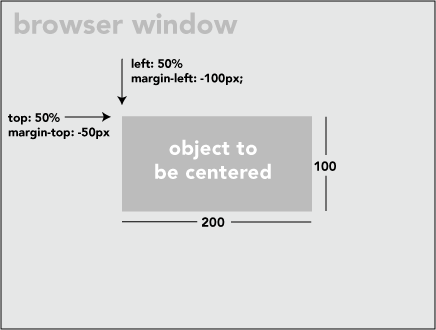
As shown above, fixed height and width is very simple, written as follows:
position: absolute; left: 50%; top: 50%; width:200px; height:100px; margin-left:-100px; margin-top:-50px;
Methods to vertically center divs without fixed height and width
Method 1: Use pseudo-elements and inline-block and vertical-align
A "ghost" pseudo-element (invisible pseudo-element) and inline-block / vertical-align can achieve centering, which is very clever. However, this method requires that the element to be centered is inline-block, which is not a truly universal solution.
html is as follows:
<div class="block" style="height: 300px;">
<div class="centered">
<h1>haorooms案例题目</h1>
<p>haorooms案例内容,haorooms案例内容haorooms案例内容haorooms案例内容haorooms案例内容haorooms案例内容haorooms案例内容haorooms案例内容haorooms案例内容</p>
</div>
</div>css is as follows:
/* This parent can be any width and height */
.block {
text-align: center;
}
/* The ghost, nudged to maintain perfect centering */
.block:before {
content: '';
display: inline-block;
height: 100%;
vertical-align: middle;
margin-right: -0.25em; /* Adjusts for spacing */
}
/* The element to be centered, can
also be of any width and height */
.centered {
display: inline-block;
vertical-align: middle;
width: 50%;
}Method 2: Use table layout
You can use the table layout method, But this method also has limitations!
The writing method is as follows:
<table style="width: 100%;">
<tr>
<td style="text-align: center; vertical-align: middle;">
Unknown stuff to be centered.
</td>
</tr>
</table>Since table writing is more time-consuming, you can also use div instead of table. The writing method is as follows:
html:
<div class="something-semantic">
<div class="something-else-semantic">
Unknown stuff to be centered.
</div>
</div>css:
.something-semantic {
display: table;
width: 100%;
}
.something-else-semantic {
display: table-cell;
text-align: center;
vertical-align: middle;
}Method three, the ultimate solution:
The above two methods may have their limitations. The third method I introduced is more mature and not fixed. How to vertically center height and width divs! But the method is written in CSS3. For children who want to be compatible with IE8, it is recommended to use the above method!
The method is similar to our fixed height and width, but without margin we use translate()
The demo is as follows:
<!DOCTYPE html PUBLIC "-//W3C//DTD XHTML 1.0 Strict//EN" "http://www.w3.org/TR/xhtml1/DTD/xhtml1-strict.dtd">
<html xmlns="http://www.w3.org/1999/xhtml" xml:lang="en">
<head>
<meta http-equiv="Content-Type" content="text/html;charset=UTF-8">
<title>haorooms不固定高度div写法</title>
<style>
.center {
position: fixed;
top: 50%;
left: 50%;
background-color: #000;
width:50%;
height: 50%;
-webkit-transform: translateX(-50%) translateY(-50%);
}
</style>
</head>
<body>
<div></div>
</body>
</html>My css above is only for the webkit kernel Browser, other kernel browsers are written as follows:
-webkit-transform: translateX(-50%) translateY(-50%); -moz-transform: translateX(-50%) translateY(-50%); -ms-transform: translateX(-50%) translateY(-50%); transform: translateX(-50%) translateY(-50%);
Some pop-up layer styles can also be centered using this method
position: fixed; top: 50%; left: 50%; width: 50%; max-width: 630px; min-width: 320px; height: auto; z-index: 2000; visibility: hidden; -webkit-backface-visibility: hidden; -moz-backface-visibility: hidden; backface-visibility: hidden; -webkit-transform: translateX(-50%) translateY(-50%); -moz-transform: translateX(-50%) translateY(-50%); -ms-transform: translateX(-50%) translateY(-50%); transform: translateX(-50%) translateY(-50%);
(Learning video sharing: css video tutorial )
The above is the detailed content of How to vertically center a div with css. For more information, please follow other related articles on the PHP Chinese website!

Hot AI Tools

Undress AI Tool
Undress images for free

Undresser.AI Undress
AI-powered app for creating realistic nude photos

AI Clothes Remover
Online AI tool for removing clothes from photos.

Clothoff.io
AI clothes remover

Video Face Swap
Swap faces in any video effortlessly with our completely free AI face swap tool!

Hot Article

Hot Tools

Notepad++7.3.1
Easy-to-use and free code editor

SublimeText3 Chinese version
Chinese version, very easy to use

Zend Studio 13.0.1
Powerful PHP integrated development environment

Dreamweaver CS6
Visual web development tools

SublimeText3 Mac version
God-level code editing software (SublimeText3)
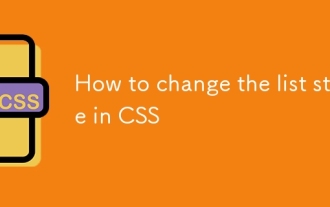 How to change the list style in CSS
Aug 17, 2025 am 10:04 AM
How to change the list style in CSS
Aug 17, 2025 am 10:04 AM
To change the CSS list style, first use list-style-type to change the bullet or numbering style. 1. Use list-style-type to set the bullet of ul to disc, circle or square, and the number of ol is decimal, lower-alpha, upper-alpha, lower-roman or upper-roman. 2. Remove the tag completely with list-style:none. 3. Use list-style-image:url('bullet.png') to replace it with a custom image. 4. Use list-style-position:in
 How to create a dotted border in CSS
Aug 15, 2025 am 04:56 AM
How to create a dotted border in CSS
Aug 15, 2025 am 04:56 AM
Use CSS to create dotted borders, just set the border attribute to dotted. For example, "border:3pxdotted#000" can add a 3-pixel-wide black dot border to the element. By adjusting the border-width, the size of the point can be changed. The wider borders produce larger points. You can set dotted borders for a certain side, such as "border-top:2pxdottedred". Dotted borders are suitable for block-level elements such as div and input. They are often used in focus states or editable areas to improve accessibility. Pay attention to color contrast. At the same time, different from dashed's short-line style, dotted presents a circular dot shape. This feature is widely used in all mainstream browsers.
 How to use CSS gradients for backgrounds
Aug 17, 2025 am 08:39 AM
How to use CSS gradients for backgrounds
Aug 17, 2025 am 08:39 AM
CSSgradientsprovidesmoothcolortransitionswithoutimages.1.Lineargradientstransitioncolorsalongastraightlineusingdirectionsliketobottomorangleslike45deg,andsupportmultiplecolorstopsforcomplexeffects.2.Radialgradientsradiatefromacentralpointusingcircleo
 How to create a glassmorphism effect with CSS
Aug 22, 2025 am 07:54 AM
How to create a glassmorphism effect with CSS
Aug 22, 2025 am 07:54 AM
To create a glass mimicry effect of CSS, you need to use backdrop-filter to achieve background blur, set a translucent background such as rgba(255,255,255,0.1), add subtle borders and shadows to enhance the sense of hierarchy, and ensure that there is enough visual content behind the elements; 1. Use backdrop-filter:blur(10px) to blur the background content; 2. Use rgba or hsla to define the transparent background to control the degree of transparency; 3. Add 1pxsolidrgba(255,255,255,0.3) borders and box-shadow to enhance the three-dimensionality; 4. Ensure that the container has rich backgrounds such as pictures or textures to present a blurred penetration effect; 5. It is compatible with old browsers
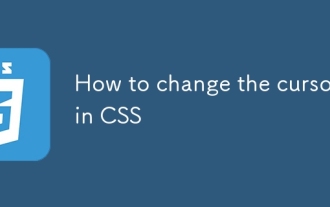 How to change the cursor in CSS
Aug 16, 2025 am 05:00 AM
How to change the cursor in CSS
Aug 16, 2025 am 05:00 AM
Usebuilt-incursortypeslikepointer,help,ornot-allowedtoprovideimmediatevisualfeedbackfordifferentinteractiveelements.2.ApplycustomcursorimageswiththecursorpropertyusingaURL,optionallyspecifyingahotspotandalwaysincludingafallbacklikeautoorpointer.3.Fol
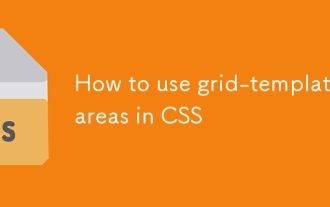 How to use grid-template-areas in CSS
Aug 22, 2025 am 07:56 AM
How to use grid-template-areas in CSS
Aug 22, 2025 am 07:56 AM
Thegrid-template-areaspropertyallowsdeveloperstocreateintuitive,readablelayoutsbydefiningnamedgridareas;eachstringrepresentsarowandeachwordacolumncell,withgrid-areanamesonchildelementsmatchingthoseinthetemplate,suchas"headerheaderheader"for
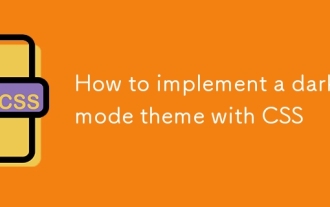 How to implement a dark mode theme with CSS
Aug 22, 2025 am 09:55 AM
How to implement a dark mode theme with CSS
Aug 22, 2025 am 09:55 AM
There are two main ways to implement dark mode: one is to use prefers-color-scheme media to query automatically to adapt system preferences, and the other is to add manual switching function through JavaScript. 1. Use prefers-color-scheme to automatically apply dark themes according to the user system. There is no need for JavaScript, just define the styles in the media query; 2. To achieve manual switching, you need to define light-theme and dark-themeCSS classes, add toggle buttons, and use JavaScript to manage the theme status and localStorage to save user preferences; 3. You can combine both to read localSt first when the page is loaded.
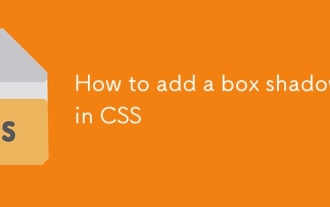 How to add a box shadow in CSS
Aug 18, 2025 am 11:39 AM
How to add a box shadow in CSS
Aug 18, 2025 am 11:39 AM
To add box shadows, use box-shadow attribute; 1. The basic syntax is box-shadow: horizontal offset vertical offset blur radius expansion radius shadows in color; 2. The first three values are required, the rest are optional; 3. Use rgba() or hsla() to achieve transparent effect; 4. The positive expansion radius expands shadows and the negative value is reduced; 5. Multiple shadows can be added by commas separation; 6. Overuse should be avoided to ensure that visibility is tested on different backgrounds; this attribute is well supported by the browser, and reasonable use can improve the design texture.







