
Cleaning method: First open "This PC", click the "View" button at the top of the page, and check "Hidden Items"; then enter "C:\Users\My Account\AppData\Roaming" in the address bar \Adobe\Common\Media Cache Files"; finally delete them all.

The operating environment of this article: Windows 10 system, DELL G3 computer.
First we click on "This Computer" to open the computer
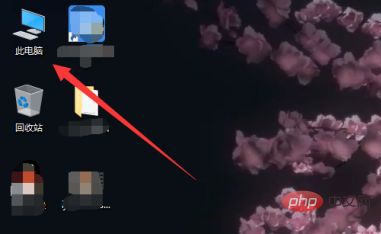
After entering this computer, we click the view button above
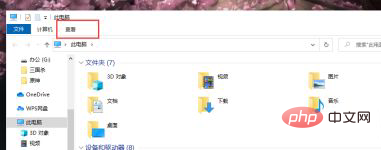
In the pop-up page, we will check the hidden items
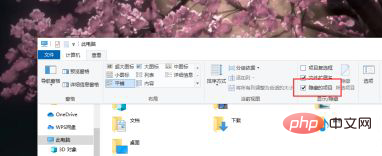
Then we can start looking for files, the path is C:\Users\self Account\AppData\Roaming\Adobe\Common\Media Cache Files
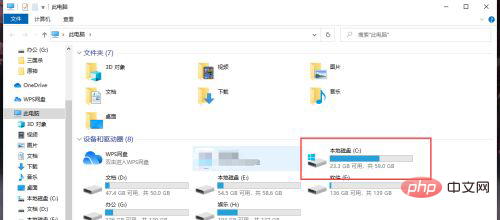
Finally, we can enter and see if all the files have been deleted
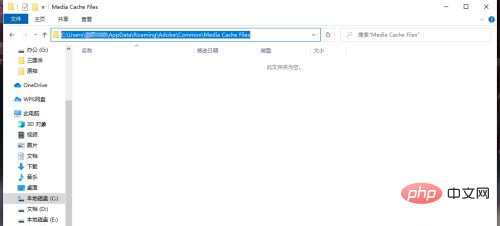
For more computer-related knowledge, please visit the FAQ column!
The above is the detailed content of How to clear C drive Adobe cache. For more information, please follow other related articles on the PHP Chinese website!