
How to change the name: First, right-click the "Start" icon in the lower left corner of the mouse and select "Computer Management"; then click "Users" in the pop-up window, right-click the mouse to open "Properties" in Administrator; finally cancel Select "Account Disabled" in the "General" tab, press the "Enter" key on the keyboard, and restart the computer.

The operating environment of this tutorial: Windows 10 system, Dell G3 computer.
The specific steps to rename the Win10 user folder are as follows:
First, we right-click the start icon in the lower left corner and open "Computer Management".
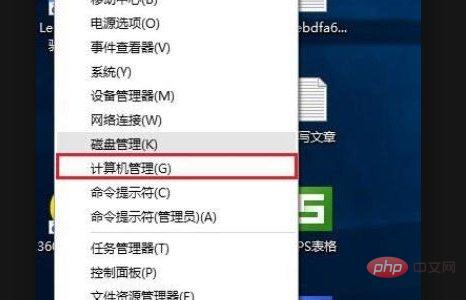
Then we click to open "Users" in the local users and groups in the pop-up window, and then right-click to open "Properties" in Administrator.
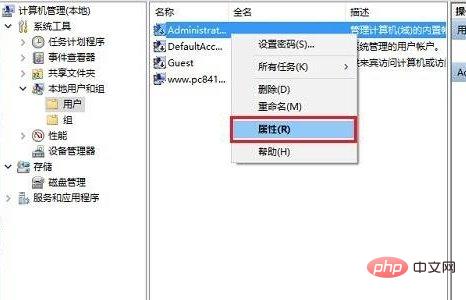
Then we click Cancel "Account is disabled" in the general window in the pop-up window, and then press Enter to confirm.
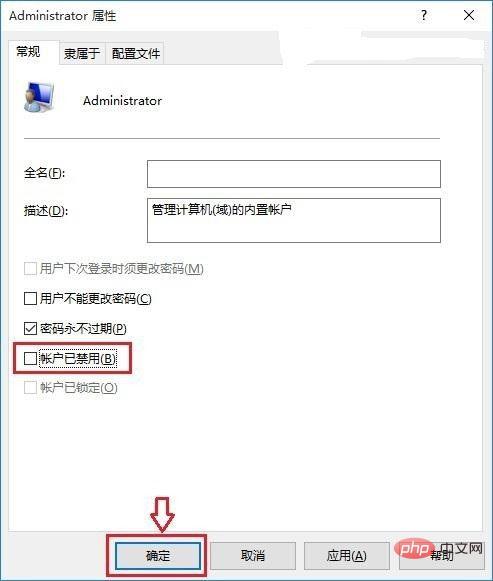
#Then after we restart the computer, we can open the folder whose name we want to change in the user folder and make modifications.
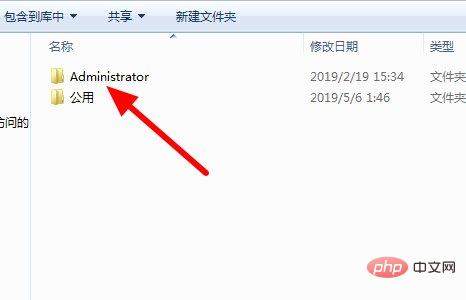
For more computer-related knowledge, please visit theFAQcolumn!
The above is the detailed content of How to rename win10 user folder. For more information, please follow other related articles on the PHP Chinese website!
 Modify file name in linux
Modify file name in linux Formal digital currency trading platform
Formal digital currency trading platform What does c-side and b-side mean?
What does c-side and b-side mean? What key do you press to recover when your computer crashes?
What key do you press to recover when your computer crashes? What is cryptocurrency kol
What is cryptocurrency kol Introduction to commonly used top-level domain names
Introduction to commonly used top-level domain names How to open two WeChat accounts on Huawei mobile phone
How to open two WeChat accounts on Huawei mobile phone Detailed explanation of Symbol class in JS
Detailed explanation of Symbol class in JS