
Modification method: First use the software to open the picture, select "Window" - "Action" at the top of the page, and create a new group; then click the "Create New Action" button, click "Image" - "Image Size", and modify "Height" and "Width", save them; finally click "File" - "Automatic" - "Batch Processing" and select the pictures that need to be operated.

The operating environment of this tutorial: Windows 7 system, Adobe Photoshop CS5 version, Dell G3 computer.
The editor has prepared 5 pictures with a width of 1280px as a demonstration. To avoid confusion, create a new folder to store the modified images. First open one of the pictures in PS:
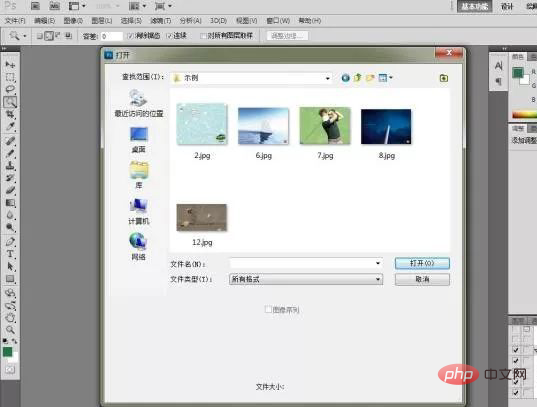
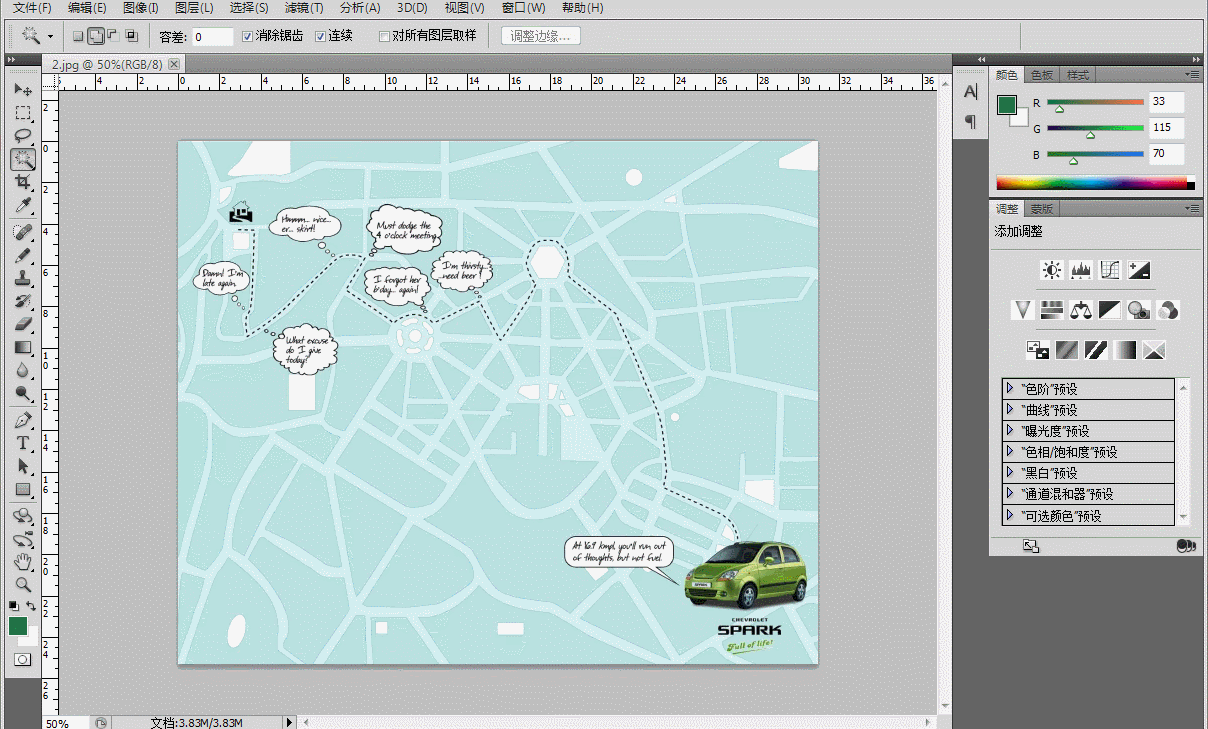
Click the "Create New Action" button below and name it: 800px. Then click [Image]-[Image Size] to modify the image size and save it to the previously created folder. The entire action has been recorded. Click the small square button on the far left to stop recording.
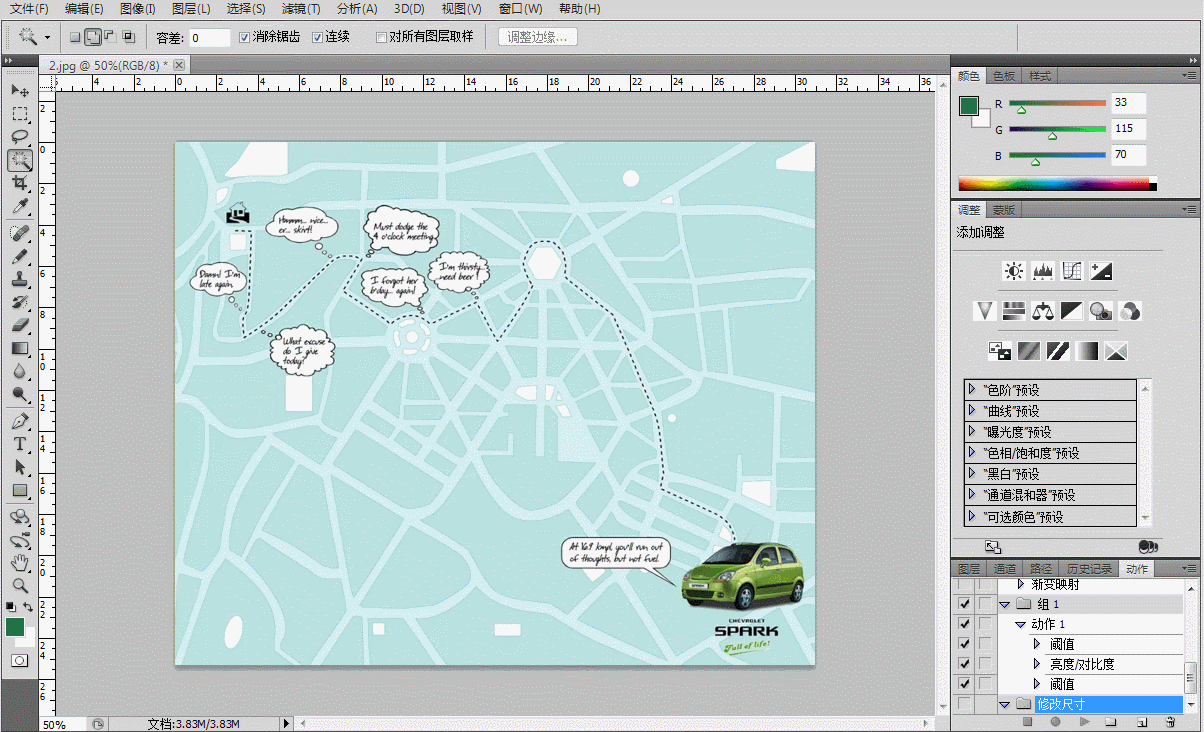
The next step is batch operation. Open [File] - [Automatic] - [Batch Processing], in the dialog box that appears, select the "Modify Size" action, select the folder to be processed, and PS will automatically batch process.
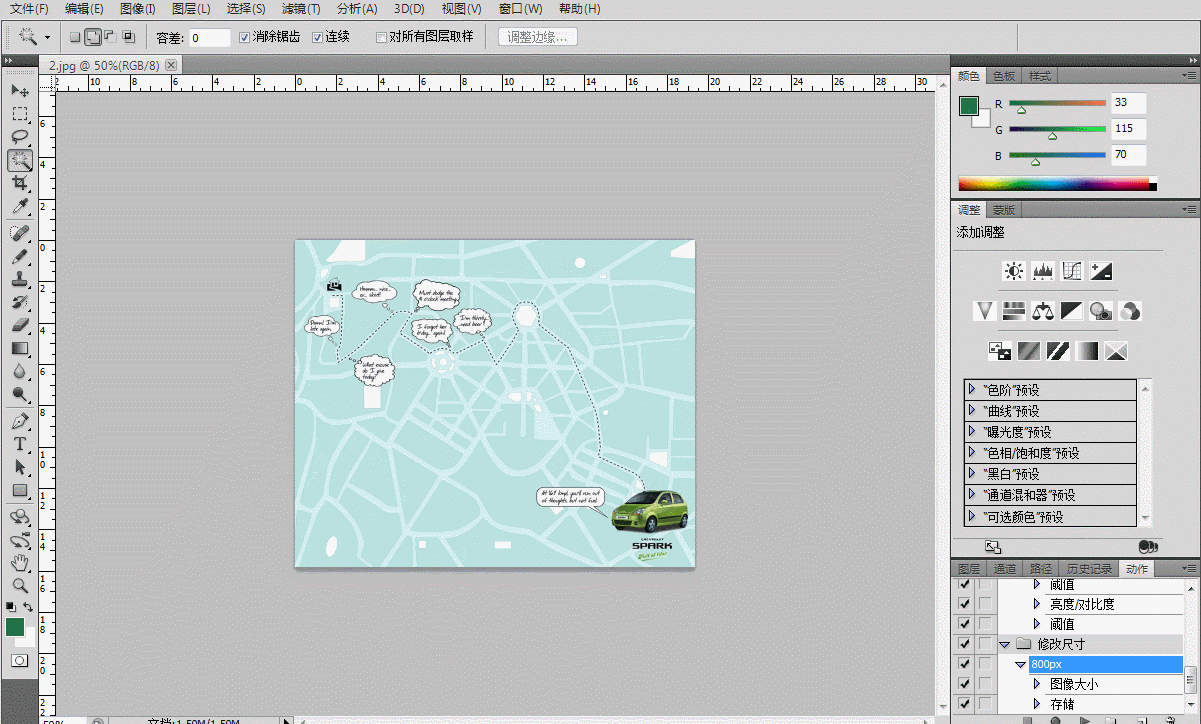
For more computer-related knowledge, please visit the FAQ column!
The above is the detailed content of How to batch modify image size. For more information, please follow other related articles on the PHP Chinese website!
 How to resize pictures in ps
How to resize pictures in ps
 Introduction to the meaning of += in C language
Introduction to the meaning of += in C language
 How to use RealVNC
How to use RealVNC
 JavaScript escape characters
JavaScript escape characters
 Do you know if you cancel the other person immediately after following them on Douyin?
Do you know if you cancel the other person immediately after following them on Douyin?
 lightning interface introduction
lightning interface introduction
 How to completely delete mongodb if the installation fails
How to completely delete mongodb if the installation fails
 The difference between powershell and cmd
The difference between powershell and cmd