
This article will introduce to you how to install MSSQL extension for PHP in CentOS7. It has certain reference value. Friends in need can refer to it. I hope it will be helpful to everyone.

freetdsand execute the following scripts in sequence:
cd /usr/local/src/ wget ftp://ftp.freetds.org/pub/freetds/stable/freetds-patched.tar.gz tar -zxvf freetds-patched.tar.gz
That is, enter/ usr/local/srcdirectory (I usually put the source code used for compilation here), download the source code offreetds, and then unzip it.
freetdsExecute the following scripts in sequence:
cd freetds-1.2/ ./configure --prefix=/usr/local/freetds --with-tdsver=7.4 --enable-msdblib make && make install
Pay attention to the abovefreetds-1.2, according to your own Depending on the downloaded version offreetds, this may be different. Anyway, just enter the folder you got after unzipping it. Then--with-tdsver=7.4Here, you can choose flexibly according to the different versions ofSqlServer. You can refer to the picture below to choose by yourself. I am usingSqlServer 2012, so the7.4version selected:
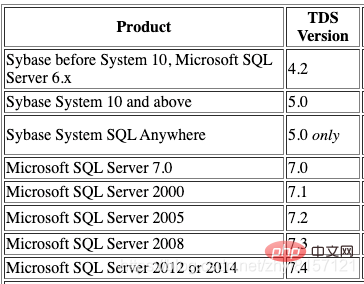
The content selected for the above version comes from the official document offreetds, the document address: https: //www.freetds.org/userguide/ChoosingTdsProtocol.html
freetdsExecute the following commands in sequence to initialize thefreetdsconfiguration:
echo "/usr/local/freetds/lib/" > /etc/ld.so.conf.d/freetds.conf ldconfig
Other configurations are not required. There are some tutorials on the Internet about configuring the connection information ofMSSQLinfreetds.conf. In fact, it is not necessary. You can configure it when calling, that is, configure it in thePHPcode. This is so flexible.
freetdsExecute the following command to view thefreetdsversion:
# /usr/local/freetds/bin/tsql -C Compile-time settings (established with the "configure" script) Version: freetds v1.2 freetds.conf directory: /usr/local/freetds/etc MS db-lib source compatibility: yes Sybase binary compatibility: no Thread safety: yes iconv library: yes TDS version: 7.4 iODBC: no unixodbc: no SSPI "trusted" logins: no Kerberos: no OpenSSL: yes GnuTLS: no MARS: yes
Execute the following command to testfreetdsConnection:
# /usr/local/freetds/bin/tsql -H example.com -p 1433 -U username -P password locale is "en_US.UTF-8" locale charset is "UTF-8" using default charset "UTF-8" 1> select @@version 2> go Microsoft SQL Server 2012 - 11.0.2100.60 (X64) Feb 10 2012 19:39:15 Copyright (c) Microsoft Corporation Standard Edition (64-bit) on Windows NT 6.2(Build 9200: ) (Hypervisor) (1 row affected)
whereexample.comis thehostaddress ofMSSQL,usernameandpasswordare the username and password ofMSSQLrespectively.
PHP-5.6.40Source codeExecute the following scripts in sequence:
cd /usr/local/src/ wget https://www.php.net/distributions/php-5.6.40.tar.gz tar -zxvf php-5.6.40.tar.gz
is the same as downloadingfreetdsabove , we won’t go into details here.
PHP-5.6.40-MSSQLExtensionExecute the following scripts in sequence:
cd php-5.6.40/ext/mssql/ /www/server/php/56/bin/phpize ./configure --with-php-config=/www/server/php/56/bin/php-config --with-mssql=/usr/local/freetds/ make && make install
/www/server above /php/56/bin/path, because the installation path ofphpused in Pagoda is this, so the path is written like this. You can adjust it according to your own situation.
Get output similar to the following, indicating that the extension installation is complete:
... Build complete. Don't forget to run 'make test'. Installing shared extensions: /www/server/php/56/lib/php/extensions/no-debug-non-zts-20131226/
php.iniYou can modify it as you like here , I directly used the Pagoda front-end to modify it, without using the command line. Add the following lines inphp.ini:
[mssql] extension=mssql.so
Save the changes after completing them, and then restart thephpservice.
Checkphpinfo, you can see that themssqlextension has been enabled.
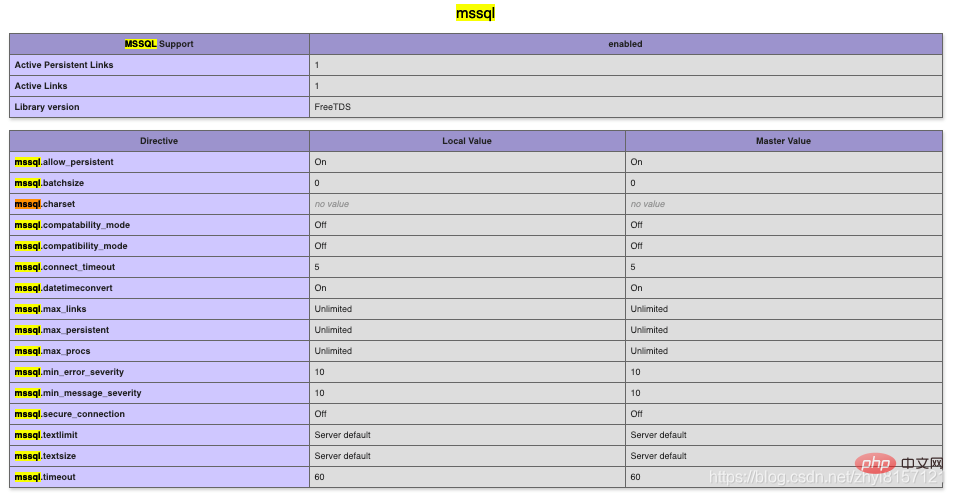
Done.
Recommended learning:php video tutorial
The above is the detailed content of How to install MSSQL extension for PHP in CentOS7. For more information, please follow other related articles on the PHP Chinese website!