
Method: First enter "cmd" in the input field; then execute the "ipconfig/ALL" command in the window; then remember the ip address and execute "for /L %i IN (1,1,254) DO ping -w 2 -n 1 ip network segment"; finally execute "arp -a".

The operating environment of this tutorial: Windows 7 system, Dell G3 computer.
You don’t need to look at all the IPs in the LAN. For example, the gateway of the LAN is 192.168.0.1, and all the IPs in the LAN are in the range of 192.168.0.100 to 192.168.0.254. There are a total of 155 IP addresses.
How to check the IP of the computer being used in the LAN involves the following steps:
Click "Start" in the lower left corner of the computer, and then click "Run...".
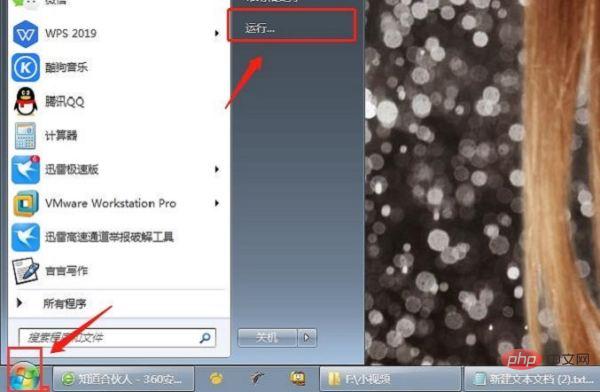
Fill in "cmd" in the run window and click OK.
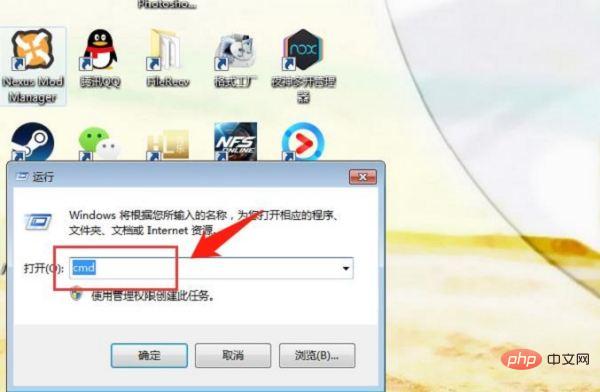
Enter the "ipconfig/ALL" command in the cmd command window and click the Enter key on the keyboard.
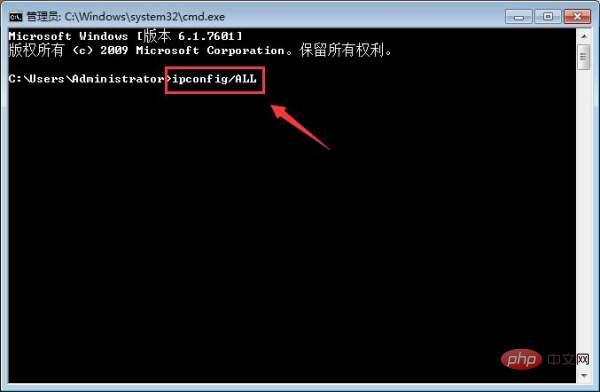
At this time, you will see the IP address of your computer in the cmd command window and write it down on paper.
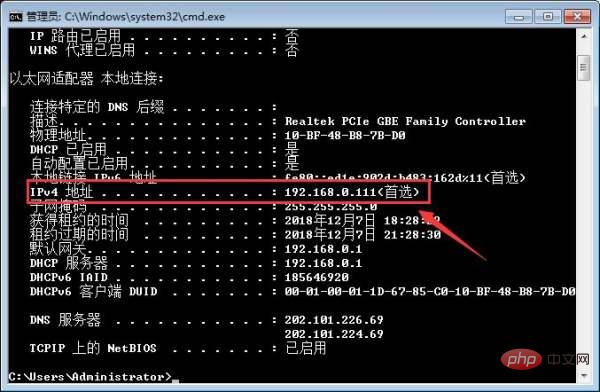
At this time, enter "for /L %i IN (1,1,254) DO ping -w 2 -n 1 192.168.0.%i" in the cmd command window. Click the Enter key on the keyboard (note: I filled in 192.168.0.* based on the IP network segment of my computer).

Wait for a few minutes for the command to be processed, then enter "arp -a" in the cmd command window and click the Enter key on the keyboard.
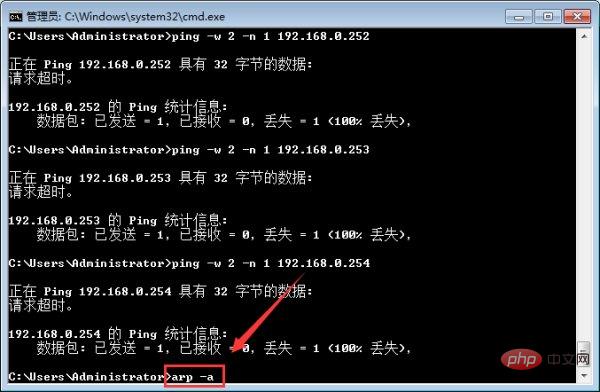
At this time, you can see the IP address and physical address of the computer being used in the LAN.

For more computer-related knowledge, please visit theFAQcolumn!
The above is the detailed content of How to use cmd to view all IP addresses in the LAN. For more information, please follow other related articles on the PHP Chinese website!