How to insert serial numbers into the table: 1. After entering the first two digits of the serial number, drag the fill handle to automatically add the serial number; 2. After entering the first digit of the serial number, use the Ctrl key and the fill handle to add the serial number; 3. , enter the first digit of the serial number and use the right mouse button to select "Fill Sequence" to add the serial number.

The operating environment of this tutorial: Windows 7 system, Microsoft Office Excel 2007 version, Dell G3 computer.
Method 1: Enter the first two digits of the serial number and drag the fill handle to automatically add the serial number.
First enter the first two numbers of the serial number (usually 1 and 2) in the first two cells of the column or row where you want to add the serial number. Then use the mouse to frame-select these two cells, and then point the mouse pointer to the lower right corner of the frame-selected area. Stop moving the mouse when the mouse pointer changes to a cross shape. At this time, the mouse pointer is pointing to the Excel fill handle.
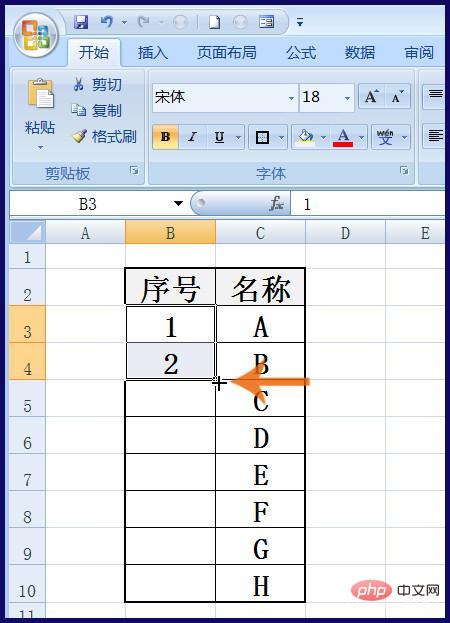
At this time, hold down the left mouse button and drag the mouse downward (the serial number is in the column) or right (the serial number is in the row) to the end of the column or the end of the row. The serial number will be added automatically.
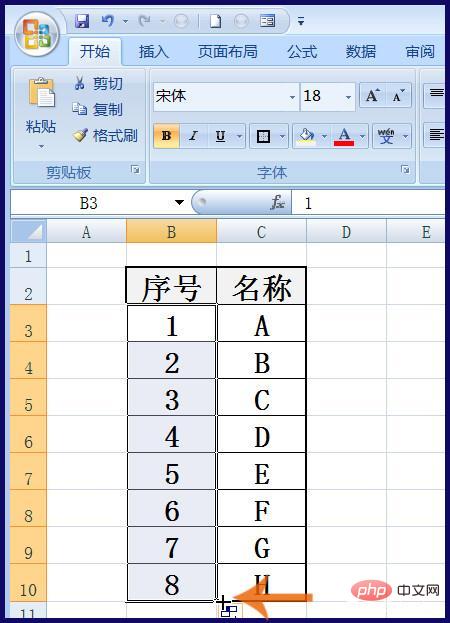
Method 2. After entering the first digit of the serial number, use the Ctrl key and the fill handle to add the serial number.
First enter the first number of the serial number (usually 1) in the first cell where you want to add the serial number, and then point the mouse pointer to the lower right corner of the cell. When the mouse pointer becomes Stop moving the mouse when the cross shape is reached. Then hold down the Ctrl key on the keyboard, then hold down the left button of the mouse and drag the mouse to the last cell to which you want to add a serial number.
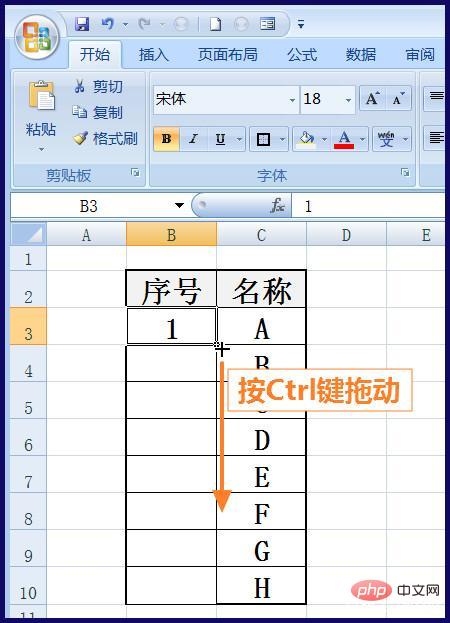
Method 3: Enter the first digit of the serial number and drag the fill handle with the right mouse button to add the serial number.
The starting steps are the same as method two. First enter the first digit of the serial number, then point the mouse pointer to the lower right corner of the cell. Stop moving the mouse when the mouse pointer turns into a cross shape. The next difference is to hold down the right mouse button and drag the mouse to the last cell where you want to add a serial number.
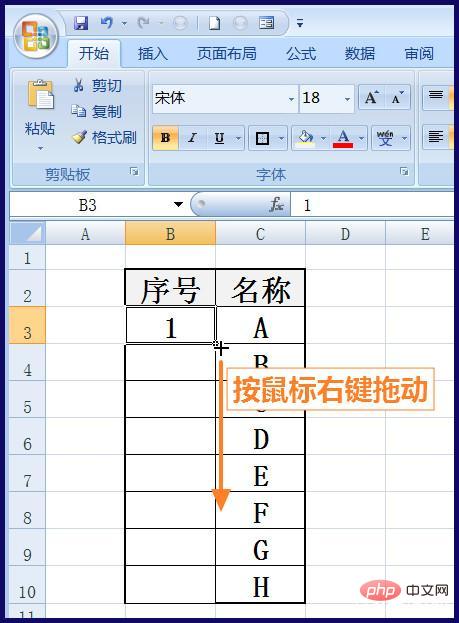
At this point, release the right button of the mouse, and a menu will pop up. Click the "Fill Sequence" option in the menu with the left button of the mouse, and the serial number will be added automatically.
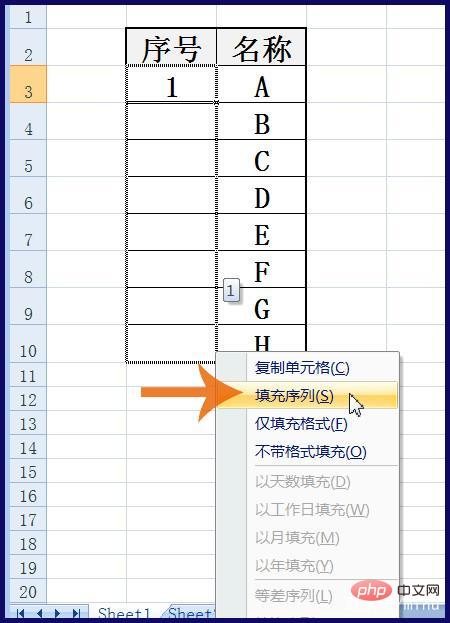
Related learning recommendations:excel tutorial
The above is the detailed content of How to insert serial numbers into the table. For more information, please follow other related articles on the PHP Chinese website!