How to add √ symbol to excel frame: 1. Open an excel table file; 2. Find the "Symbol" icon in the toolbar of the "Insert" menu bar option above and click on it; 3. In [Font] Select [Wingdings] in the drop-down bar; 4. Find the check mark in the required box, select it and click [Insert].

The operating environment of this tutorial: Windows 7 system, Microsoft Office Excel 2007 version, Dell G3 computer.
In the symbol option of excel, there is a ticked symbol in the box, and you can choose to insert it into the excel table. In this way, you can enter the ticked symbol in the box in Excel. Please refer to the following steps for specific operations.
1. Open an excel table file on your computer and enter the home page editing interface.
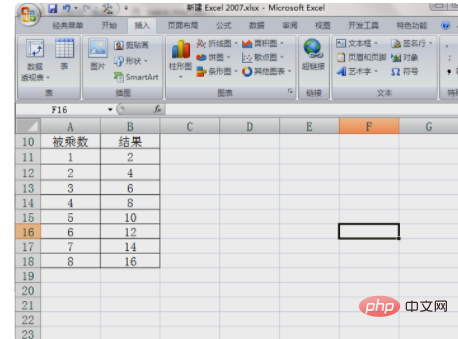
#2. Select a table for inputting target symbols in the editing interface, and then find the "Symbol" icon in the toolbar of the "Insert" menu bar option above and click it.
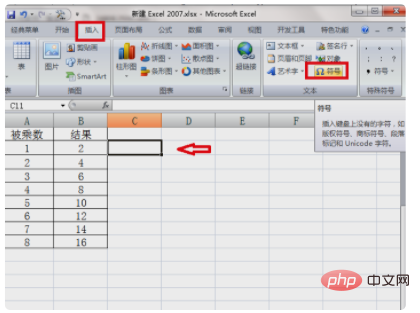
#3. After entering the symbol dialog box, select [Wingdings] in the [Font] drop-down column.
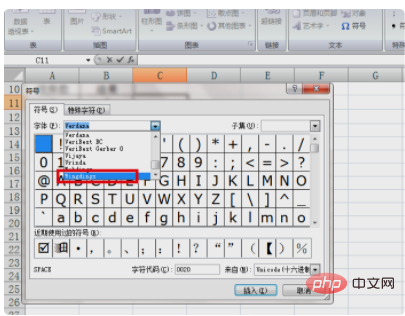
#4. After selecting the font, find the check mark in the required box in the symbol box below, select it and click [Insert].
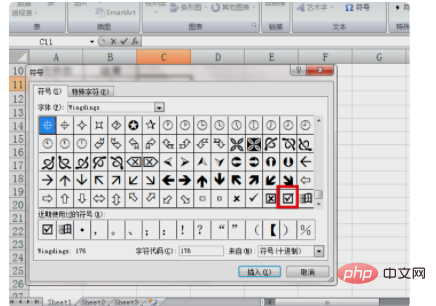
#After completing the above settings, you can enter the ticked symbols in the box in Excel.
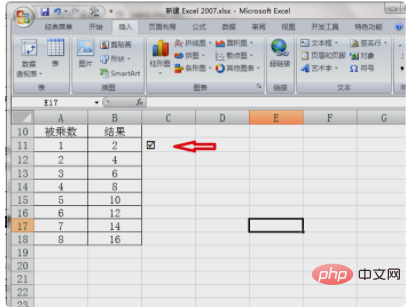
Recommended: "Excel Tutorial"
The above is the detailed content of How to add √ symbol to excel box. For more information, please follow other related articles on the PHP Chinese website!
 Compare the similarities and differences between two columns of data in excel
Compare the similarities and differences between two columns of data in excel excel duplicate item filter color
excel duplicate item filter color How to copy an Excel table to make it the same size as the original
How to copy an Excel table to make it the same size as the original Excel table slash divided into two
Excel table slash divided into two Excel diagonal header is divided into two
Excel diagonal header is divided into two Absolute reference input method
Absolute reference input method java export excel
java export excel Excel input value is illegal
Excel input value is illegal



