取消动画效果的方法:首先打开ppt演示文档,全选幻灯片上所有内容;然后点击页面顶部的“动画”选项;最后在“动画”选项下拉菜单中选择“无”,即可关闭ppt的动画效果。

本教程操作环境:windows7系统、Microsoft Office PowerPoint2016版、Dell G3电脑。
成品ppt在线生成,百种模板可供选择☜☜☜☜☜点击使用;
首先,打开PPT程序,进入PPT程序的操作界面中。在PPT程序主界面中,全选幻灯片上的所有内容。
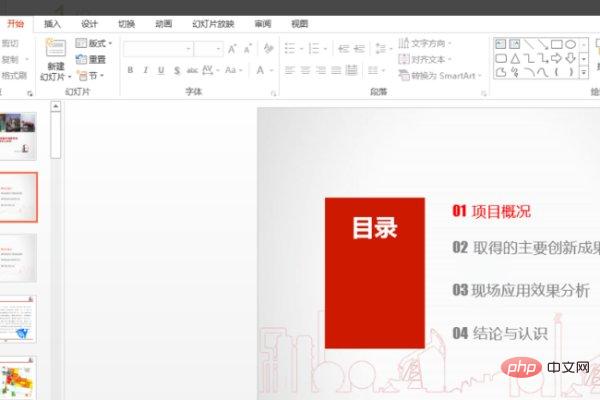
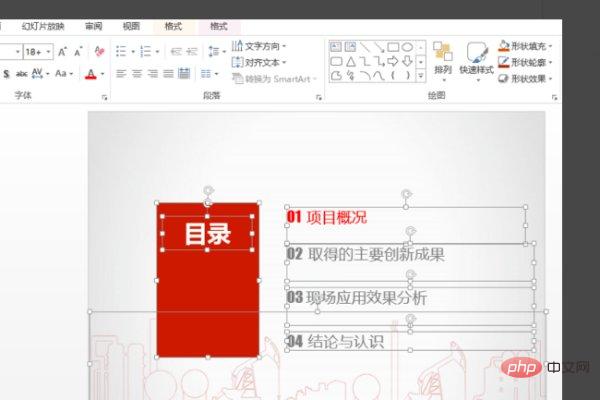
然后,在PPT的程序主界面上方菜单中点击“动画”选项,点击打开。
![1620898062433122.jpg C]9JTJRZX[%D}BASPI92[IC.jpg](https://img.php.cn/upload/image/508/428/674/1620898062433122.jpg)
最后,在“动画”选项下拉菜单中选择“无”,即可关闭PPT的动画效果,问题解决。
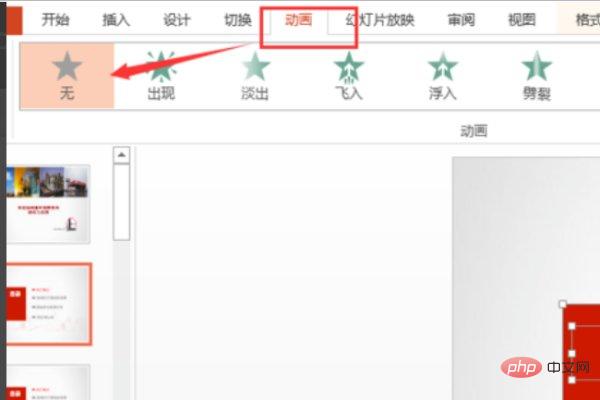
更多计算机相关知识,请访问常见问题栏目!
以上就是ppt如何取消全部动画效果的详细内容,更多请关注php中文网其它相关文章!


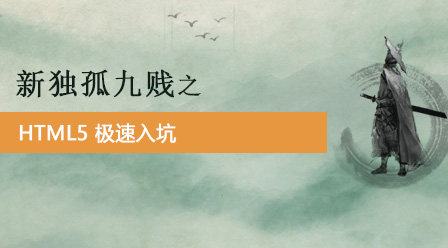

Copyright 2014-2025 //m.sbmmt.com/ All Rights Reserved | php.cn | 湘ICP备2023035733号