方法:首先打开ppt文件,找到需要被复制的幻灯片;然后使用鼠标选中该幻灯片,点击鼠标右键;接着在弹出的右键菜单里选择“复制”;最后打开要粘贴幻灯片的ppt文件,在指定位置点击鼠标右键,选择“粘贴”即可。

本教程操作环境:windows7系统、Dell G3电脑、Microsoft Office PowerPoint2007版。
成品ppt在线生成,百种模板可供选择☜☜☜☜☜点击使用;
利用复制粘贴功能即可将一页幻灯片复制粘贴到另一个PPT里,具体操作请参照以下步骤。在电脑打开需要被复制幻灯片的PPT文件,然后找到要被复制的幻灯片。
![1620899309486850.jpg @_C07HVP`$]]~FAW@DGM%2T.jpg](https://img.php.cn/upload/image/186/746/186/1620899309486850.jpg)
接着用鼠标选中要被复制的幻灯片,点击鼠标右键,在出现的菜单中找到“复制”后点击。
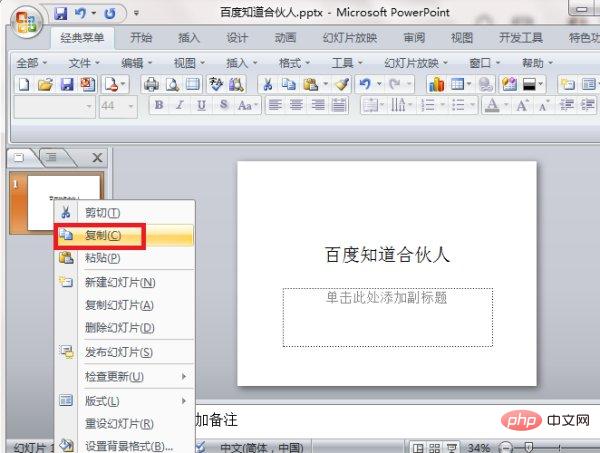
然后在电脑找到要粘贴幻灯片的另一个PPT文件,用鼠标左键双击打开文件。
![1620899319949971.jpg %YMV)W[``5XG]WHJW8{[H]W.jpg](https://img.php.cn/upload/image/678/394/138/1620899319949971.jpg)
在合适位置点击鼠标右键,在出现的菜单中点击“粘贴”即可。
![1620899326259768.jpg 1Z8X45]%YHF9~PSIGU$_%SR.jpg](https://img.php.cn/upload/image/329/638/356/1620899326259768.jpg)
完成以上设置后,即可将一页幻灯片复制粘贴到另一个PPT里。
![1620899333759462.jpg 5(5}08@J(JF`[R}[@NXKZ]L.jpg](https://img.php.cn/upload/image/664/877/706/1620899333759462.jpg)
更多计算机相关知识,请访问常见问题栏目!
以上就是如何复制ppt中的一页到另一个ppt的详细内容,更多请关注php中文网其它相关文章!

Copyright 2014-2025 //m.sbmmt.com/ All Rights Reserved | php.cn | 湘ICP备2023035733号