
IIS website building experience summary
Because the iis server is not the mainstream server, there are relatively few online iis website building articles and they are not very complete. The author I once spent three days building a website. I hope this article can help some people solve some problems
Recommended (free):iis
First, open the iis management server
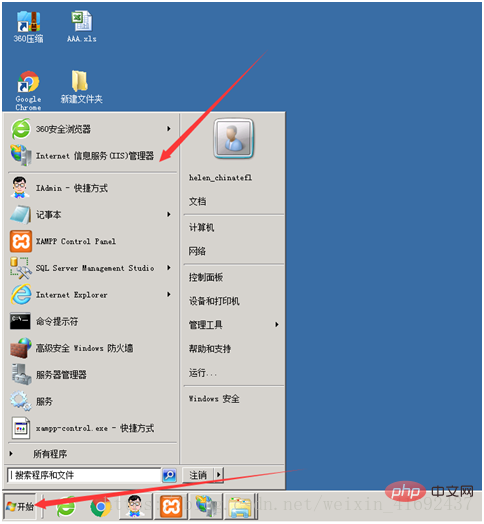
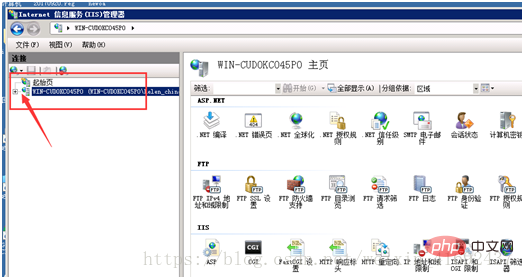
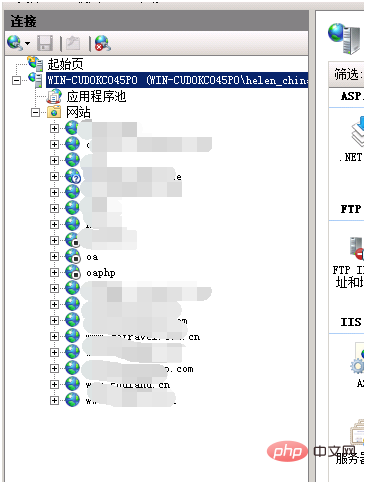
##Due to security considerations, the websites are all large-sized, and the oa and oaphp websites are closed
Then right-click Website, pop-up menu, click Add Website
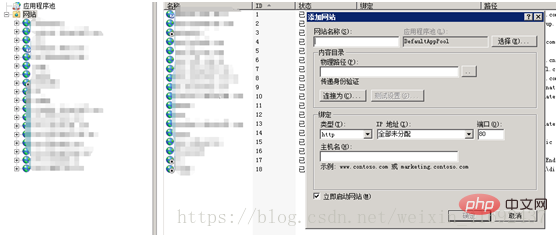
Build the physical path first, and add the files in the physical path
We are changing the address Create a file and write hello world!
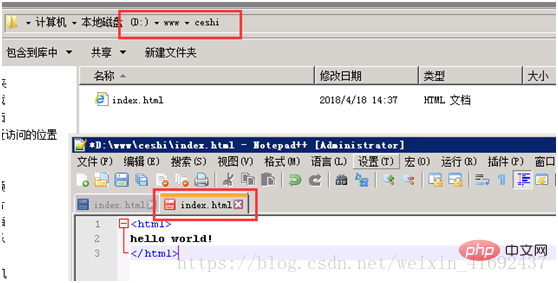 Then click on the iis server and start filling in the information
Then click on the iis server and start filling in the information
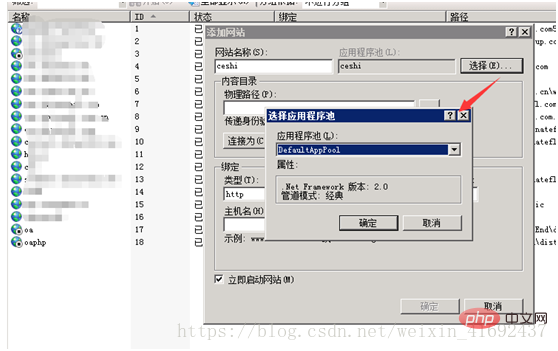
The website name is just the name that appears in your website list
For example, oa;oaphp
The application pool can be set as the default, then select it and start adding it The physical path of the file
Then you can test it
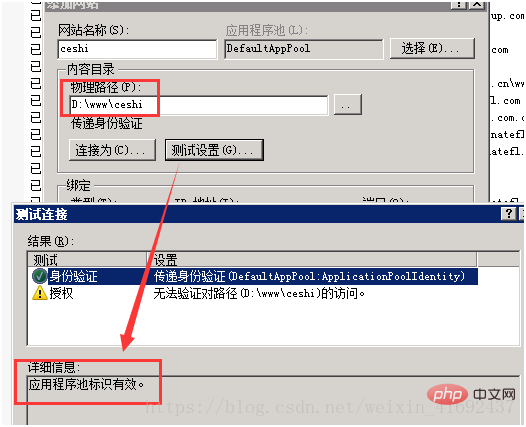
The program pool is valid, because the next step will be performed on the file
The next step is to fill in the website name. If you have a registered domain name, you can directly fill in the host name. If not, you can choose the IP address plus port number. This method is flexible and can be guaranteed at any time. Build a website anywhere, but there may be some security issues. We will not discuss it here for the time being.
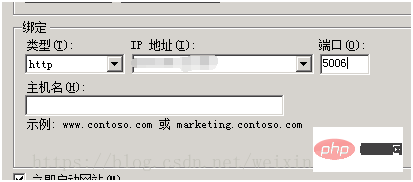 is as follows. Most of the configurations have been completed. All that is needed is to change some properties
is as follows. Most of the configurations have been completed. All that is needed is to change some properties

If you directly enter the IP address and port number in the address bar, an error will be reported
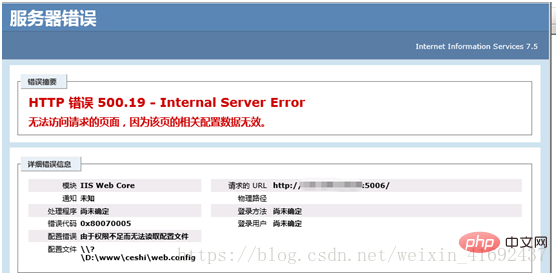
Step 1 , click on the ceshi folder, which is the last directory when you set the physical address of the website, and the root directory
##right click, set
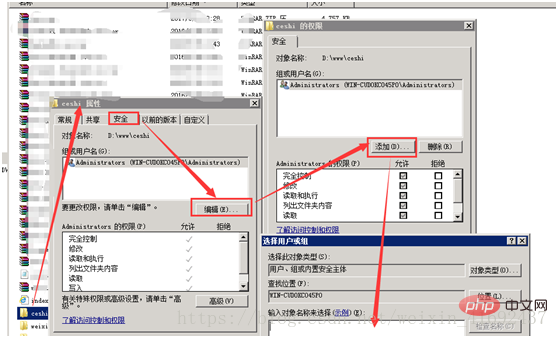 Add information, for example, everyone sets everyone's permissions
Add information, for example, everyone sets everyone's permissions
## to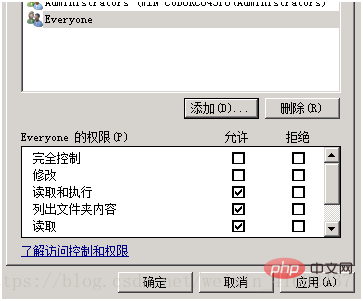
Then confirm and continue to set up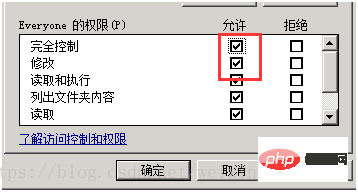
The second step is to open the corresponding port number
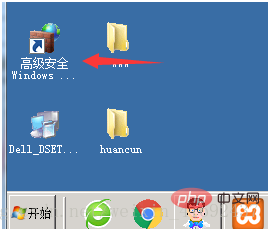 Click on the inbound rules, create a new rule, and fill in 800* for the previously established port
Click on the inbound rules, create a new rule, and fill in 800* for the previously established port
Click the port number you just set up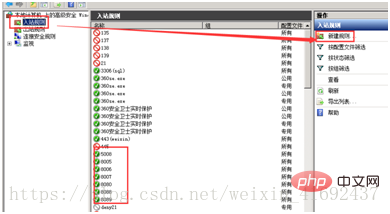
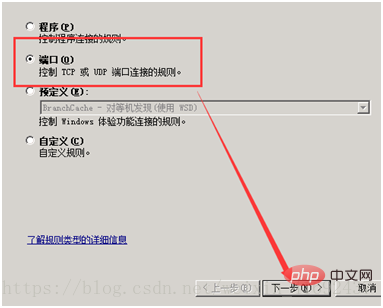
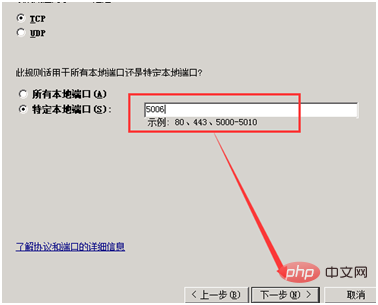
 Then
Then
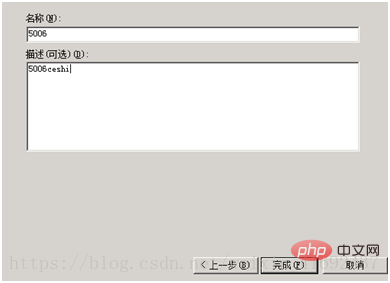
The port number has been established
Continue setting and enter the iis server
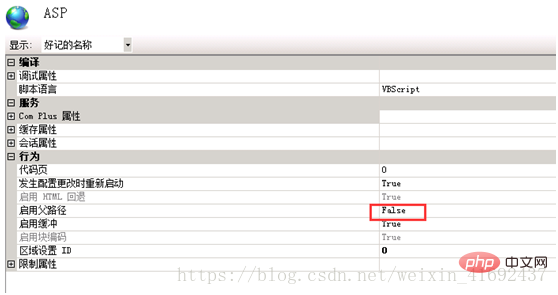
Click false to change it to true
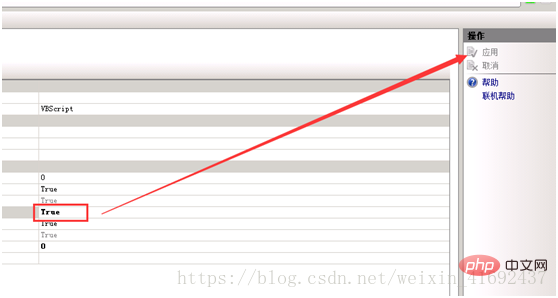
(Answer, you just clicked OK, so It is displayed in gray)
Click the application to take effect
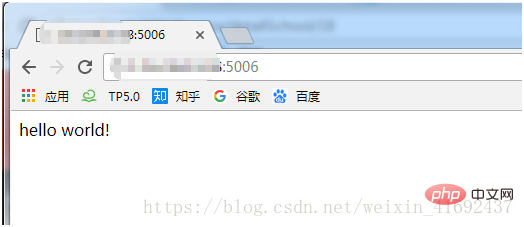
Go back to your own computer, or change to another computer, log in to the external network, and you can see Go to
If it involves large-scale deployment of PHP, Java and other languages, you can set up your own configurations. This article will stop here.
You can also enter the right side of the iis server , make relevant settings
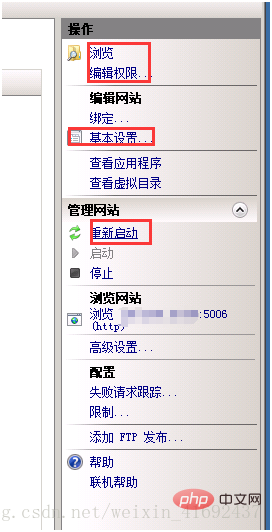
The above is the detailed content of Introducing iis to build a simple website. For more information, please follow other related articles on the PHP Chinese website!




