How to make a picture embedded in Excel: First open Excel and insert a picture in a cell; then adjust the size of the picture and place it in a cell; then click on the picture, right-click and select " Set image format"; finally select "Size and position change with cells".

The operating environment of this article: Windows 7 system, Microsoft Office Excel 2010 version, DELL G3 computer
1. Open Excel and insert into a cell a picture.

#2. Adjust the size of the picture and put it in a cell.
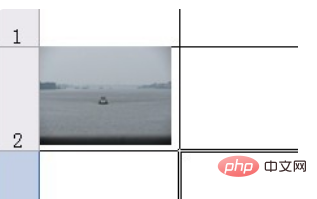
#3. Click the picture, right-click and select "Format Picture". [Related learning recommendations:excel tutorial]
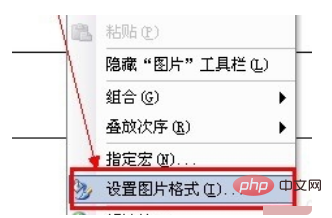
4. In the "Set Picture Format" dialog box that opens, click the "Properties" tab, Check "Size and position change with cells" and click "OK".
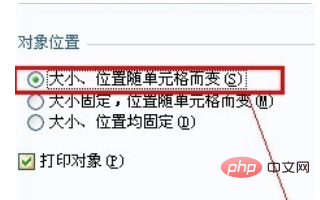
5. At this time, you still need to click on the picture, and then click "Draw" (if there is no drawing tool, you can click "View" - "Toolbar" - " Drawing"), select "Auto-Align" -> "Align to Grid".
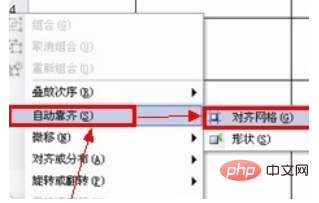
#6. After setting, you can drag the picture to the edge of the cell and it will be automatically aligned to the cell.

The above is the detailed content of How to make pictures embedded in excel. For more information, please follow other related articles on the PHP Chinese website!
 Compare the similarities and differences between two columns of data in excel
Compare the similarities and differences between two columns of data in excel excel duplicate item filter color
excel duplicate item filter color How to copy an Excel table to make it the same size as the original
How to copy an Excel table to make it the same size as the original Excel table slash divided into two
Excel table slash divided into two Excel diagonal header is divided into two
Excel diagonal header is divided into two Absolute reference input method
Absolute reference input method java export excel
java export excel Excel input value is illegal
Excel input value is illegal



