
How to use the cad object snapping shortcut keys: First click on the settings of object snapping and object tracking, and check "Object snapping"; then draw a straight line and enter "se" or "ds" in the prompt box "Shortcut key; finally the page pops up to set the capture shortcut key.

The operating environment of this article: Windows 7 system, autocad2020 version, Dell G3 computer.
How to use cad object capture shortcut keys:
1. Open CAD and click on the bottom of the page for object capture and object tracking.
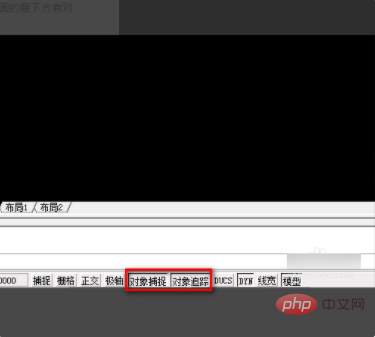
#2. Place the mouse on object capture or object tracking, right-click and "Settings" will appear.
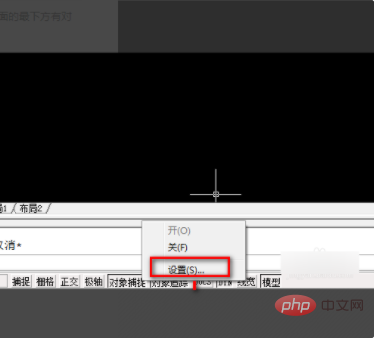
#3. Click "Settings" to bring up the "Sketch Settings" dialog box.
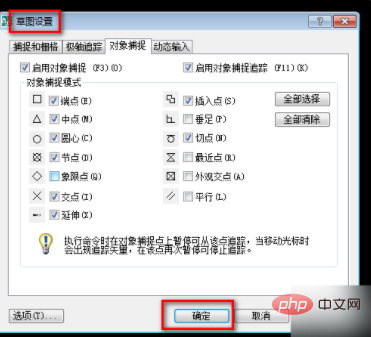
#4. For example, in "Sketch Settings", check "Object Snap" before the midpoint.
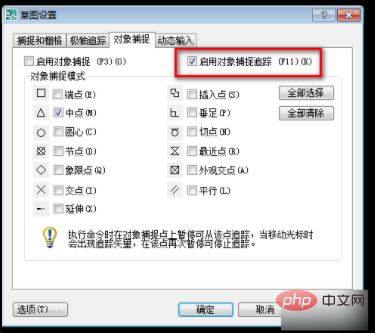
5. Use the shortcut key "l" to draw a straight line.

6. Then turn on "Object Snap".
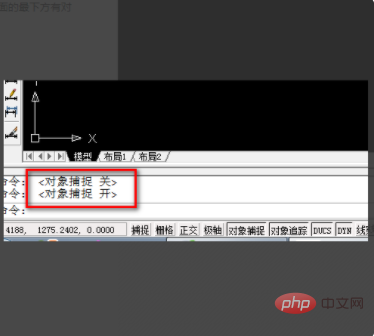
#7. Enter the "se" or "ds" shortcut key directly in the prompt box.
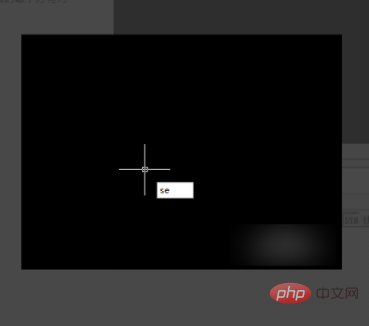
#8. The page will pop up to set the capture shortcut keys.
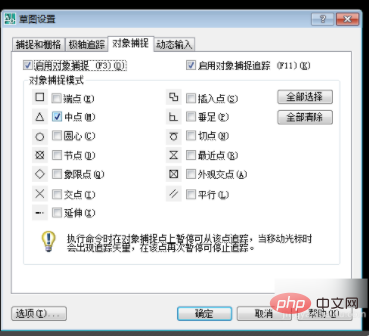
If you want to learn more about free learning, please pay attention to php trainingcolumn!
The above is the detailed content of How to use CAD object capture shortcut keys. For more information, please follow other related articles on the PHP Chinese website!




