How to remove the dotted dividing line in Excel: First open the software, select the [Page Layout] tab; then select [Cancel Print Area] in the [Print Area] drop-down menu; finally change the [Show Page Breaks] Just uncheck it.

The operating environment of this article: Windows 7 system, Microsoft Office Excel 2010 version, Dell G3 computer.
How to remove dotted dividing lines in excel:
1. These dotted lines are generally due to the setting of the print area. For example, during paged preview, dotted lines may appear after selecting [Normal] view.
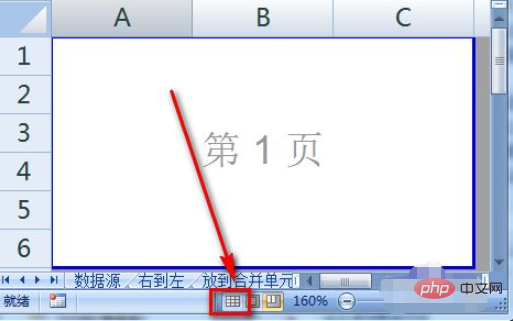
#2. After the [Page Preview] mode was removed just now, a dotted line appeared on the edge of the original area that cannot be removed.
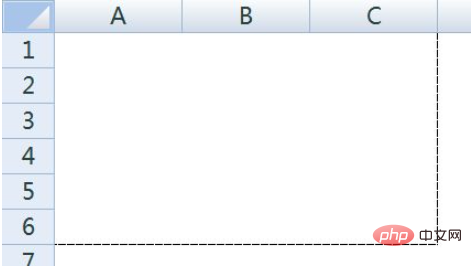
3. Select the [Page Layout] tab, and then select [Print Area].
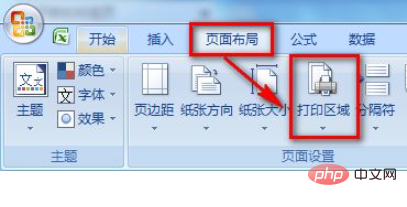
4. Select [Cancel Print Area] in the [Print Area] drop-down menu.
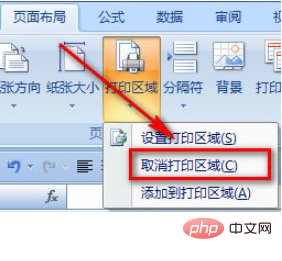
#5. After removing the dotted line in this area, the table may still have a dotted frame on the edge of the entire page.
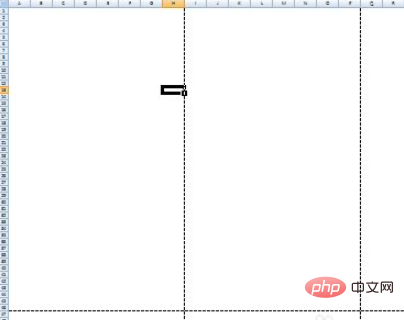
#6. This dotted box is the "page break", marking the printing boundary. We click [Office Button] - [Excel Options] - [Advanced] and uncheck [Show Page Breaks].
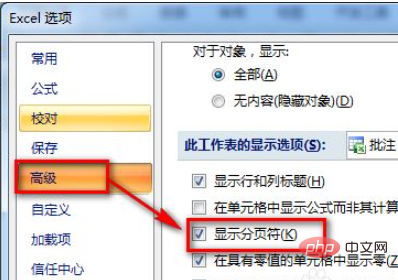
If you want to learn more about free learning, please pay attention to php trainingcolumn!
The above is the detailed content of How to remove dotted dividing line in excel. For more information, please follow other related articles on the PHP Chinese website!
 Compare the similarities and differences between two columns of data in excel
Compare the similarities and differences between two columns of data in excel
 excel duplicate item filter color
excel duplicate item filter color
 How to copy an Excel table to make it the same size as the original
How to copy an Excel table to make it the same size as the original
 Excel table slash divided into two
Excel table slash divided into two
 Excel diagonal header is divided into two
Excel diagonal header is divided into two
 Absolute reference input method
Absolute reference input method
 java export excel
java export excel
 Excel input value is illegal
Excel input value is illegal




