
Solution to the problem that graphics are not displayed in the cad layout viewport: First open the software and open the drawing in the model window; then enter "Z" in the command line and press Enter to confirm; finally enter "A" and Press Enter to confirm and you will see the file in the window.

The operating environment of this article: Windows 7 system, autocad2020 version, Dell G3 computer.
Solution to the problem that graphics are not displayed in the CAD layout viewport:
1. The first step is to open CAD. You cannot see pictures in the model window. Sometimes you can Zoom the window to find the graphic, sometimes you can't find the graphic no matter how you zoom out because the graphic is not in the correct position, as shown in the picture below, then go to the next step.
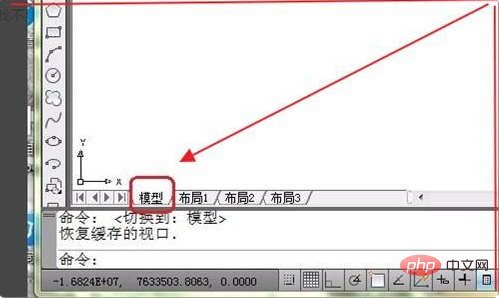
#2. Secondly, after completing the above steps, in the layout, the engineering drawing can be displayed in the model window, as shown in the figure below, and then proceed to the next step.
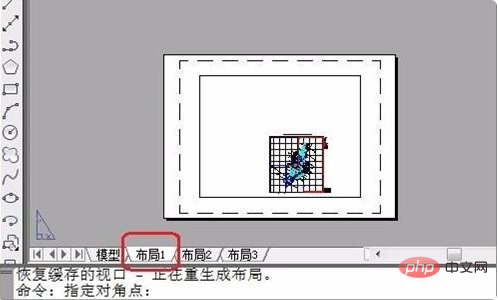
3. Next, after completing the above steps, enter "Z" in the command line and press Enter to confirm, then enter "A" and press Enter to confirm. You will see the file in the window. At this point, the drawing is small, just enlarge it as shown below and move on to the next step.
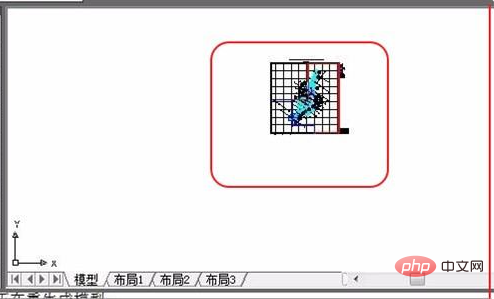
4. Then, after completing the above steps, enter "Z" in the command line and press Enter to confirm, then enter "E" and press Enter to confirm, graphic The window will fill up as shown in the image below, then proceed to the next step.
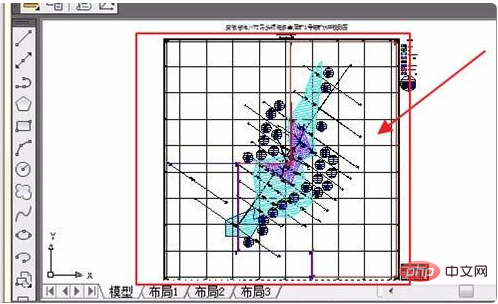
5. Then, after completing the above steps, double-click the mouse wheel, and the engineering drawing will fill the window, as shown in the figure below, and then proceed to the next step.
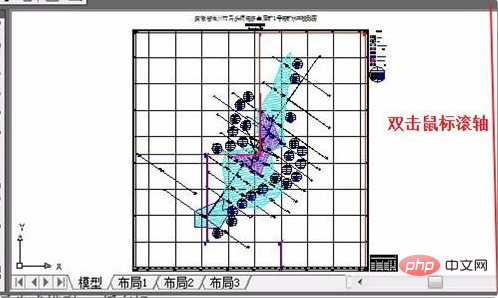
6. Finally, after completing the above steps, if you cannot see the graphics in "Layout", please double-click the mouse wheel and the graphics will appear in the window, as follows As shown in the figure. In this way, the problem is solved.
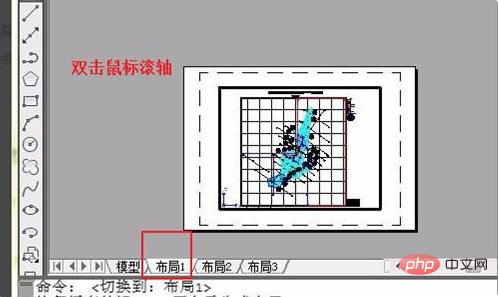
If you want to learn more about free learning, please pay attention to php Training column!
The above is the detailed content of What should I do if the CAD layout viewport does not display graphics?. For more information, please follow other related articles on the PHP Chinese website!




