
CAD rotation shortcut key "RO", how to use: first open the software and check the relevant points; then draw a quadrilateral and select the target; then select the rotation center; finally enter the rotation angle.

The operating environment of this article: Windows 7 system, autocad2020 version, Dell G3 computer.
CAD rotation shortcut key "RO", how to use:
1. Open AutoCAD, click the triangle next to "Object Snap" at the bottom right of the interface, and click on the pop-up option Check "Endpoint", "Midpoint", "Circle Center", "Geometric Center" and "Intersection Point" in the column.

#2. Click the straight line tool in the upper left corner to draw a quadrilateral, or you can use the rectangle tool to draw a rectangle.
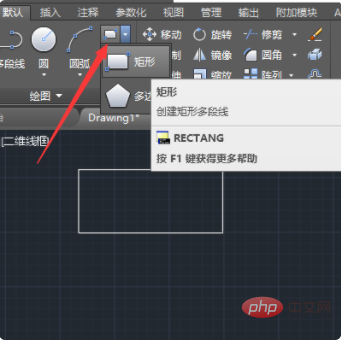
#3. Click the rotate button to perform the rotation operation. The first is to select the target. The target can be directly selected by box. After selecting, press the Enter key to confirm.
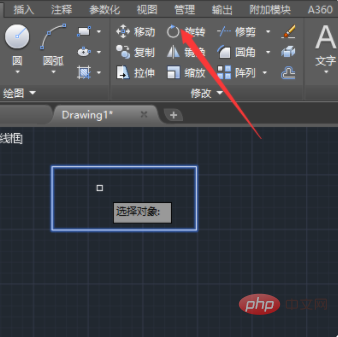
#4. To select the rotation center, select an endpoint in the lower left corner as the rotation center and click the left mouse button to select.
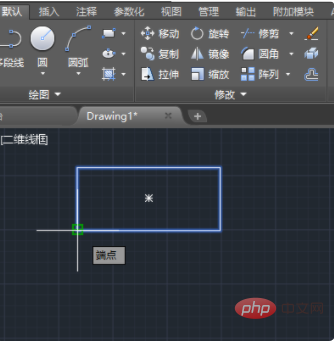
#5. Enter the rotation angle. You can enter the angle you want in the command bar. If you turn on the polar axis, there will be dotted lines for some common angles in manual rotation, such as 90 degrees and 45 degrees.

Related video recommendations: PHP programming from entry to proficiency
The above is the detailed content of What is the shortcut key for CAD rotation?. For more information, please follow other related articles on the PHP Chinese website!




