
CAD array shortcut key command AR, how to use: first draw the object to be arrayed; then enter the array shortcut key AR, and press the space bar to confirm the command; then set the parameters and select the rectangle; Finally, the system will automatically return to the array window, click OK.

The operating environment of this article: Windows 7 system, autocad2020 version, Dell G3 computer.
The cad array shortcut key is AR. Steps to use the array shortcut key:
1. Open the CAD software on the computer.
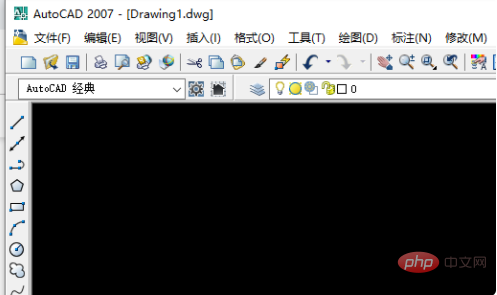
#2. First draw an object to be arrayed.
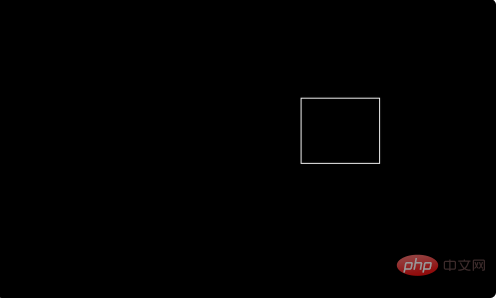
#3. After drawing the array object, enter the array shortcut key AR, and then press the space bar to confirm the command.
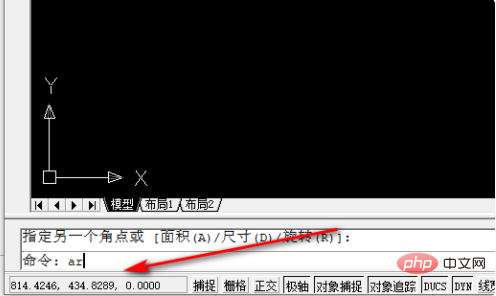
#4. After entering the command, the array window pops up. First select whether it is a rectangular array or a circular array, and then enter the quantity and distance.
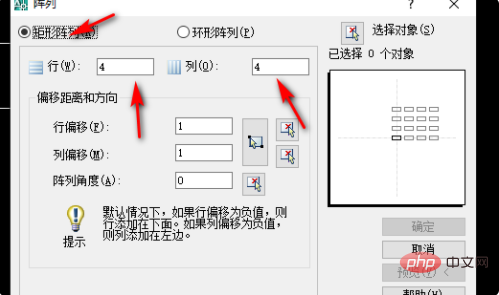
#5. After setting the parameters, click to select the object, select the rectangle just now and press the space bar to confirm.
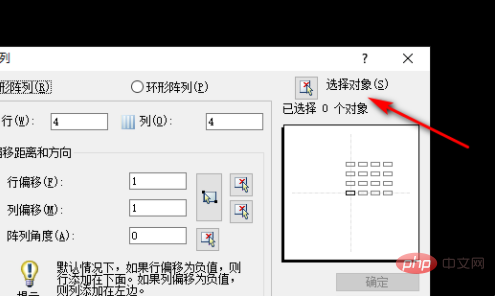
#6. After selecting the object, the system will automatically return to the array window, click OK.
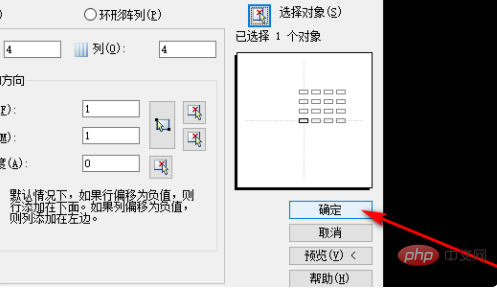
#7. After clicking OK, the rectangular array is ready.
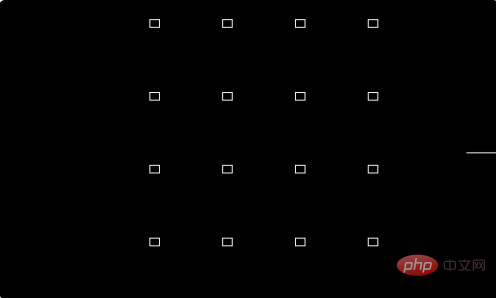
Related free learning recommendations: php programming(Video)
The above is the detailed content of What is the CAD array shortcut key command?. For more information, please follow other related articles on the PHP Chinese website!




